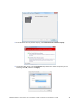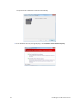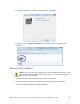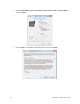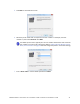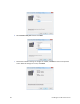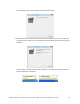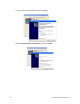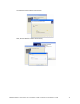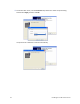Installation guide
Table Of Contents
- Chapter 1: Planning the Installation
- Chapter 2: Installing the Hardware Components
- Chapter 3: Installing the Smart Card Driver
- Chapter 4: Installing the USB Printer Driver
- Chapter 5: Installing the Status Monitor
- Chapter 6: Network Installation
- Chapter 7: Removing Printer Driver and Status Monitor
- Untitled
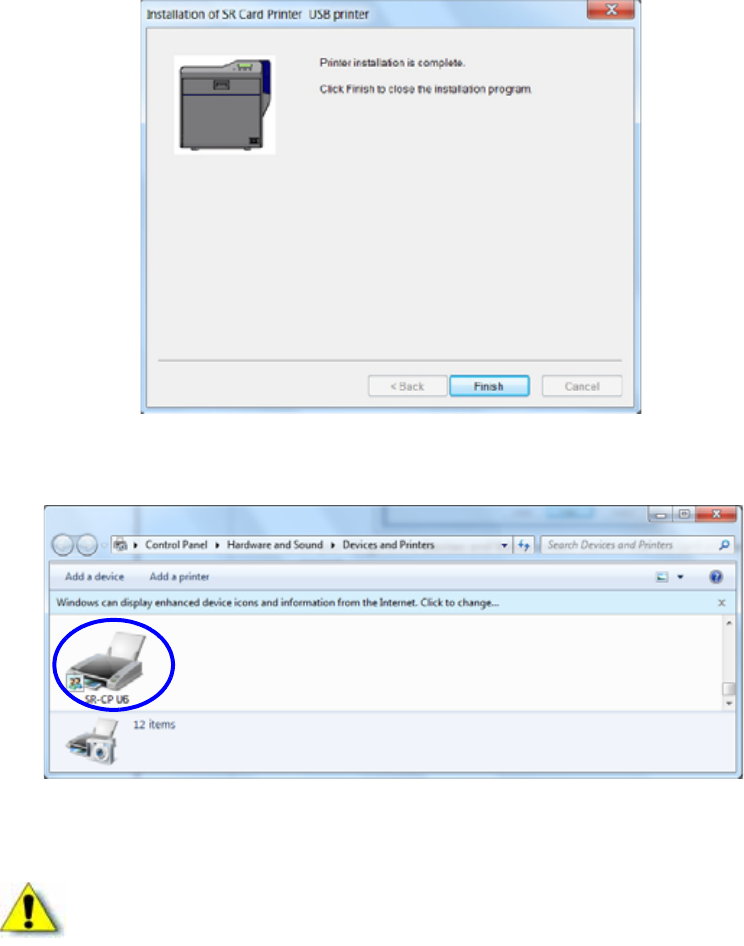
SR200 & SR300 Card Printers and LM200 & LM200 Laminators Installation Guide 35
15. The“Printerinstallationiscomplete”messagedisplays.ClickFinish.
16. OnyourPC,gototheDevicesandPrintersscreen.Confirmthatthecardprintericonis
present.
Windows XP Installation
1. InserttheInstallationCD,shippedwithyourprinter,inthePCdrive.
2. StarttheInstallationsetupifyourPCdoesnotruntheinstallprogramautomatically.
The“WelcometoSRCardPrinter”dialogboxdisplays.
Caution:Theprinterwillnotbeinstalle difyouconnecttheUSBcableandpoweronthe
printerbeforeinstallingtheprinterdriver.Waituntilyouareinstructedtoconnectthe
cableandpowerontheprinter.