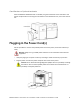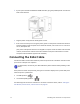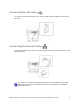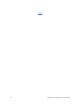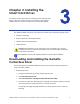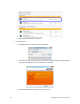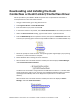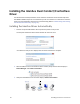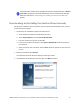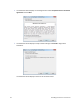Installation guide
Table Of Contents
- Chapter 1: Planning the Installation
- Chapter 2: Installing the Hardware Components
- Chapter 3: Installing the Smart Card Driver
- Chapter 4: Installing the USB Printer Driver
- Chapter 5: Installing the Status Monitor
- Chapter 6: Network Installation
- Chapter 7: Removing Printer Driver and Status Monitor
- Untitled
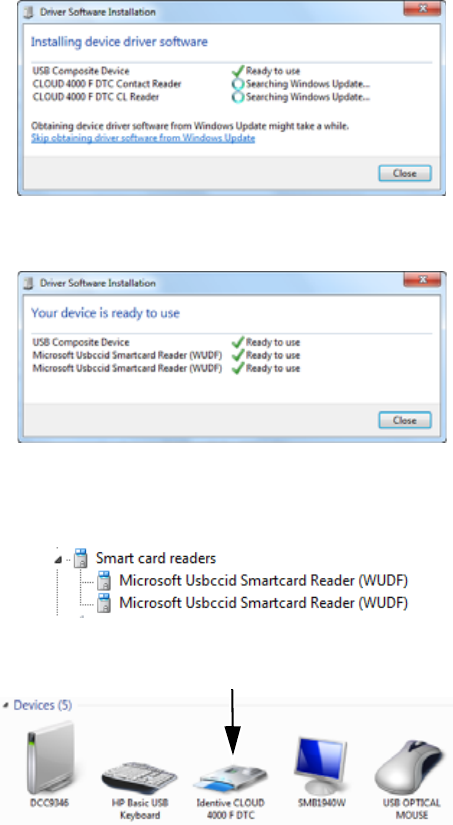
20 Installing the Smart Card Driver
Installing the Identive Dual Contact/Contactless
Driver
TheIdentiveDualContact/Contactlesssmartcarddriverinstallationstartsautomaticallywhen
theSR200orSR300cardprinterisconnectedtoyourPC.Youneedtouseawebsitetoinstallthe
driveronlyiftheinstallationdoesn'tstartupautomatically.(Referto“DownloadingandInstalling
theIdentiveDriverManually”on
page 21.)
Installing the Identive Driver Automatically
1. ConnecttheprinterUSBcabletothecomputerandpo werontheprinter.
Thecomputerinstallsthedevicedriversoftwareforthesmartcard.
“Yourdeviceisreadytouse”displaysafterthedriverinstallationiscomplete.
2. AftertheIdentivesmartcardreaderhasbeeninstalled,verifythatthedriverdisplaysin
DeviceManagerunderSmartcardreaders.
3. VerifythattheIdentivesmartcardalsodisplayinDevicesandPrinters.