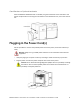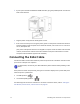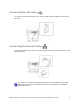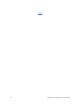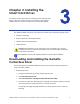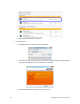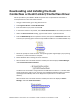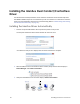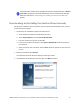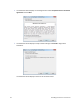Installation guide
Table Of Contents
- Chapter 1: Planning the Installation
- Chapter 2: Installing the Hardware Components
- Chapter 3: Installing the Smart Card Driver
- Chapter 4: Installing the USB Printer Driver
- Chapter 5: Installing the Status Monitor
- Chapter 6: Network Installation
- Chapter 7: Removing Printer Driver and Status Monitor
- Untitled

SR200 & SR300 Card Printers and LM200 & LM200 Laminators Installation Guide 19
Downloading and Installing the Duali
Contactless or Duali Contact/Contactless Driver
UsethisprocedureifyourSR200orSR300cardprinterhasanoptionalDualicontactlessor
contact/contactlesssmartcardreaderinstalled.
1. Usingyourwebbrowser,gotohttp://datacard.com.
2. ClickSupport&Drivers>Drivers&Downloads.
3. EnterthemodelofyourprinterandclickGo.
4. Inthesearchresultsfor
theproduct,selectDrivers&Downloadsforthemodelyouselected.
5. UndertheSmartCardDriverheading,right‐clickandsavethe.zipfileattachment.
6. ClicktheDEABC‐SDK.zipfiletoexpandthecontents,thenopentheInstallDriverfolder.Click
toselectyouroperatingsystemarchitecture(InstallDriver32bit.msiorInstallDriver64bit.msi).
7. Followthepromptstoinstallthedriver.Theoperatingsystemmightdisplayapop‐upduring
installation,orwheninstallationiscomplete.
8. RestartWindowsafterinstallingthesmartcarddriver.
9. AftertheDualismartcardreaderhasbeeninstalled,thedriverdisplaysinDeviceManager
underUniversalSerialBuscontrollers.
TheDualismartcardreaderisrecognizedfromtheUSBdevicelistwhenitisinVendormode.
VendormodemeansthatyoucanuseDuali'scommand/APIandDualCardwithfull‐function
capability(DualCardDll.dll).RefertotheAPI/protocolspecificationintheDocument
directory.
AftertheDualismartcardreaderhasbeen
installed,thedriveralsodisplaysinDevice
Manager,nowunderSmartcardreaders.