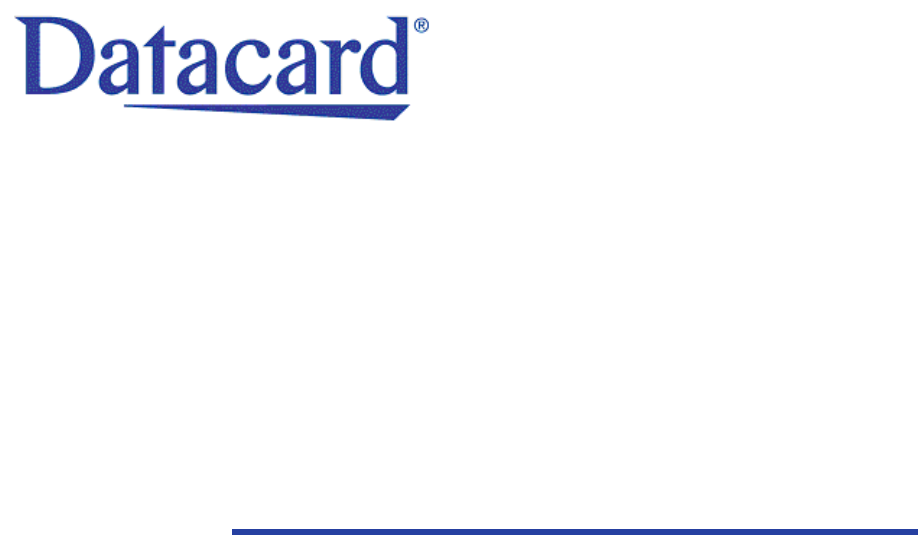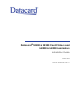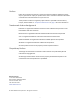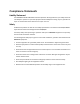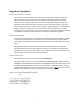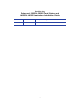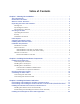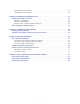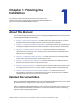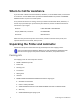Datacard® SR200 & SR300 Card Printers and LM200 & LM300 Laminators Installation Guide March 2014 Part No. 527407-001, Rev.
Notice Please do not attempt to operate or repair this equipment without adequate training. Any use, operation or repair you perform that is not in accordance with the information contained in this documentation is at your own risk. These products conform to regulatory requirements as specified in North America, Europe, and Asia. Refer to “Compliance Statements” on page iii for more information.
Compliance Statements Liability Statement The WARNING and CAUTION labels have been placed on the equipment for your safety. Please do not attempt to operate or repair this equipment without adequate training. Any use, operation or repair in contravention of this document is at your own risk. Safety All Datacard® products are built to strict safety specifications in accordance with CSA/UL60950‐1 requirements and the Low Voltage Directive 2006/95/EC.
Regulatory Compliance Notice for USA (FCC notice) This equipment has been tested and found to comply with the limits for Class A computing devices, pursuant to Part 15 of FCC rules. These limits are designed to provide reasonable protection against harmful interference when the equipment is operated in a commercial environment. This equipment generates, uses, and can radiate radio frequency energy.
Notice for Taiwan (Traditional Chinese) Notice for Japan Japanese Voluntary Control Council for Interference (VCCI) class A statement Korea Communications Commission (KCC) statement California Proposition 65 Compliance WARNING: This product contains chemicals, including lead, known to the State of California to cause cancer, and birth defects or other reproductive harm. Wash hands after handling.
Revision Log Datacard® SR200 & SR300 Card Printers and LM200 & LM300 Laminators Installation Guide Revision Date Description of Changes A March 2014 First release of this document vi
Table of Contents Chapter 1: Planning the Installation. . . . . . . . . . . . . . . . . . . . . . . . . . . . . . . . . . . . . . . . . . . 1 About This Manual . . . . . . . . . . . . . . . . . . . . . . . . . . . . . . . . . . . . . . . . . . . . . . . . . . . . . . . . . . . . . Related Documentation . . . . . . . . . . . . . . . . . . . . . . . . . . . . . . . . . . . . . . . . . . . . . . . . . . . . . . . . . Whom to Call for Assistance . . . . . . . . . . . . . . . . . . . . . . . . . . . . . . . . .
Installing the iCLASS Reader . . . . . . . . . . . . . . . . . . . . . . . . . . . . . . . . . . . . . . . . . . . . . . . . . . 24 Installing the pcProx Reader . . . . . . . . . . . . . . . . . . . . . . . . . . . . . . . . . . . . . . . . . . . . . . . . . 25 Chapter 4: Installing the USB Printer Driver . . . . . . . . . . . . . . . . . . . . . . . . . . . . . . . . . . . . 27 Installing with a USB Connection . . . . . . . . . . . . . . . . . . . . . . . . . . . . . . . . . . . . . . . . . . . . . . . .
Chapter 1: Planning the Installation This chapter provides information about this User’s Guide. It also contains information to help plan the installation of SR200 & SR300 card printers and optional LM200 & LM300 laminators. About This Manual This manual provides detailed instructions for installng the SR200 & SR300 card printers and the optional LM200 & LM300 card laminators.
Whom to Call for Assistance If you work with a Datacard‐authorized dealer, distributor, or value‐added reseller, contact them for assistance. A value‐added reseller provides the SR200 & SR300 card printers and LM200 & LM300 laminators as part of an overall system. If any contents of the box are missing, contact your Datacard‐authorized dealer, distributor, or reseller. If you purchased your printer directly from Datacard, contact the Datacard Customer Care Center in your region: Americas +1 800.328.
The shipping carton for the laminator contains: LM200 or LM300 card laminator Joining plate Cleaning card Power cord Take‐up core You must provide these items or order separately: USB cable Network cable (if printer is to be used over a network) Ink ribbon Retransfer film Blank cards Cleaning kit Refer to the Datacard SR200 & SR300 Card Printers and LM200 & LM300 Laminators User’s Guide for part numbers and ordering information.
Choosing a Location The performance of the printer and optional laminator is strongly influenced by the installation location. Install the unit(s) in a location that meets the following criteria: Install the printer in a location that meets or exceeds ISO14611‐1 Class 8 cleanliness standards. Using the printer in dusty locations may cause print blurring and printhead malfunctions. Power off the printer when printing is not being performed.
Ventilation Clearance Ventilation holes are provided for the cooling fans at the bottom and sides of the printer, and at the back of the laminator. Install the printer and laminator so that the sides are at least 8 inches (200 mm) away from the surrounding wall. Keep the back of the units at least 4 inches (100 mm) away from a wall. Do not place any objects on top of the printer or laminator.
The smart card option is set up for use with a USB data cable only. Network installation is not supported for smart card use. If smart cards are to be encoded, download and install the smart card driver before connecting the printer or installing the printer driver. Refer to “Installing the Smart Card Driver” on page 17 to download and install the smart card driver.
Installation Overview This section provides an overview of the steps you will follow when installing the printer. USB Connection The simplest and most direct method of connecting the card printer to a PC is with a USB cable. With this method, the card printer is a local printer and only the connected PC can use it to print cards.
d. Connect the power cord to the printer and to the laminator (if used). Power on both devices and then power off again. Caution: Do not connect the USB cable to the printer and PC yet. The printer driver must be installed first to enable communication between the components. e. Install printing and laminating supplies (ink ribbon, retransfer material, laminator film cartridges, and cards). 3. Use the Installation CD to install the SR‐CP printer driver onto the PC.
Network Connection When a local network is available, both the card printer and the PC can be connected to the network. When a network connection is used, you can print cards from any PC connected to that network. Each PC must have the design software used to create and print cards, must have the SR‐CP printer driver and Status Monitor installed, and must be connected to the same network as the printer(s). Network Installation Overview Perform these steps to install your card printer to a network.
c. Install the card stacker. d. Connect the power cord to the printer and to the laminator (if used). Power on both devices and then power off again. Caution: Do not connect the USB or network cable to the printer and PC yet. The printer driver must be installed first to enable communication between the components. e. Install printing and laminating supplies (ink ribbon, retransfer material, laminator film cartridges, and cards). 3. Use the Installation CD to install the SR‐CP printer driver onto the PC.
Chapter 2: Installing the Hardware Components This chapter provides step‐by‐step instructions for installing physical components, power cords, and cables of the SR200 & SR300 card printers and optional LM200 & LM300 laminators. Installing the Components Use the following procedures to connect the optional laminator to the card printer, and to install the card hopper and the card stacker to the printer or laminator.
Installing the Card Hopper 1. If present, remove styrofoam packing foam from inside the card hopper. 2. Insert the card hopper hooks into the receptacle slots on the printer. 3. Slide the card hopper down until it clicks into place. The card hopper can hold up to 100, 0.030 inch (0.75 mm) thick cards. Installing the Card Stacker As completed cards exit the printer or laminator, they are collected in the card stacker.
Card Stacker on Optional Laminator When an LM200 or LM300 laminator is installed, hang the card stacker on the laminator’s card stacker receptacle. Be sure to hang the card stacker on the attachment slots, not on the card out slot. Card Out Slot Plugging in the Power Cord(s) Use this procedure to connect the provided power cord to the printer, and to the laminator (if used). Warning: Always use a grounded power outlet that is not shared with other electrical equipment. 1. Verify the plug type.
3. If your system includes an LM200 or LM300 laminator, plug the provided power cord into the back of the laminator. 4. Plug the power cord(s) into the facility power source. 5. If this is the first time you are using the printer, power on the printer and laminator without installing supplies. Keep the power on for about 30 seconds, until an ink error or a film error occurs, then power off. (The printer and optional laminator are shipped in transport mode.
Connecting the USB Cable To connect the card printer directly to a PC, connect a USB cable to the USB port at the back of the printer. f Connecting the Network Cable To use the card printer with a network, connect a network data cable to the Ethernet port at the back of the printer. If your printer includes an optional smart card reader, use only a USB cable for the data cable. Network connection for encoding smart cards is not supported by the SR200 & SR300 card printers.
16 Installing the Hardware Components
Chapter 3: Installing the Smart Card Driver This chapter contains instructions for installing a smart card driver onto the PC. Follow one of the procedures in this chapter if your SR200 or SR300 card printer contains an optional smart card reader upgrade.
e. Click the file to download it to your PC. 2. Install the driver. a. Click Run to start the smart card driver installation. b. Follow the prompts to install the smart card driver. The operating system might display a pop‐up during installation, or when installation is complete. c. Restart Windows after installing the smart card driver.
Downloading and Installing the Duali Contactless or Duali Contact/Contactless Driver Use this procedure if your SR200 or SR300 card printer has an optional Duali contactless or contact/contactless smart card reader installed. 1. Using your web browser, go to http://datacard.com. 2. Click Support & Drivers > Drivers & Downloads. 3. Enter the model of your printer and click Go. 4. In the search results for the product, select Drivers & Downloads for the model you selected. 5.
Installing the Identive Dual Contact/Contactless Driver The Identive Dual Contact/Contactless smart card driver installation starts automatically when the SR200 or SR300 card printer is connected to your PC. You need to use a web site to install the driver only if the installation doesn't start up automatically. (Refer to “Downloading and Installing the Identive Driver Manually” on page 21.) Installing the Identive Driver Automatically 1.
If the driver fails to install or does not display as Identive CLOUD 4000 F DTC in Devices and Printers, get the driver download at Datacard.com and install the driver manually. Follow the instructions in “Downloading and Installing the Identive Driver Manually” (below). Downloading and Installing the Identive Driver Manually Use the driver installation wizard if the driver does not install automatically when your printer is connected to your computer. 1.
4. The installation wizard displays a License Agreement. Select I accept the terms in the license agreement and click Next. 5. The installation wizard displays a ready to install message. Click Install to begin driver installation. The installation wizard displays a status bar as the driver installs.
6. The installation wizard completes driver installation. Click Finish to complete the installation.
Installing the iCLASS/pcProx Driver and Support Files If your SR200 or SR300 card printer has an optional iCLASS/pcProx smart card reader, use one of these procedures to install the driver and support files. Installing the iCLASS Reader 1. Install the driver. a. Connect the USB cable for the reader to the computer. A message displays indicating that driver is installing. b. A message displays when the driver installation is complete. Click Close. c.
Installing the pcProx Reader 1. Install the driver. a. Connect the USB cable for the reader to the computer. A message displays indicating that driver is installing. b. A message displays when the driver installation is complete. Click Close. c. Open the Device Manager and click Human Interface Devices to expand the installed devices list. The driver for the pcProx reader displays as USB Input Device. 2. Install the pcProx and AIR ID Enroll Configuration Utility. a.
26 Installing the Smart Card Driver
Chapter 4: Installing the USB Printer Driver This chapter contains procedures for installing the printer driver on a PC that will be connected to the SR200 or SR300 card printer with a USB cable. Follow the procedure that corresponds to your PC’s version of Microsoft® Windows®. Installing with a USB Connection Use one of the following printer driver installation procedures for each printer to be installed using a USB cable.
3. Select USB connection, Install, Printer Driver, Color conversion data, and Status Monitor. Then, click Next. 4. Select I agree on the Software License Agreement, and then click Next. 5. Click Next on the Installation screen. Remember, do not power on the printer or connect the USB cable yet.
6. Select the printer that corresponds to the printer’s unit number. For example, if the unit number is 6, then select SR‐CP U6. Click Next. The default printer name is typically U1. The unit number selected here must match the unit number set on the printer’s LCD panel. (Refer to “Setting the Unit Number, Printer Name, and Connection” on page 59 to find or change the printer’s unit number setting.) 7. Enter a Share name or use the default specified. Click Next.
8. Select Create a new port and then click Next. 9. Review the installation settings. If changes are needed, click Back to return to the previous screen. When all settings are correct, click Finish.
The Port Monitor install screen displays and installation proceeds automatically. 10. The printer driver installation screen displays. If the Windows security message displays, click Install.
11. Make sure that the printer is powered off. Connect the USB cable to the printer and to the computer. Power on the printer. The installation continues automatically when the printer is detected. In the task bar, a message confirms that the device driver software is installing. When complete, the task bar displays an “installed successfully” message. Next, the port monitor installs automatically.
12. If the Windows Security window displays, click Install this driver software anyway. 13. On the SR‐U Port screen, use the Printer List drop‐down list to select the printer you are installing. Click OK, and then click Apply.
The printer driver installation continues automatically. 14. If the Windows Security message displays, click Install this driver software anyway.
15. The “Printer installation is complete” message displays. Click Finish. 16. On your PC, go to the Devices and Printers screen. Confirm that the card printer icon is present. Windows XP Installation Caution: The printer will not be installed if you connect the USB cable and power on the printer before installing the printer driver. Wait until you are instructed to connect the cable and power on the printer. 1. Insert the Installation CD, shipped with your printer, in the PC drive. 2.
3. Select USB connection, Install, Printer Driver, Color conversion data, and Status Monitor. Then, click Next. 4. Select I agree on the Software License Agreement, and then click Next.
5. Click Next on the Installation screen. 6. Select the printer model that corresponds to the unit number. For example, if the unit number is 6, then select SR‐CP U6. Click Next. The default printer name is typically U1. The unit number selected here must match the unit number set on the printer’s LCD panel. (Refer to “Setting the Unit Number, Printer Name, and Connection” on page 59 to find or change the printer’s unit number setting.) 7. Enter a Share name or use the default specified. Click Next.
8. Select Create a new port and then click Next. 9. Review the installation settings. If changes are needed, click Back to return to the previous screen. When all settings are correct, click Finish.
The Port Monitor install screen displays and installs automatically. 10. Make sure that the printer is powered off. Connect the USB cable to the printer and to the computer. Power on the printer. The installation continues automatically when the printer is detected. In the task bar, a message confirms that the hardware is installing, and indicates when the software installation is complete.
11. The Found New Hardware wizard displays. Click Next. 12. Select Install the software automatically, and then click Next.
The software installs and the wizard closes. Next, the Port Monitor installs automatically.
13. On the SR‐U Port screen, use the Printer List drop‐down list to select the printer being installed. Click Apply, and then click OK. The printer driver installation continues automatically.
14. When the “Printer installation is complete” message displays, click Finish. If the Windows Logo testing message displays. Click Continue Anyway. 15. When the “Completing the Found New Hardware Wizard” message displays, click Finish. In the task bar, a message confirms that the new hardware installation is successful.
Windows Vista or Windows 2000 Installation Caution: If your printer has a smart card option installed, make sure that you install the smart card driver before installing the printer driver. Refer to Chapter 3: "Installing the Smart Card Driver”for instructions. 1. Start the Windows Vista® or Windows 2000 operating system and log on as a user with administrator permissions. 2. Insert the Installation CD, shipped with your printer, in the PC drive. 3. If an AutoPlay dialog box displays, click Run to continue.
7. Select USB connection, Install, and Printer Driver. Then, click Next. 8. Select I agree on the Software License Agreement, and then click Next. Close all active programs before installing the printer driver. 9. When the following dialog box displays, make sure that all printing from the PC is completed. Then, close all other Windows applications. Click Next.
10. Select the Printer model from the list. If this is the first SR200 or SR300 printer installed on this PC, the default printer is U1. U1 is the unit number, and it must match the USB port you create (refer to step 14) and the Printer name. Use the selected printer name as it is shown or, if you plan to share the printer, remove the space in the name so that it displays as SR‐CPU1. If this is not the only USB‐connected printer on this PC, set the unit number of the printer now.
13. The printer is installed with sharing enabled by default. Enter a Share name if needed, and then click Next. The Share name cannot contain any spaces. Use the printer name shown or, if you plan to share the printer, remove the space so that it displays as SR‐CPU1. To share the printer, refer to “Sharing a Printer on a Network Connection” on page 76. Sharing can be disabled after the driver is installed, if needed. 14. Select Create a new port and use the port name provided. Click Next.
15. Review the summary of choices and then click Finish. The wizard copies driver files and continues the installation process. 16. A Windows message displays: 48 For Windows Vista, a Windows Security dialog box can display. Click Install this driver software anyway to continue.
For Windows 2000, the Digital Signature Not Found message displays. Click Yes to continue with installation. Security on the PC might be set to prevent installation without a digital signature. Refer to Windows help for “Digital Signature or Logo Signing” to change the security setting. 17. The installation displays instructions to install supplies, connect the USB cable, and power on the printer.
The found new hardware popup might display. when the driver is being installed. 18. When the installation detects the printer, it continues as described below: On PCs running Windows 7 or Windows Vista with Service Pack 2, installation continues automatically, without prompts. On PCs running Windows XP with Service Pack 3, the Found New Hardware wizard provides the option to search the internet for a driver. Click No, not this time and then click Next.
21. Verify or change the settings in the SR‐U Port dialog box. On the Property tab, review the information. Make sure that the selected port and printer are correct for this printer. Click OK to continue. If the Printer List displays No Device, the PC might have a network driver running or installed, or the printer might be set to use a network (LAN) host interface. Follow these steps: i. Remove the USB cable from the printer. ii. Click Cancel.
23. The following dialog box might display in the background. Click Finish to close it. 24. Open the Printers and Faxes window to make sure that the new printer displays. Installation of the printer driver is now complete.
After Installing the USB Printer Driver When the USB printer driver has been installed onto your PC, you may perform the following procedures, as suitable for your installation and printer use: Continue with installing the Status Monitor. Refer to “Installing the Status Monitor” on page 55. To set up printer sharing, refer to “Sharing a Printer on a Network Connection” on page 76.
54 Installing the USB Printer Driver
Chapter 5: Installing the Status Monitor This chapter contains the procedure for installing the Status Monitor on each PC that is connected to the card printer. Instructions are also included for setting the printer unit number, name, and connection type (network or USB). Installing the Status Monitor The Status Monitor is an application that runs on the PC and communicates with the card printer. It displays information about the printer and allows users to view and change most printer settings.
6. Make sure that the following items are selected: Install Status Monitor 7. Click Next. 8. Confirm the directory for installation. Click Browse to install the Status Monitor to a diffferent location, if necesssary. Then, click Next.
9. Select the Make a shortcut icon on desktop check box if you want a desktop icon. For best results, keep Register for start menu selected, to allow opening the Status Monitor from the Windows Start menu. 10. Click Next to install Status Monitor files. 11. When the Status Monitor is installed, click Finish. 12. Click OK to complete this installation. 13. The PC returns to the “Welcome to SR Card Printer” dialog box. Click Exit. Then, click Exit to close the CD window.
15. You can open the Status Monitor from the Start menu (and from the desktop icon if one is installed). Refer to the User’s Guide for information about using the Status Monitor. Tips for Success 58 If you have more than one SR‐CP printer connected to a PC, install the Status Monitor once. You can then select which printer to display in the Status Monitor. Use the Status Monitor from the host PC only, if you use Windows printer sharing. The Status Monitor does not work from the client PC.
Setting the Unit Number, Printer Name, and Connection If you install more than one SR200 or SR300 printer on a PC, each printer must have a different unit number and a different printer name. Each unit number and printer name must correspond to each other. For example, if unit number is 3 the printer name must be PRINTER03. If you install a printer over the network, the default interface must be set to Network. If you install the printer using a USB cable, the default interface must be set to USB.
5. Change the unit number at the printer LCD panel. a. Press Menu to enter the menus. b. Press Next several times until Setting is displayed. c. Press Enter to open the Setting menu. d. The first submenu is Display. Press Next twice. e. Unit No. is displayed. Press Change. f. Press the down arrow key to scroll to the desired unit number. To select a lower number, scroll to 10 and then press the down arrow key again. The number rolls over to 1. g. Press the Return key to assign the number. h.
If the printer is set to Network, and you plan to install the printer with a USB connection, click Scan Printer if needed, and then change the value to USB. You can use only one method (USB or network) to connect a printer. If you plan to install the printer with a network connection, set up the network details, including whether to use IPv4 or IPv6, automatic IP addressing (DHCP) or assigned addresses, and address values if needed. 10. Click Update to send the new information to the printer.
62 Installing the Status Monitor
Chapter 6: Network Installation Use this chapter to install the printer driver and configure the card printer on your network, if a network connection is being used to print cards. About Network Installation When installing the printer over a network you can make the following choices: Use DHCP or static addressing Set this choice using the Status Monitor. It does not affect the procedure you use to install the printer.
The network administrator for your network can tell you the type of security your network uses, and can help with obtaining the needed keys or certificates. Refer to “IP Security Using a Printer Certificate (IPSec)” on page 64 or “IP Security Using a Preshared Key” on page 66 for the steps to follow. Network settings include how the IP address is assigned, assigning address values, and whether to use IP security.
Track the expiration dates for all certificates used. If a certificate expires, communication between the printer and PC can fail and cards cannot be printed. This chart shows the process you might follow to enable two PCs to print using a printer certificate with IPSec: Use the following procedure to set up IPSec security using a printer certificate: 1. Install the Status Monitor using a USB connection. Refer to “Installing the Status Monitor” on page 55 for the steps to follow. 2.
e. Specify a password for the file. Allowed characters are upper‐ and lowercase letters (A–Z), numerals (0–9), and the special characters hyphen (‐), underscore (_), open and close parentheses (), period (.), and the at symbol (@). f. Note the location of the file for use later in the procedure. g. Export the CA certificate also, if it does not exist in file form. 4. Connect the PC and printer using a USB cable. 5. Open the Status Monitor as an administrator.
To set up IPSec security using a preshared key, do the following: 1. Install the Status Monitor using a USB connection. Refer to “Installing the Status Monitor” on page 55 for the steps to follow. 2. Create a key. a. Using an application such as Notepad, create a text file for the key. Allowed characters are upper and lower case letters (A–Z), numerals (0–9), and the special characters hyphen(‐), underscore (_), open and close parentheses (), period (.), comma (,), and the at symbol (@).
13. Install the printer using a LAN connection. Refer to “Installing the Network Printer Driver” on page 68. Installing the Network Printer Driver Make sure that network values are set as described in “Setting the Unit Number, Printer Name, and Connection” on page 59. Begin with the printer powered off and supplies installed. 1. Power on the PC and log on to Windows as a user with administrator permissions. 2. Insert the Installation CD for the printer in the PC drive. 3.
7. The “Welcome to SR Card Printer” dialog box opens. 8. Make sure that the following items are selected and then click Next: Ethernet connection Install Printer Driver 9. On the Software License Agreement, click I agree and then click Next.
10. When the following dialog box displays, make sure that all printing from the PC is complete and then close all other Windows applications. Confirm that the printer is ready and then click Next. Close all active programs before installing the printer driver. 11. Connect an Ethernet cable to the network and to the printer. Refer to “Connecting the Data Cable” on page 14 for the steps to follow. 12. Power on the printer. 13. Select the printer from the list.
14. Select the Make this the default printer check box if you plan to use only this printer from this PC. Click Next. 15. The printer is installed with sharing enabled by default. Use the default name or enter a Share name if needed, and then click Next. The Share name cannot contain any spaces. if Sharing can be disabled after the driver is installed, if needed. To share the printer, refer to “Sharing a Printer on a Network Connection” on page 76. 16.
17. Review the printer driver installation settings. If changes are needed, click Back to return to the previous screen. When all settings are correct, click Finish. The wizard begins copying driver files. The installation displays a message regarding port creation. 18. A Windows message displays: 72 For Windows Vista, the Windows Security Alert might display. Click Unblock to enable the PC to communicate with the printer. For Windows XP, the Windows Logo testing message displays.
For Windows 2000, the Digital Signature Not Found message displays. Click Yes to continue with installation. PC security might be set to prevent installation without a digital signature. Refer to Windows help for "digital signature" or "Logo signing" to change the security setting. 19. The network port (N Port) dialog box displays. On the Property tab, enter a port name, such as SR‐CPLAN. 20. From the Printer List, select the entry with the printer name and IP address. Click OK. 21.
e. Click Find to locate the printer. 22. A Windows message displays. 74 For Windows Vista, the Windows Security dialog box displays. Select Install this driver to continue with installation. For Windows XP, the Windows Logo testing message displays. Click Continue Anyway to continue with installation. For Windows 2000, the Digital Signature Not Found message displays. Click Yes to continue with installation.
23. The last page of the wizard displays. Click Finish. You can leave the CD‐ROM in the PC drive. 24. Open the Printers or Printers and Faxes window and make sure that the new printer is displayed. Installation of the printer driver is now complete. Next Steps Continue with installing the Status Monitor. Refer to “Installing the Status Monitor” on page 55. After installing the driver and Status Monitor, you can install the optional Datacard SR‐CR retransfer printer plug‐in.
Sharing a Printer on a Network Connection Preparing to Share a Printer Printer sharing is a Windows‐supported feature that enables a printer installed on a host PC to be used from another PC on the network (often called the client PC). For best results, use printer sharing with PCs running the Windows 7, Windows XP or Windows 2000 operating systems. Before installing an SR200 or SR300 printer on a client PC: 76 Log on to the client PC as a user with administrator permissions.
Setting up Sharing This procedure represents an example of how to set up a client PC so that it can print cards to an SR200 or SR300 printer that is connected with a USB cable to a host PC. The step‐by‐step procedure varies, depending on your PC’s operating system. Please follow the requirements of your operating system when setting up sharing. 1. On the client PC, open the Printers or Devices and Printers window, following the steps for your operating system. 2.
4. Select A network printer, or a printer attached to another computer and then click Next. 5. Log on to the host PC if prompted. 6. Select Find a printer in the directory, or select Connect to this printer with the Name field empty. Click Next. 7. Browse the network for the host PC computer name and then locate the shared printer attached to it. 8. Select SR‐CPU1 (Share) or other printer name from the Shared printers list and then click Next.
9. An information dialog box displays. Click Yes to continue. 10. For Windows 2000, the wizard displays the following dialog box. Select Yes to make this printer the default, or No if you don’t want this printer to be the default. Then, click Next.
11. Click Finish. 12. Open the Printers and Faxes window and make sure that the shared printer is displayed. Installation of the shared printer on the client PC is complete.
Chapter 7: Removing Printer Driver and Status Monitor This chapter contains procedures for removing the printer driver and Status Monitor from the PC. Instructions are included for updating the printer driver if new versions become available. Removing the Printer Driver Close all active programs before removing the printer driver. For best results, begin with the printer powered on and connected to the PC. 1. With Windows running, insert the printer Installation CD in the PC drive. 2.
6. Make sure that the following are selected, and then click Next: The type of connection–USB or Ethernet Uninstall Printer Driver If the Status Monitor is installed and you are removing all SR200 or SR300 printers from the PC, remove it at the same time by selecting Status Monitor under Uninstall. 7. The opening dialog box displays. Click Next to continue. 8. Select the printer from the Printer model list and then click Next.
9. Review the information in the dialog box that displays. If you need to select a different printer, click Back and return to step 8. If you do not want to remove the printer at this time, click Cancel. To remove driver files, click Finish. 10. When the following dialog box displays, click Finish. The printer driver has been removed. 11. Continue with removing the Status Monitor (below) if desired, or restart Windows.
Removing the Status Monitor Remove the Status Monitor after removing the printer driver from the PC. 1. Begin with the “Welcome to SR Card Printer” dialog box open. 2. Make sure that the following are selected, and then click Next: Uninstall Status Monitor 3. Click OK. 4. If an uninstall dialog opens, click Yes to continue. 5. Click Finish. The Status Monitor shortcuts and files are removed from the PC.
6. Click Exit to close the “Welcome to SR Card Printer” dialog box. 7. Restart Windows. Updating the Printer Driver To update to a newer printer driver: 1. Remove the existing printer driver, as described in “Removing the Printer Driver” on page 81. For best results, remove the Status Monitor also. Refer to “Removing the Status Monitor” on page 84. 2. Restart Windows. 3. Install the newer printer driver, as described in “Installing the USB Printer Driver” on page 27.
86 Removing Printer Driver and Status Monitor