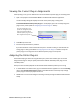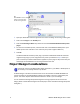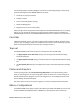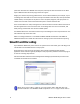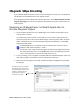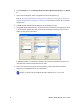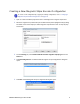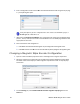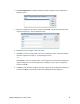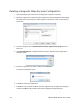User`s guide
4 SR200 & SR300 Plug-in User’s Guide
1. OpenyourDatacardIDsoftwareapplicationandaccesstheAssignPrinterPlug‐insdialogbox.
2. ClicktoselectPlug‐inintheViewByarea.
3. ClickthePrinterPlug‐inNamedrop‐downlistandselectDatacardSR‐CRretransferprinter
plug‐in.
4. Fromthelistofinstalledprinters,select
theboxnexttoeachSR200orSR300printer.(The
defaultprinternameisSR‐CPU1.Thenamesofyourprintersmightbedifferent.)
5. ClickOK.
TheDatacardSR‐CRretransferprinterplug‐in(andtheincludedDatacardSR‐CRretransfer
magneticstripeplug‐in)isnowassignedto
eachprinteryouselectedinstep 4.Whenyou
printcardsfromyourDatacardIDsoftwareapplication,thoseplug‐inshelpensurethatyour
carddesignandencodeddataarecorrectlyplacedontothecard.
Project Design Considerations
ID WorksDesignerincludessomefeaturesthatcannotbeusedwiththeSR200&SR300card
printersanddoesnotprovidefeedbackatdesigntimewhetherafeatureissupportedbythe
printer.ThissectionexplainswhichID Worksfeaturestoavoidinyourcarddesigns.
YouusetheEditCardDesignProperties
dialogboxtochangepropertiesoftheoverallcard
design.(R efertotheID WorksDesigneronlinehelptopic“AccesstheEditCardDesignProperties
dialogbox”.)
Print sample cards from the Datacard ID software application to your SR200 or SR300 printer to
ensure that your card design will work in production.
2
3
1
4
5
Tip:
SelectPrintertoselecta
printerandviewtheplug‐
insthatareassignedtoit.