User`s guide
Table Of Contents
- Title page
- Contents
- Chapter 1: Overview
- Chapter 2: Getting started
- General requirements
- Selecting the site
- Electrical requirements
- Physical requirements
- Environmental requirements
- Unpacking the printer
- Who to call for assistance
- Connecting the printer
- Loading cards
- Loading the print ribbon
- Powering on the system
- Installing the printer driver
- Setup tips
- Making and evaluating test cards
- Printer test card
- Chapter 3: Using the printer
- Chapter 4: Maintaining the printer
- Chapter 5: Advanced Information
- Chapter 6: Troubleshooting
- App. A: Safety and compliance
- App. B: Supplies and cards
- App. C: PC settings
- App. D: Magnetic stripe encoding
- Index
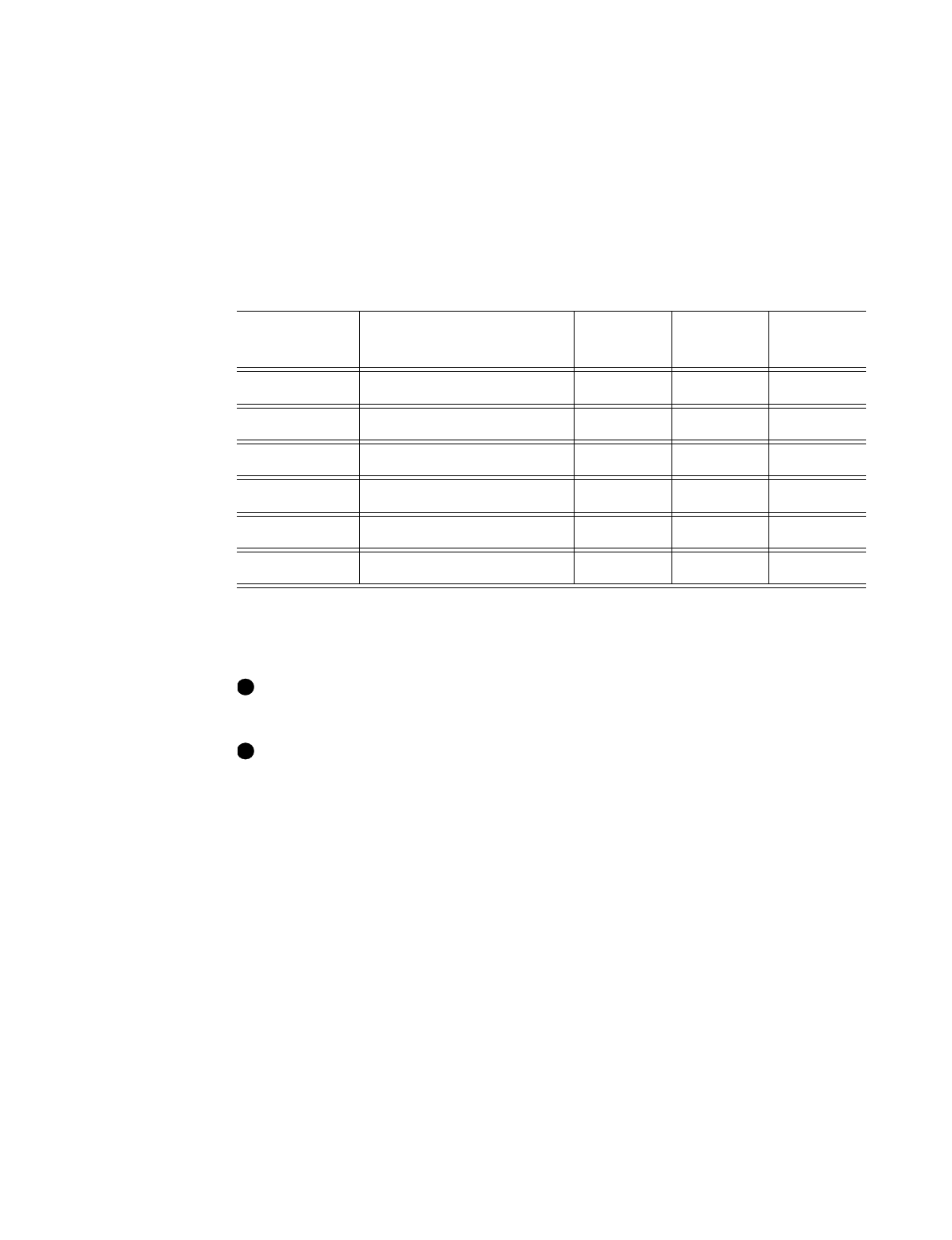
Overview
1-3
User’s Guide for Express™ and Select™ Class Printers
•
Smart card module. The smart card module is available with a contact coupler.
The Select 2 printer is available with a contactless (RF) coupler. Both printers are
available with a contact station with external coupler. A custom smart card
application can use the module to initialize and program the smart card chip on a
card.
•
Duplex module, available on Select Class printers, which can automatically print
on both sides of the card.
Tabl e 1-1 lists the models and their features.
Monochrome printing uses a ribbon with a single color, such as black. To optimize
monochrome printing, use a monochrome printhead cartridge.
An existing printer cannot have options added; options must be factory-installed.
Figure 1-2 shows the E and S models of the Express or Select printer. The ImageCard
and UltraGrafix printers have the same appearance.
Table 1-1: Express or Select printer features available
Model name
Colors printed
Duplex
module
Magnetic
stripe
#
#. Optional
Smart
Card
#
ImageCard E Full color or monochrome No
Yes
#
†
†. Only one option--either magnetic stripe or smart card--can be installed in a printer.
Yes
#
†
ImageCard S Full color or monochrome No
Yes
#
No
ImageCard S2 Full color or monochrome Yes
Yes
#
Yes
#
UltraGrafix E Monochrome only No
Yes
#
†
Yes
#
†
UltraGrafix S Monochrome only No
Yes
#
No
UltraGrafix S2 Monochrome only Yes
Yes
#
Yes
#
i
i










