User`s guide
Table Of Contents
- Title page
- Contents
- Chapter 1: Overview
- Chapter 2: Getting started
- General requirements
- Selecting the site
- Electrical requirements
- Physical requirements
- Environmental requirements
- Unpacking the printer
- Who to call for assistance
- Connecting the printer
- Loading cards
- Loading the print ribbon
- Powering on the system
- Installing the printer driver
- Setup tips
- Making and evaluating test cards
- Printer test card
- Chapter 3: Using the printer
- Chapter 4: Maintaining the printer
- Chapter 5: Advanced Information
- Chapter 6: Troubleshooting
- App. A: Safety and compliance
- App. B: Supplies and cards
- App. C: PC settings
- App. D: Magnetic stripe encoding
- Index
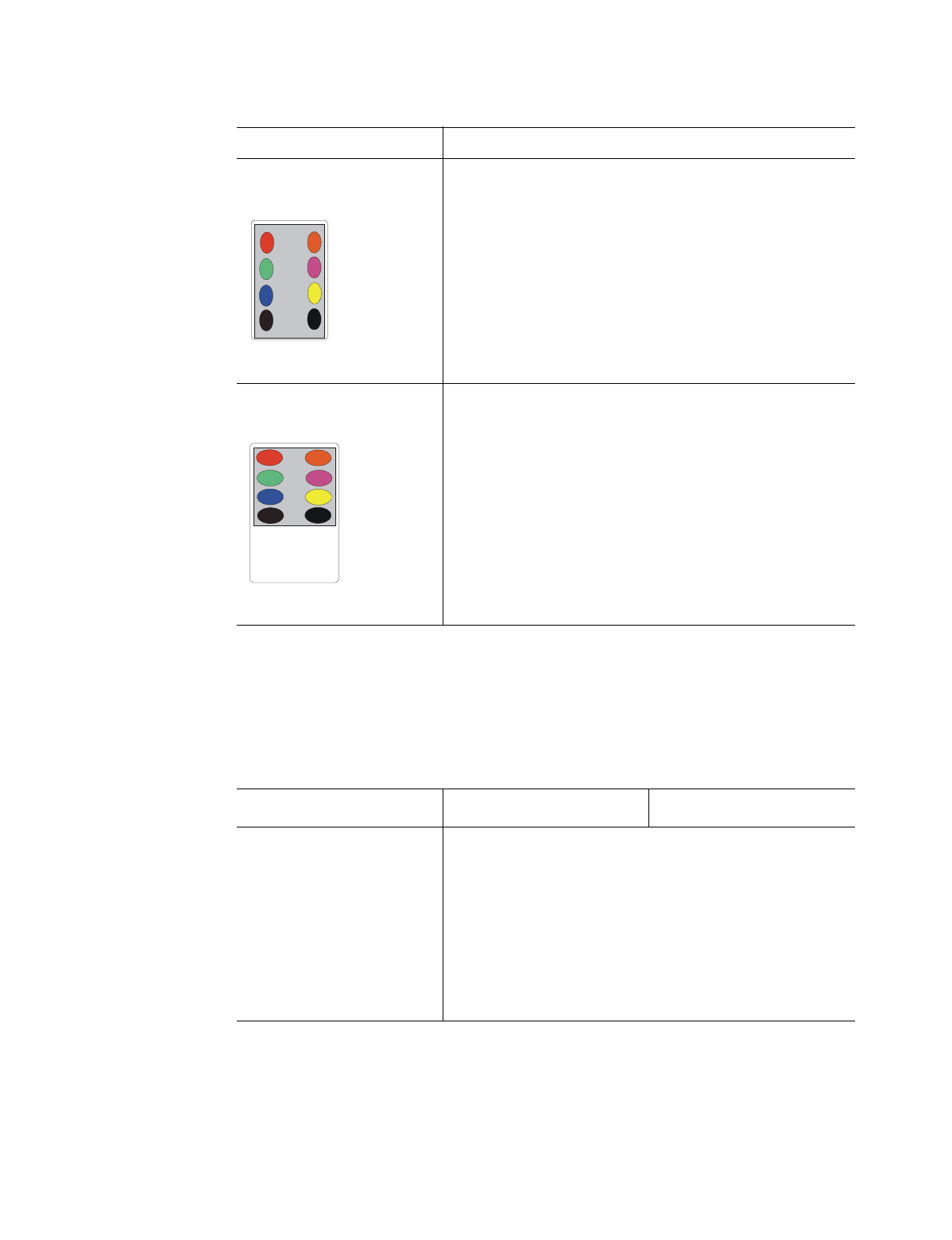
Troubleshooting
6-7
#
Obtain guidance from service before performing this task.
User’s Guide for Express™ and Select™ Class Printers
Topcoat applied using the print ribbon
You might apply topcoat to the card using a T panel as part of the print ribbon.
Part or all of the printed
image is expanded.
The printhead is not
installed properly.
Remove and reinstall the
printhead cartridge. See
Chapter 4.
Part or all of the printed
image is compressed.
The card path may be
obstructed.
The rollers might be dirty.
The cards might not meet
specifications.
Check the card transport
track for jams. Check the
duplex module (S2
printers only) for jams.
Clean any card jams.
Use the printer cleaning
card, then clean the
rollers. See Chapter 4.
Obtain and use a different
supply of cards. See
Appendix B.
Table 6-1: Print quality problems
What you see Possible causes Solutions
Table 6-2: Topcoat quality problems—print ribbon
What you see Possible causes Solutions
Random scratches appear
in the topcoat of the
printed card.
The inside of the printer
might be dirty.
Supplies were
mishandled.
Run a printer cleaning
card and a duplex
cleaning card. Clean the
rollers. See Chapter 4.
Store supplies in a clean
environment. Keep
supplies in their packaging
until loaded in the
cartridge.










