User`s guide
Table Of Contents
- Title page
- Contents
- Chapter 1: Overview
- Chapter 2: Getting started
- General requirements
- Selecting the site
- Electrical requirements
- Physical requirements
- Environmental requirements
- Unpacking the printer
- Who to call for assistance
- Connecting the printer
- Loading cards
- Loading the print ribbon
- Powering on the system
- Installing the printer driver
- Setup tips
- Making and evaluating test cards
- Printer test card
- Chapter 3: Using the printer
- Chapter 4: Maintaining the printer
- Chapter 5: Advanced Information
- Chapter 6: Troubleshooting
- App. A: Safety and compliance
- App. B: Supplies and cards
- App. C: PC settings
- App. D: Magnetic stripe encoding
- Index
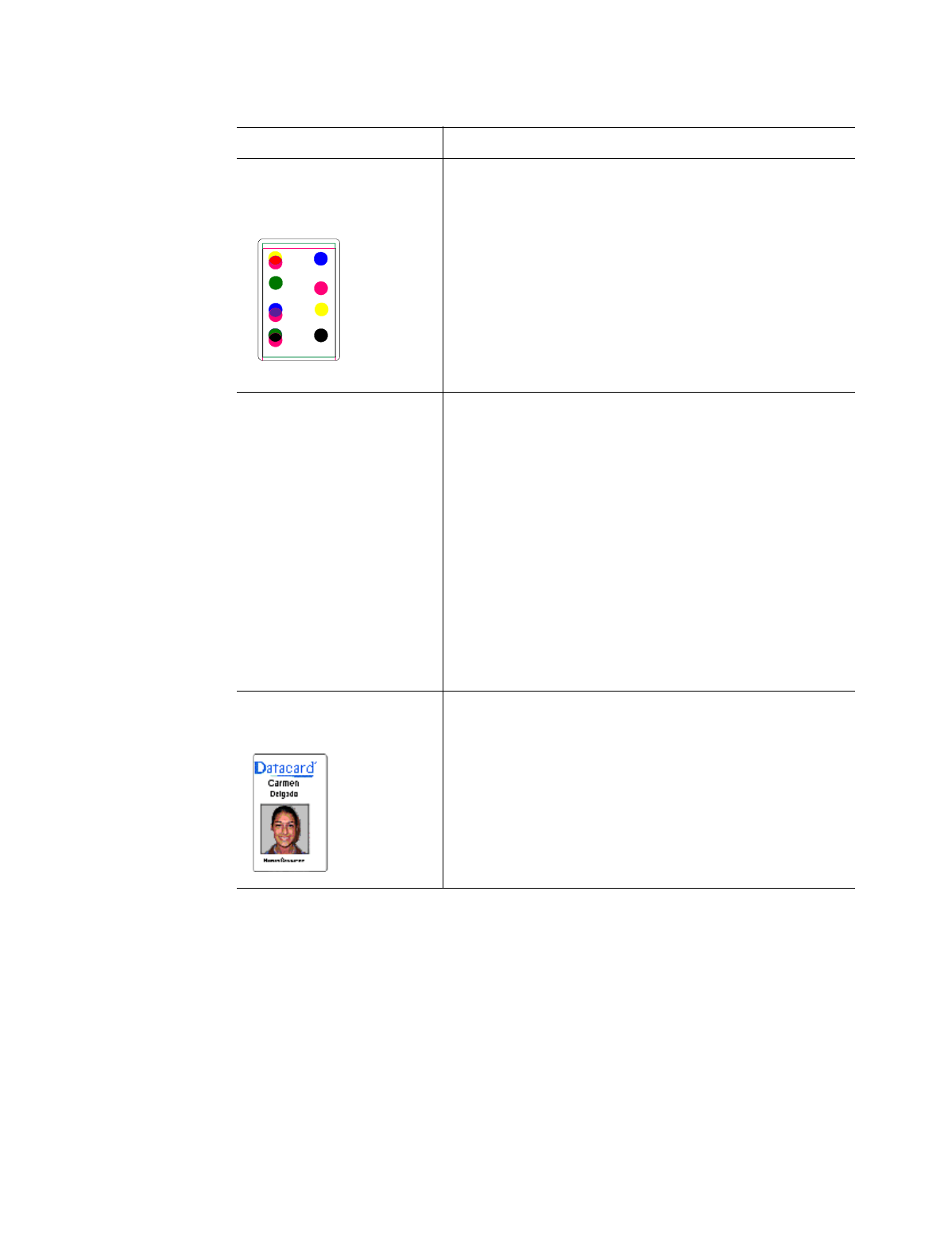
6-4
Troubleshooting
#
Obtain guidance from service before performing this task.
User’s Guide for Express™ and Select™ Class Printers
One color panel is not
aligned correctly with
other panels.
Cards might be slipping in
the card track.
The card registration
might be incorrect.
Use a printer cleaning
card, then clean the
rollers. See Chapter 4.
Set the position of printing.
See Chapter 5.
#
If the problem persists,
contact your service
representative.
Printed card images
(photos) are blurry
Printed cards, including
text, are blurry.
The image capture system
needs adjustment.
The rollers may be dirty.
The cards may not meet
specifications.
The printhead may be
dirty.
The print station needs
fine tuning.
See the information for the
image capture system.
Use the printer cleaning
card, then clean the
rollers. See Chapter 4.
Obtain and use a different
supply of cards. See
Appendix B.
Clean the printhead. See
Chapter 4.
If the problem persists,
contact your service
representative.
All card data is positioned
unevenly on the card.
The card registration
might be incorrect.
The print station needs
fine tuning.
Set the position of printing.
See Chapter 5.
#
If the problem persists,
contact your service
representative.
Table 6-1: Print quality problems
What you see Possible causes Solutions
ic4tcaln










