User`s guide
Table Of Contents
- Title page
- Contents
- Chapter 1: Overview
- Chapter 2: Getting started
- General requirements
- Selecting the site
- Electrical requirements
- Physical requirements
- Environmental requirements
- Unpacking the printer
- Who to call for assistance
- Connecting the printer
- Loading cards
- Loading the print ribbon
- Powering on the system
- Installing the printer driver
- Setup tips
- Making and evaluating test cards
- Printer test card
- Chapter 3: Using the printer
- Chapter 4: Maintaining the printer
- Chapter 5: Advanced Information
- Chapter 6: Troubleshooting
- App. A: Safety and compliance
- App. B: Supplies and cards
- App. C: PC settings
- App. D: Magnetic stripe encoding
- Index
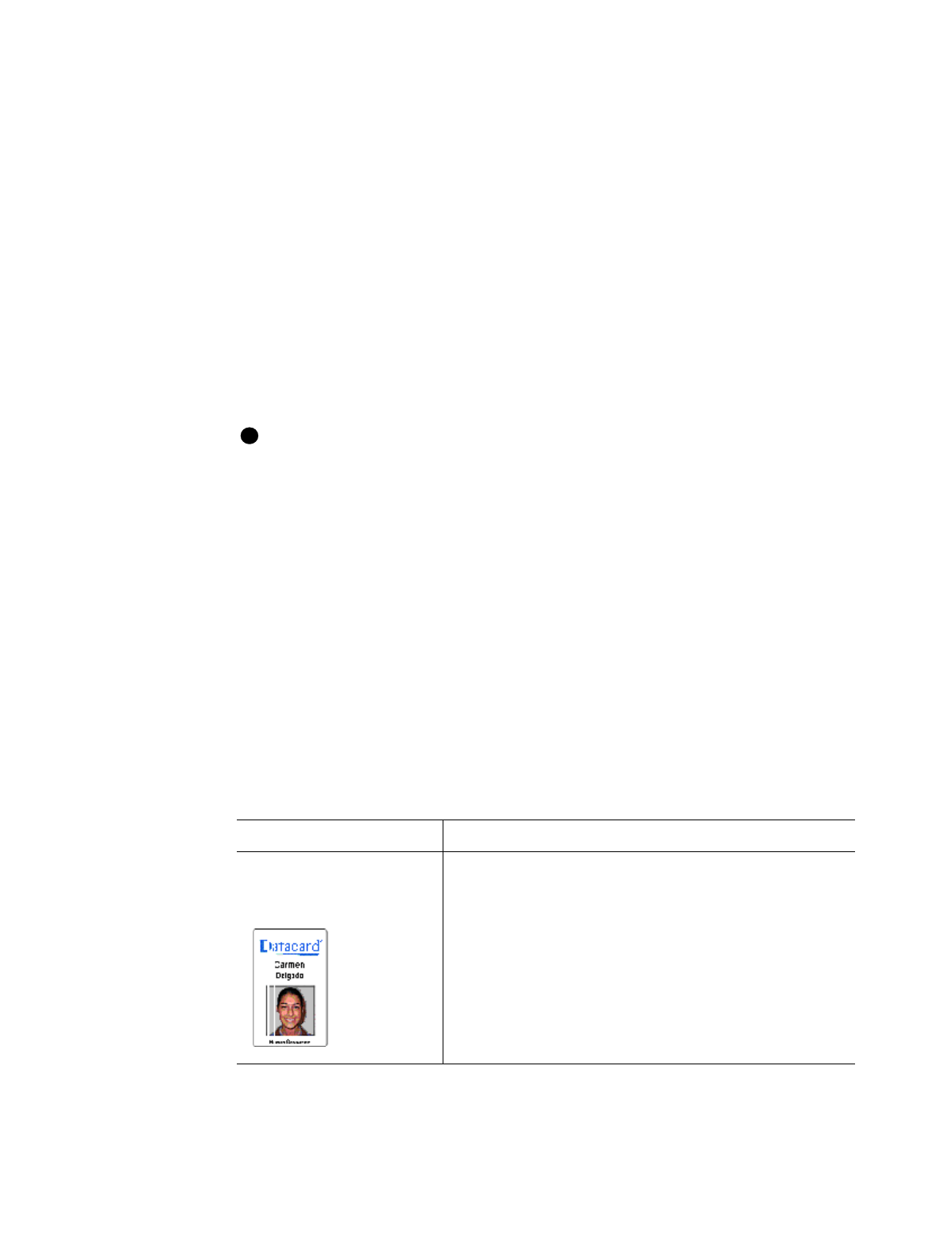
6-2
Troubleshooting
User’s Guide for Express™ and Select™ Class Printers
3Check “Setup tips” on page 2-14 to make sure the PC and printer are set up
correctly. Make a sample card using the card creation application.
If the sample card does not print the card as expected, the card creation
application is likely not set or operating properly.
Problems with card appearance
Problems with card appearance can be the result of the following:
•
Image capture tools, such as the camera
•
Card creation application, which displays the image
•
Limitations in technology, such as differences between how an image looks on the
monitor and how it looks after it is printed
•
Printer maintenance or PC settings
New Select Class printers include Datacard’s Tru Image™ processing. Cards
printed with Tru Image have a different appearance than card printed with earlier
Select Class printers.
This section describes possible problems you might observe with the quality of cards
you produce with the Express or Select printer. To diagnose and fix card quality
problems, find the symptom in the tables that follow. For each possible cause, attempt
the solutions listed.
Print station
Tabl e 6- 1 and Table 6- 2 describe problems that can originate in the print module.
Problem Troubleshooting
Print quality Table 6-1 on page 6-2
Topcoat quality—print ribbon Table 6-2 on page 6-7
i
Table 6-1: Print quality problems
What you see Possible causes Solutions
One or more unprinted
lines run the entire length
of the card.
The printhead might be
dirty or damaged.
Clean the printhead. See
Chapter 4. Run a test
card. See Chapter 2.
If cleaning does not solve
the problem, replace the
printhead. See Chapter 4.
#










