User`s guide
Table Of Contents
- Title page
- Contents
- Chapter 1: Overview
- Chapter 2: Getting started
- General requirements
- Selecting the site
- Electrical requirements
- Physical requirements
- Environmental requirements
- Unpacking the printer
- Who to call for assistance
- Connecting the printer
- Loading cards
- Loading the print ribbon
- Powering on the system
- Installing the printer driver
- Setup tips
- Making and evaluating test cards
- Printer test card
- Chapter 3: Using the printer
- Chapter 4: Maintaining the printer
- Chapter 5: Advanced Information
- Chapter 6: Troubleshooting
- App. A: Safety and compliance
- App. B: Supplies and cards
- App. C: PC settings
- App. D: Magnetic stripe encoding
- Index
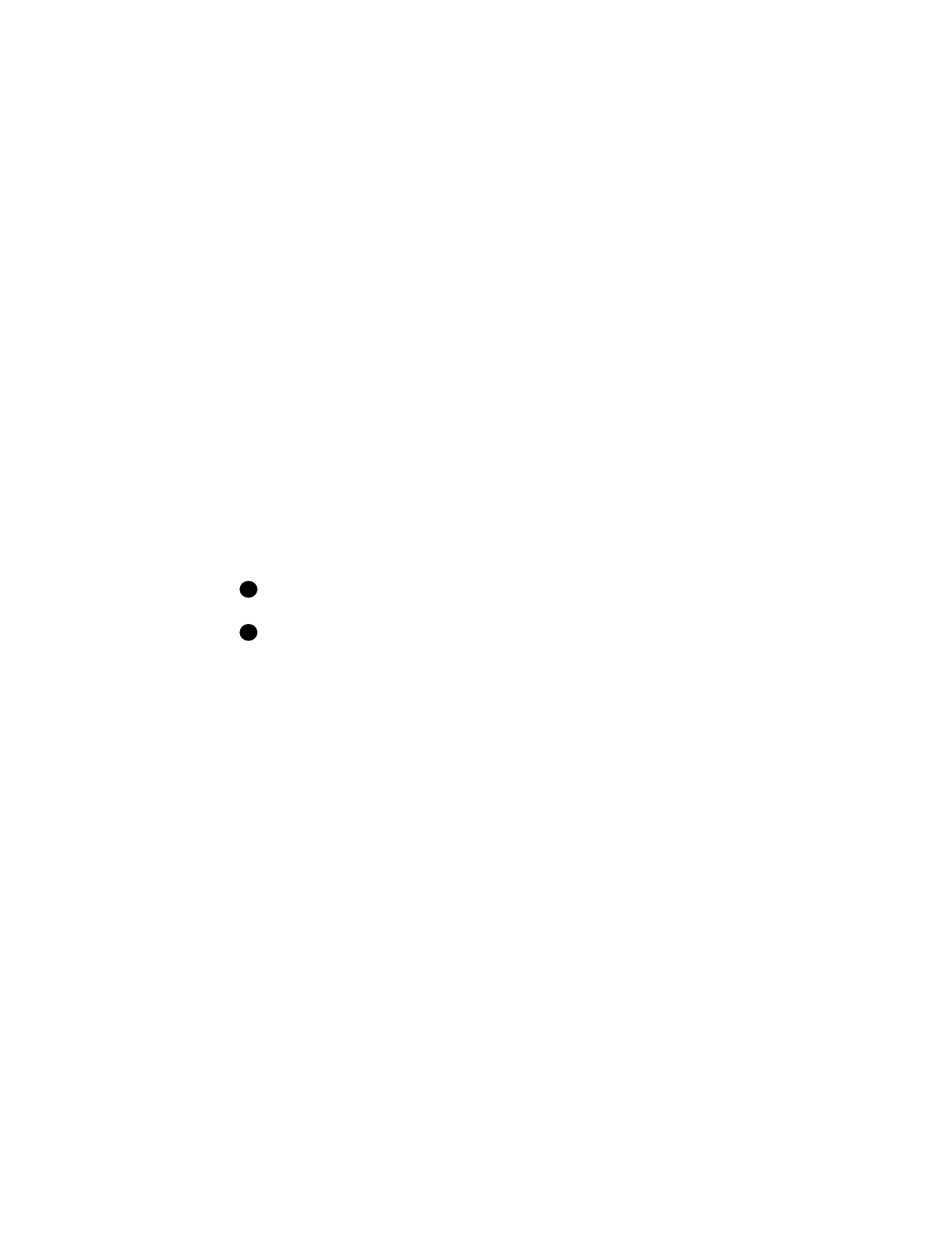
5-12
Advanced Information
User’s Guide for Express™ and Select™ Printers
•
You decide to implement a two-step printing process. You might decide to pre-
print cards with information such as a logo using a monochrome ribbon, and then
personalize cards using a color (YMC) ribbon. Or, you might personalize cards
and then print scratch-off ribbon in an area of the card.
•
You decide to add features to the card. For example, you might add a Topcoat (T)
panel on the front or back, or change from printing color on the front only to
printing both sides with color. Usually, adding a feature to the card is a one-time
change.
Two-step printing process
If you use a two-step printing process, you should plan to print at least one step of the
process as a batch. For example, if you print a one-color logo before you personalize
cards, print enough cards with the logo to last (you might print enough for one day’s
personalization or one week’s personalization). (In the following process, you would
begin with step 3.)
If you use the scratch-off ribbon and have one printer, you must print each card twice,
first to personalize the cards, second to print the scratch-off material. Plan to use a
batch process, first personalizing cards and then printing with the scratch-off ribbon. A
suggested batch process is:
1 Personalize cards with a ribbon that does not include a T panel. Use a ribbon
such as YMCK or K. If you use a T panel, make sure the design blocks the T
panel from printing in the area where scratch-off ribbon will be printed.
Be sure to print some sample cards for use in testing the scratch-off ribbon.
Carefully handle printed cards that you plan to print again. Avoid getting dirt or
fingerprints on the cards.
2 Run a printer cleaning card. See “Using the printer cleaning card” on page 4-1.
3 Power off the printer, and then install a monochrome printhead. See “Replacing
the printhead cartridge” on page 4-7.
4 Change the ribbon in the printer. See “Loading the print ribbon” on page 2-7.
5 Power on the printer before using the Properties or Default Document Properties
dialog boxes.
6 Set the Print Ribbon Type to “K.” See “Working with printer settings and data” on
page 3-1.
7 Set the Intensity value for K. See “Changing operational settings” on page 5-14.
8 Use a card design for the scratch-off material that has a black static bitmap over
the areas where you want the scratch-off material to be applied.
9 Print one or more sample cards. Verify that the scratch off material is in the correct
location.
10 Print personalized cards to apply scratch-off ribbon.
i
i










