User`s guide
Table Of Contents
- Title page
- Contents
- Chapter 1: Overview
- Chapter 2: Getting started
- General requirements
- Selecting the site
- Electrical requirements
- Physical requirements
- Environmental requirements
- Unpacking the printer
- Who to call for assistance
- Connecting the printer
- Loading cards
- Loading the print ribbon
- Powering on the system
- Installing the printer driver
- Setup tips
- Making and evaluating test cards
- Printer test card
- Chapter 3: Using the printer
- Chapter 4: Maintaining the printer
- Chapter 5: Advanced Information
- Chapter 6: Troubleshooting
- App. A: Safety and compliance
- App. B: Supplies and cards
- App. C: PC settings
- App. D: Magnetic stripe encoding
- Index
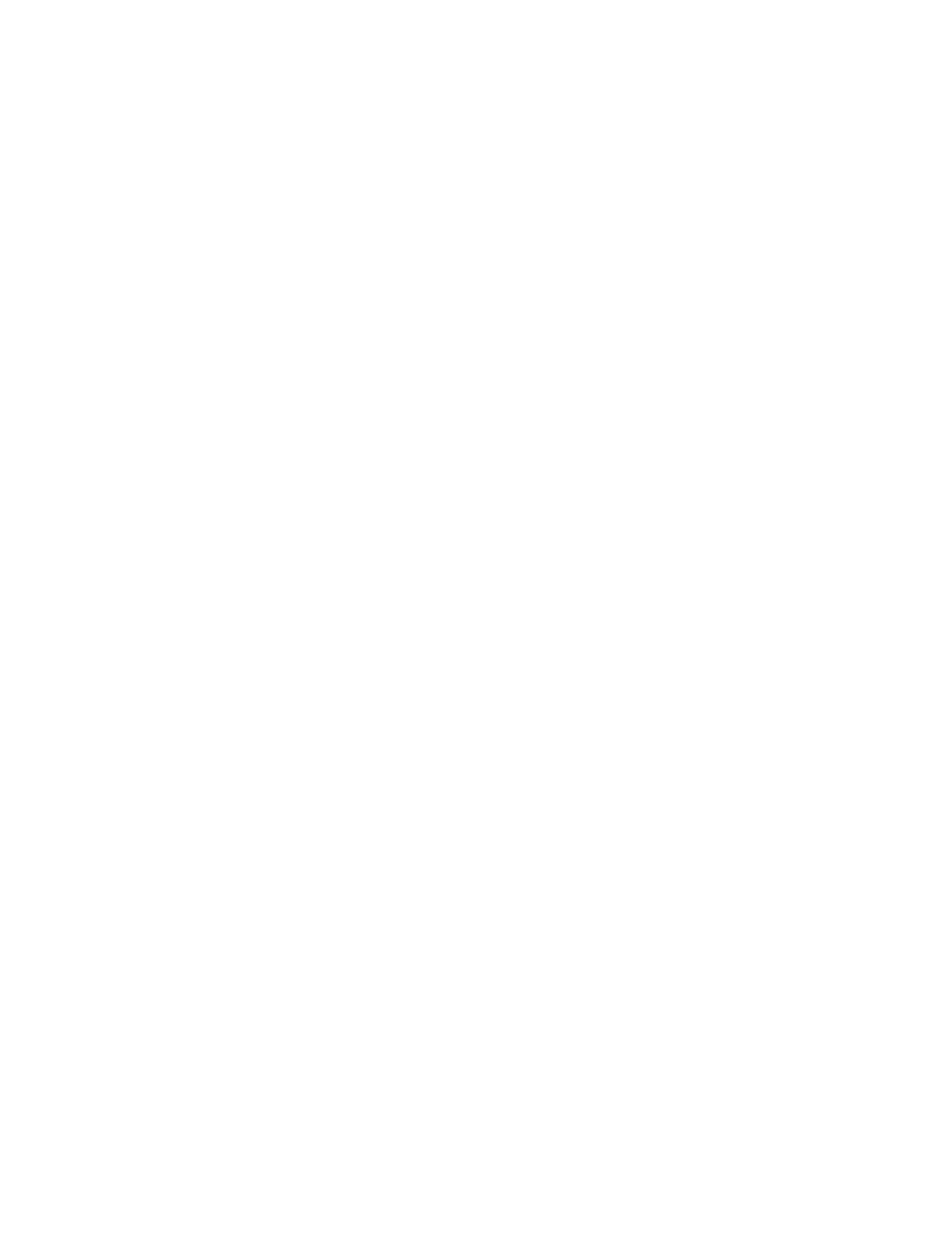
4-10
Maintaining the printer
User’s Guide for Express™ and Select™ Class Printers
Be sure that the tabs on the back of the printhead cartridge fit into the notches on
the swing arm spring bar securely (location A in Figure 4-11). Release the latch
lever when the printhead cartridge is in place.
5 Clean the printhead. See “Clean the printhead” on page 4-7.
6 Close the swing arm, pressing it down until the push latch clicks into place.
7 Gently pull the excess printhead cartridge cable out of the top of the swing arm.
8 Remove the ESD strap.
9 Close the cover.
10 Power on the printer.
11 Print a card to verify the quality of printing. You can print a Windows test page or a
card using your card creation application. If card quality is still inadequate, see
“Troubleshooting” on page 6-1.
♦










