User`s guide
Table Of Contents
- Title page
- Contents
- Chapter 1: Overview
- Chapter 2: Getting started
- General requirements
- Selecting the site
- Electrical requirements
- Physical requirements
- Environmental requirements
- Unpacking the printer
- Who to call for assistance
- Connecting the printer
- Loading cards
- Loading the print ribbon
- Powering on the system
- Installing the printer driver
- Setup tips
- Making and evaluating test cards
- Printer test card
- Chapter 3: Using the printer
- Chapter 4: Maintaining the printer
- Chapter 5: Advanced Information
- Chapter 6: Troubleshooting
- App. A: Safety and compliance
- App. B: Supplies and cards
- App. C: PC settings
- App. D: Magnetic stripe encoding
- Index
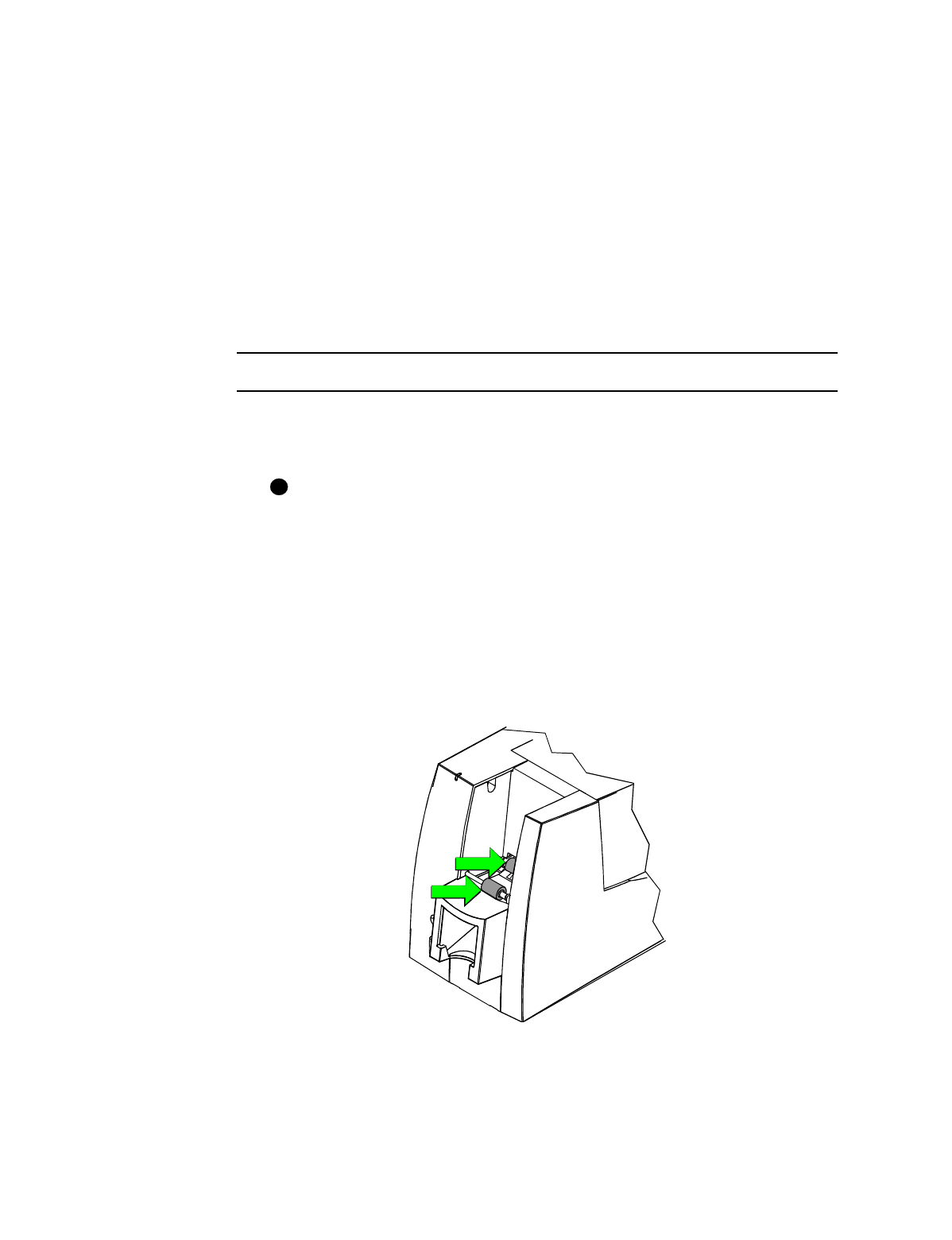
Maintaining the printer
4-5
User’s Guide for Express™ and Select™ Class Printers
4 Remove the used magnetic stripe cleaning card. The card can be used again.
♦
Cleaning the printer rollers
The rollers in the printer move the card into position to begin operations, such as
printing, and move the card during operations. Clean the rollers once a month or when
problems occur, such as repeated card jams. To clean rollers, use:
•
Lint-free cloth
•
T960 citrus solvent (part number TUL003-007) OR Isopropyl alcohol (ISA)
Clean printer rollers
1 Power off the printer, and disconnect it from the power source.
2 Open the status monitor by double-clicking the printer icon.
Make sure that printing of cards is complete before starting diagnostics.
3 Click the “Start Diagnostics” button, and click Yes to start diagnostics. Additional
tabs appear on the Status dialog box.
4 Click the Motor/Sensor Tests tab.
5 Clean the two pick rollers:
a Remove the card cartridge.
b Moisten an area of the lint-free cloth with citrus solvent or isopropyl alcohol.
c Place the moist area of the cloth on the first pick roller, in the area of the card
cartridge (step 1 in Figure 4-7).
Figure 4-7: Clean the pick rollers
i
2
1










