User`s guide
Table Of Contents
- Title page
- Contents
- Chapter 1: Overview
- Chapter 2: Getting started
- General requirements
- Selecting the site
- Electrical requirements
- Physical requirements
- Environmental requirements
- Unpacking the printer
- Who to call for assistance
- Connecting the printer
- Loading cards
- Loading the print ribbon
- Powering on the system
- Installing the printer driver
- Setup tips
- Making and evaluating test cards
- Printer test card
- Chapter 3: Using the printer
- Chapter 4: Maintaining the printer
- Chapter 5: Advanced Information
- Chapter 6: Troubleshooting
- App. A: Safety and compliance
- App. B: Supplies and cards
- App. C: PC settings
- App. D: Magnetic stripe encoding
- Index
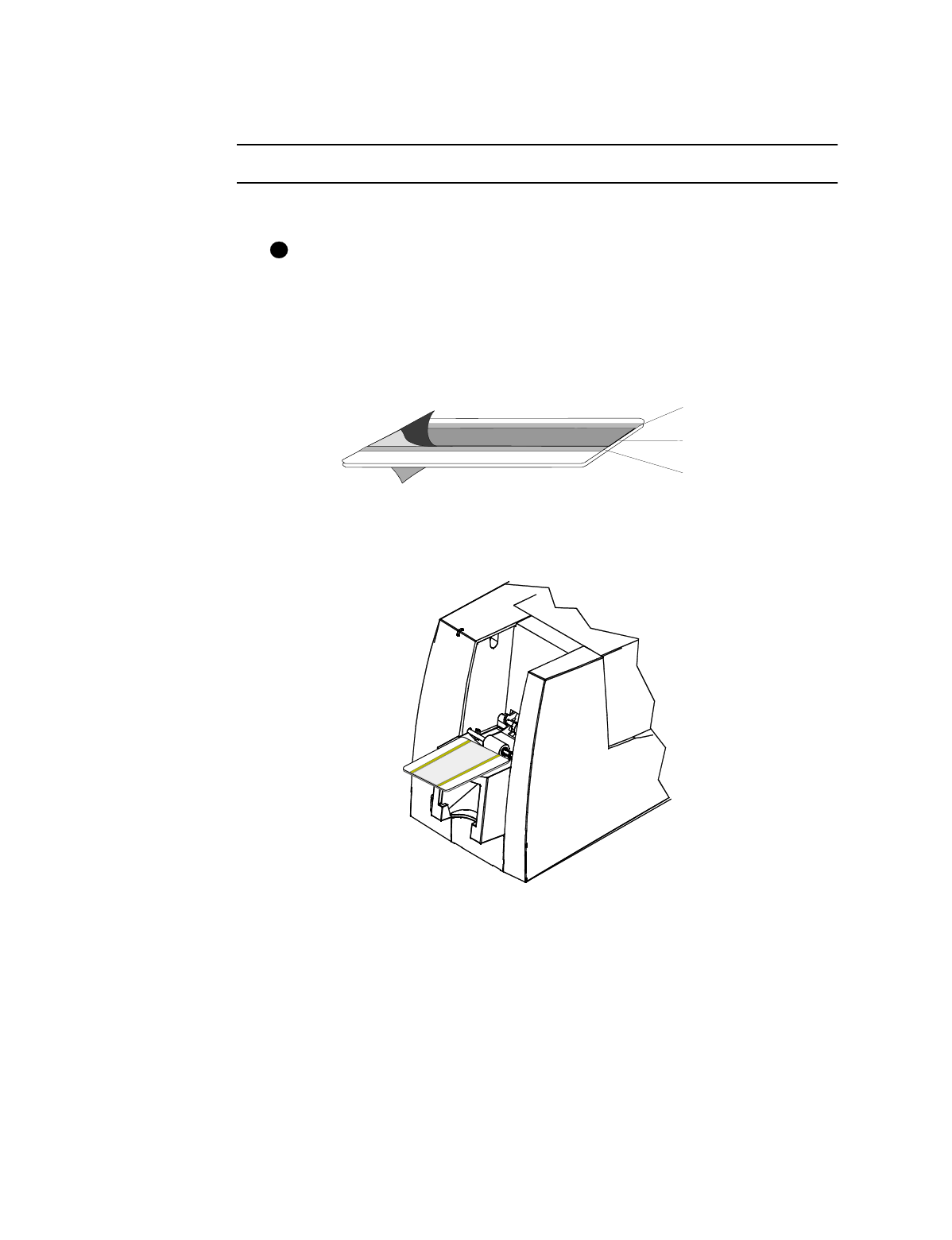
Maintaining the printer
4-3
User’s Guide for Express™ and Select™ Class Printers
cleaning card once a month or when problems occur, such as repeated card jams in
the duplex module. See “Supplies and cards” on page B-1 for ordering information.
Use the duplex cleaning card
1 Remove the card cartridge and set it aside.
If the print ribbon sticks to the duplex cleaning card, remove the print ribbon
and repeat this procedure with a new duplex cleaning card.
2 Peel the middle strip of protective paper from both sides of the duplex cleaning
card.
The outside protective paper strips must stay on the card.
Figure 4-4: Duplex cleaning card
3 Insert the duplex cleaning card near the bottom of the card cartridge cavity (see
Figure 4-5).
Figure 4-5: Insert the duplex cleaning card
4 Open the Status dialog box by double-clicking the icon.
5 Click the Duplex button in the Clean area.
The printer automatically runs the duplex cleaning process and ejects the card in
the output stacker when it is complete.
6 Remove the used cleaning card and discard it.
i
Keep
Remove
Keep










