User`s guide
Table Of Contents
- Title page
- Contents
- Chapter 1: Overview
- Chapter 2: Getting started
- General requirements
- Selecting the site
- Electrical requirements
- Physical requirements
- Environmental requirements
- Unpacking the printer
- Who to call for assistance
- Connecting the printer
- Loading cards
- Loading the print ribbon
- Powering on the system
- Installing the printer driver
- Setup tips
- Making and evaluating test cards
- Printer test card
- Chapter 3: Using the printer
- Chapter 4: Maintaining the printer
- Chapter 5: Advanced Information
- Chapter 6: Troubleshooting
- App. A: Safety and compliance
- App. B: Supplies and cards
- App. C: PC settings
- App. D: Magnetic stripe encoding
- Index
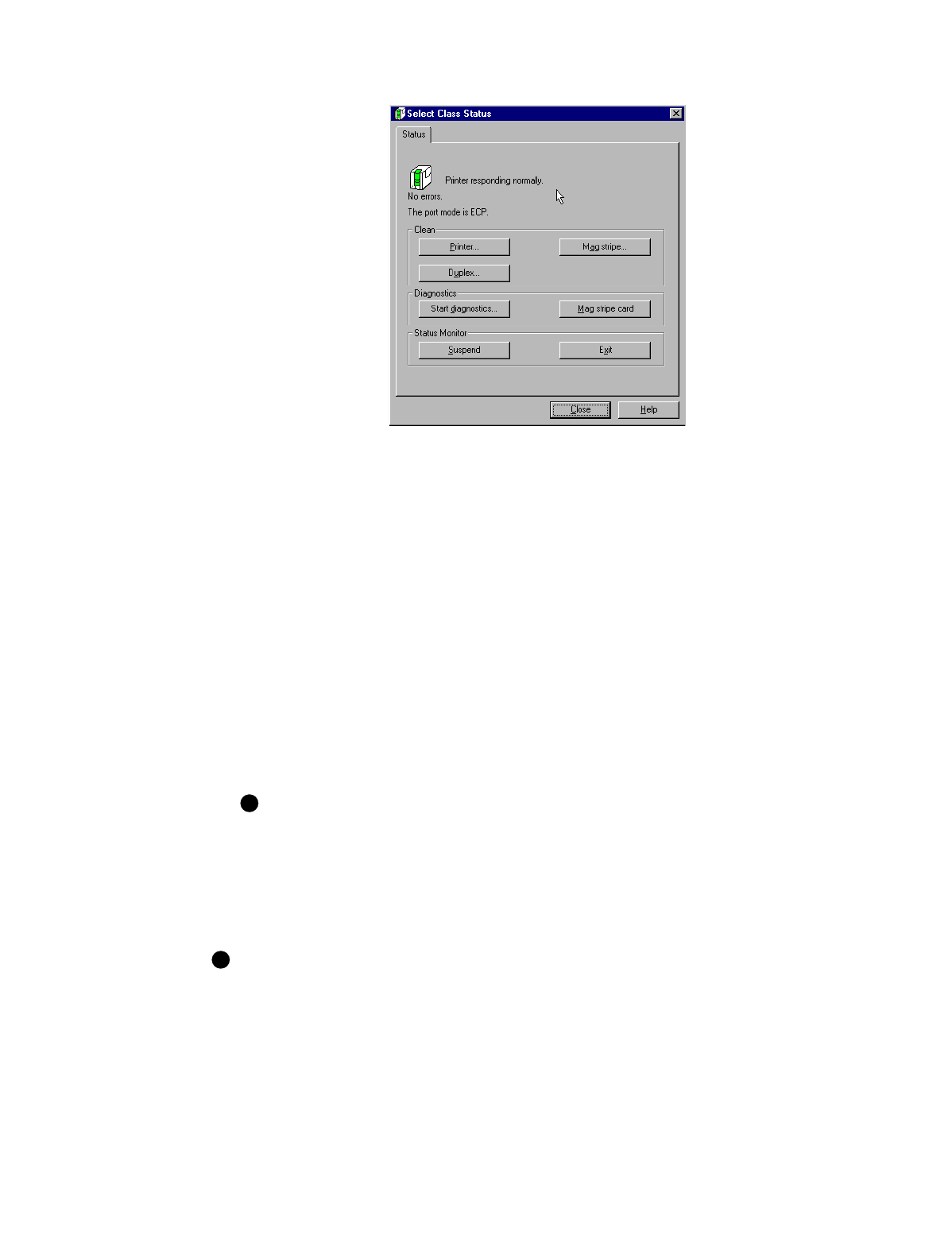
Using the printer
3-7
User’s Guide for Express™ and Select™ Class Printers
Figure 3-5: Status dialog box
Viewing Status Monitor information
The Status dialog box displays the following status information:
•
The top line displays the current state of the Status Monitor or printer.
•
The second line displays any messages.
•
The third line displays the current parallel port mode.
Exiting the Status Monitor
Exiting the Status Monitor stops the Status Monitor (program) and closes the Status
dialog box.
To exit or stop the Status Monitor, double-click on the Status Monitor icon and select
Exit. You should exit the Status Monitor when you receive instructions to do so.
You cannot exit the Status Monitor while printing a card.
Starting or quitting diagnostics
The Start Diagnostics button on the Status dialog box changes the Express or Select
printer driver from printing mode to diagnostics mode. When you select this button, a
message appears informing you that printing of cards will stop in diagnostics mode.
You cannot start diagnostics mode while printing a card. Wait until all cards are printed
and then click the Start Diagnostics button.
When you start diagnostics mode, additional tabs appear on the Status dialog box.
E
E










