User`s guide
Table Of Contents
- Title page
- Contents
- Chapter 1: Overview
- Chapter 2: Getting started
- General requirements
- Selecting the site
- Electrical requirements
- Physical requirements
- Environmental requirements
- Unpacking the printer
- Who to call for assistance
- Connecting the printer
- Loading cards
- Loading the print ribbon
- Powering on the system
- Installing the printer driver
- Setup tips
- Making and evaluating test cards
- Printer test card
- Chapter 3: Using the printer
- Chapter 4: Maintaining the printer
- Chapter 5: Advanced Information
- Chapter 6: Troubleshooting
- App. A: Safety and compliance
- App. B: Supplies and cards
- App. C: PC settings
- App. D: Magnetic stripe encoding
- Index
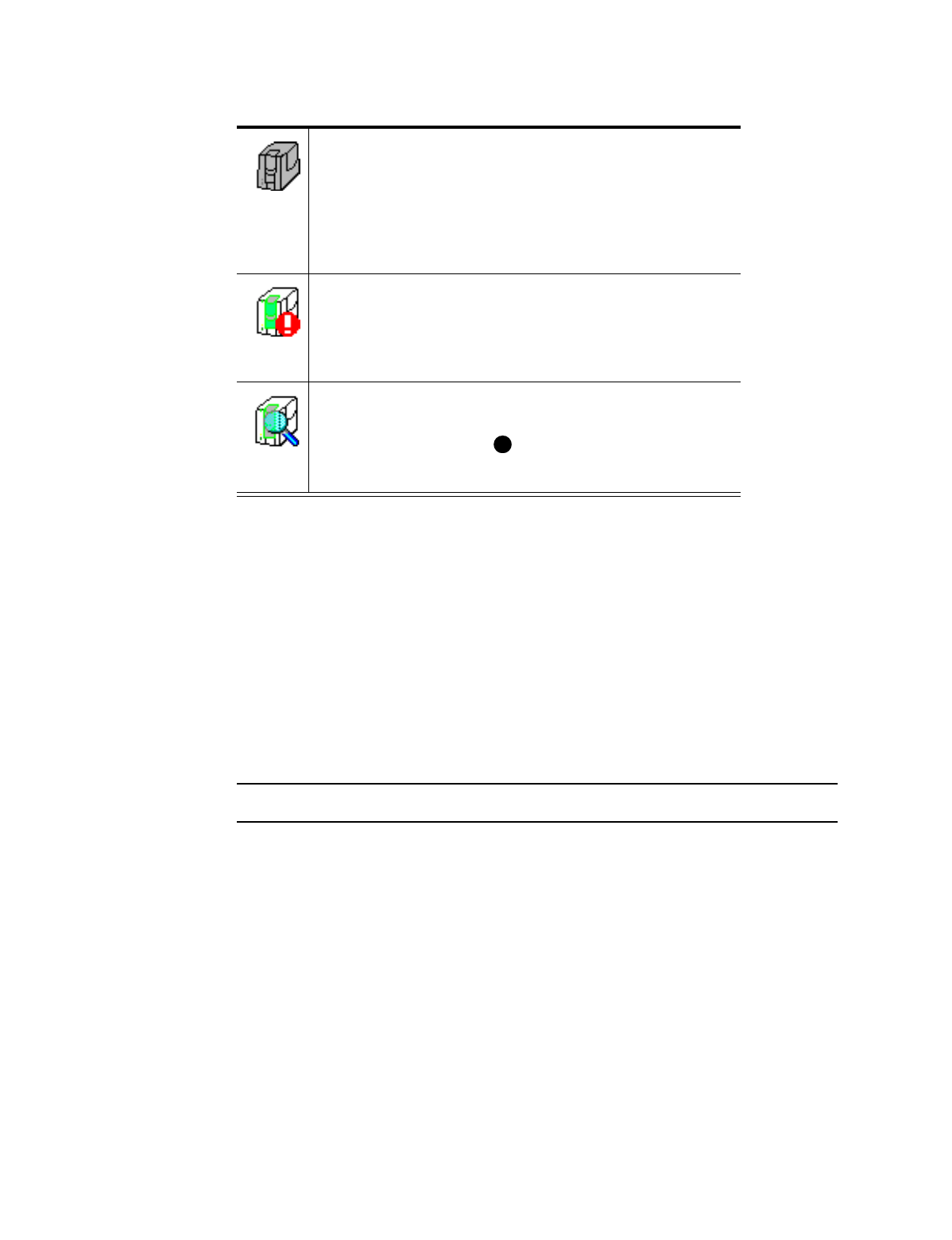
3-6
Using the printer
User’s Guide for Express™ and Select™ Class Printers
Use the Help button on the Status dialog box for more information about each window.
Opening and using the Status dialog box
You can use the Status dialog box to do the following:
•
View Status Monitor information
•
Run a cleaning cycle (see “Maintaining the printer” on page 4-1)
•
Exit the Status Monitor
•
Start or quit diagnostics
•
Start or quit advanced setup
Open the Status dialog box
•
Double-click on the Express or Select Status Monitor icon. The Status dialog box
appears.
This Status Monitor
icon is gray.
The Status Monitor is suspended
and not monitoring the printer for
status, including errors. The
Status Monitor automatically
suspends when the Express or
Select printer has not printed a
card for 30 seconds or more.
This Status Monitor
icon is white with a
white exclamation
point in a red circle.
The Status Monitor is active but is
not communicating with the
printer. The printer might be off,
cables might be loose, or a
problem might exist.
This Status Monitor
icon is white with a
blue magnifying
glass.
The Status Monitor is in
diagnostics mode.
Use diagnostics when your
service representative asks you to
do so.
Table 3-4: Status Monitor icons
E










