User`s guide
Table Of Contents
- Title page
- Contents
- Chapter 1: Overview
- Chapter 2: Getting started
- General requirements
- Selecting the site
- Electrical requirements
- Physical requirements
- Environmental requirements
- Unpacking the printer
- Who to call for assistance
- Connecting the printer
- Loading cards
- Loading the print ribbon
- Powering on the system
- Installing the printer driver
- Setup tips
- Making and evaluating test cards
- Printer test card
- Chapter 3: Using the printer
- Chapter 4: Maintaining the printer
- Chapter 5: Advanced Information
- Chapter 6: Troubleshooting
- App. A: Safety and compliance
- App. B: Supplies and cards
- App. C: PC settings
- App. D: Magnetic stripe encoding
- Index
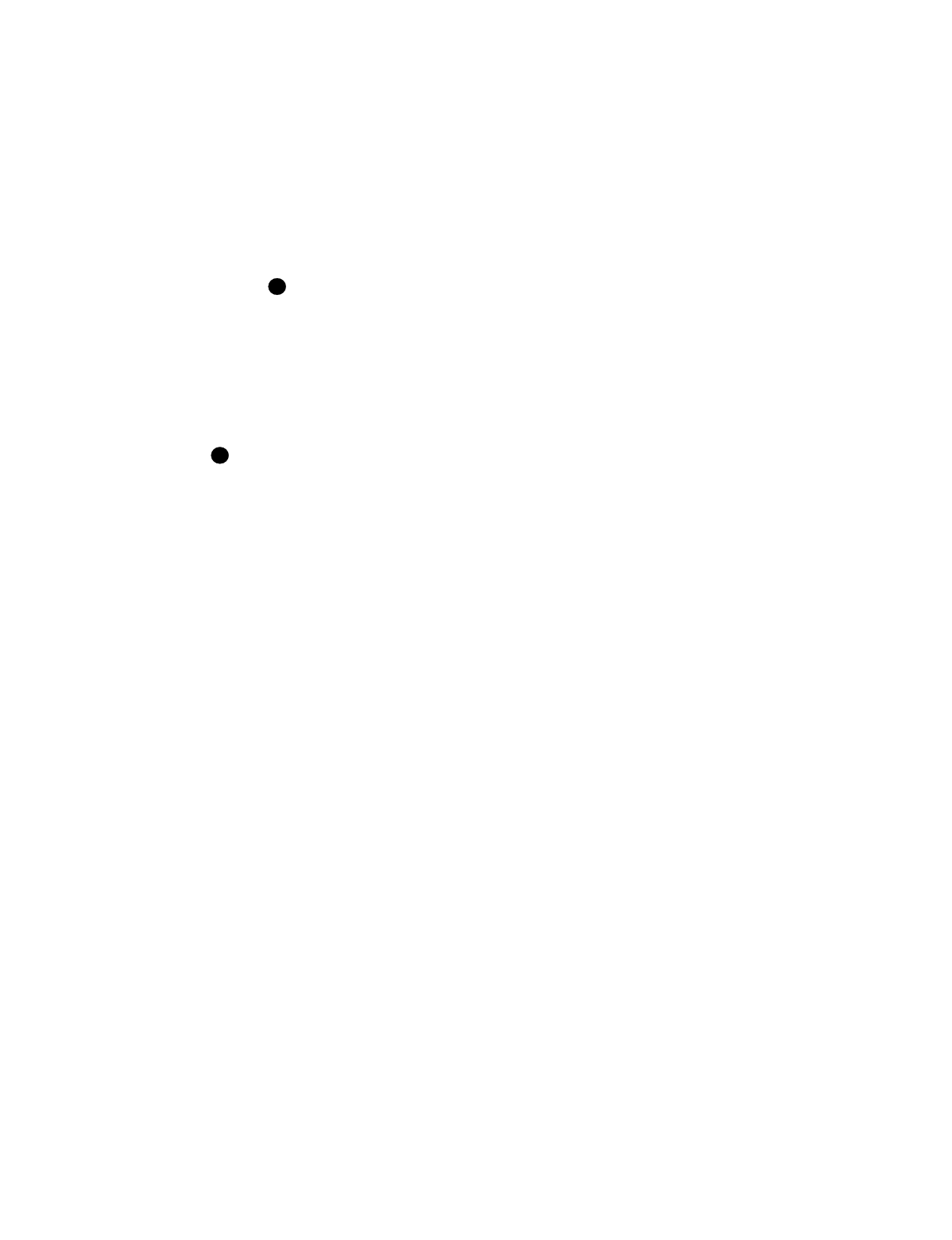
2-14
Getting started
User’s Guide for Express™ and Select™ Class Printers
c Select the print ribbon type before print a test card. See “Working with printer
settings and data” on page 3-1 for steps to follow.
d If you use a print ribbon with a topcoat (T) panel, select the topcoat pattern for
the front of the card, the back of the card, or both. See “Working with printer
settings and data” on page 3-1 for steps to follow.
e If the printer has a magnetic stripe module, select the magnetic stripe
coercivity and encoding format. See “Working with printer settings and data”
on page 3-1 for steps to follow.
The card creation application might send settings with cards which override
the settings you make in the Document Default Properties dialog box.
f Make sure that users of the printer have permission to write files to the temp
file location specified in the PC configuration. If the temp file location is not
specified, the driver uses the root location for the printer driver, WINNT.
17 Print a Windows test page card from the PC to verify that the driver is installed
correctly. See “Print the Windows test page” on page 2-17 for steps to follow.
If you downloaded the driver from the Internet, you can delete the folders created,
such as disk1, from your hard drive after installing the driver. You can also delete the
downloaded file.
♦
Setup tips
Make sure that:
•
The card cartridge is in place and contains cards.
•
The interface cable is connected to the parallel port of the printer and the ECP
parallel port of the PC.
•
If the PC has more than one parallel port, the port to which the printer is assigned
is the same as the port to which it is connected.
•
The parallel port is configured as an ECP parallel port in the PC’s BIOS. See “PC
settings” on page C-1 for more information.
•
Supplies are installed in all cartridges that you plan to use, and cartridges are
loaded correctly. See “Getting started” on page 2-1 for more information.
•
The printer is ready to print. The panel light on the printer should be steady green
when you send a test card. See “Printer features” on page 1-4 for more
information.
•
Use the Windows test page, not a card from a card creation application, to verify
that the printer and driver are working together.
i
i










