User`s guide
Table Of Contents
- Title page
- Contents
- Chapter 1: Overview
- Chapter 2: Getting started
- General requirements
- Selecting the site
- Electrical requirements
- Physical requirements
- Environmental requirements
- Unpacking the printer
- Who to call for assistance
- Connecting the printer
- Loading cards
- Loading the print ribbon
- Powering on the system
- Installing the printer driver
- Setup tips
- Making and evaluating test cards
- Printer test card
- Chapter 3: Using the printer
- Chapter 4: Maintaining the printer
- Chapter 5: Advanced Information
- Chapter 6: Troubleshooting
- App. A: Safety and compliance
- App. B: Supplies and cards
- App. C: PC settings
- App. D: Magnetic stripe encoding
- Index
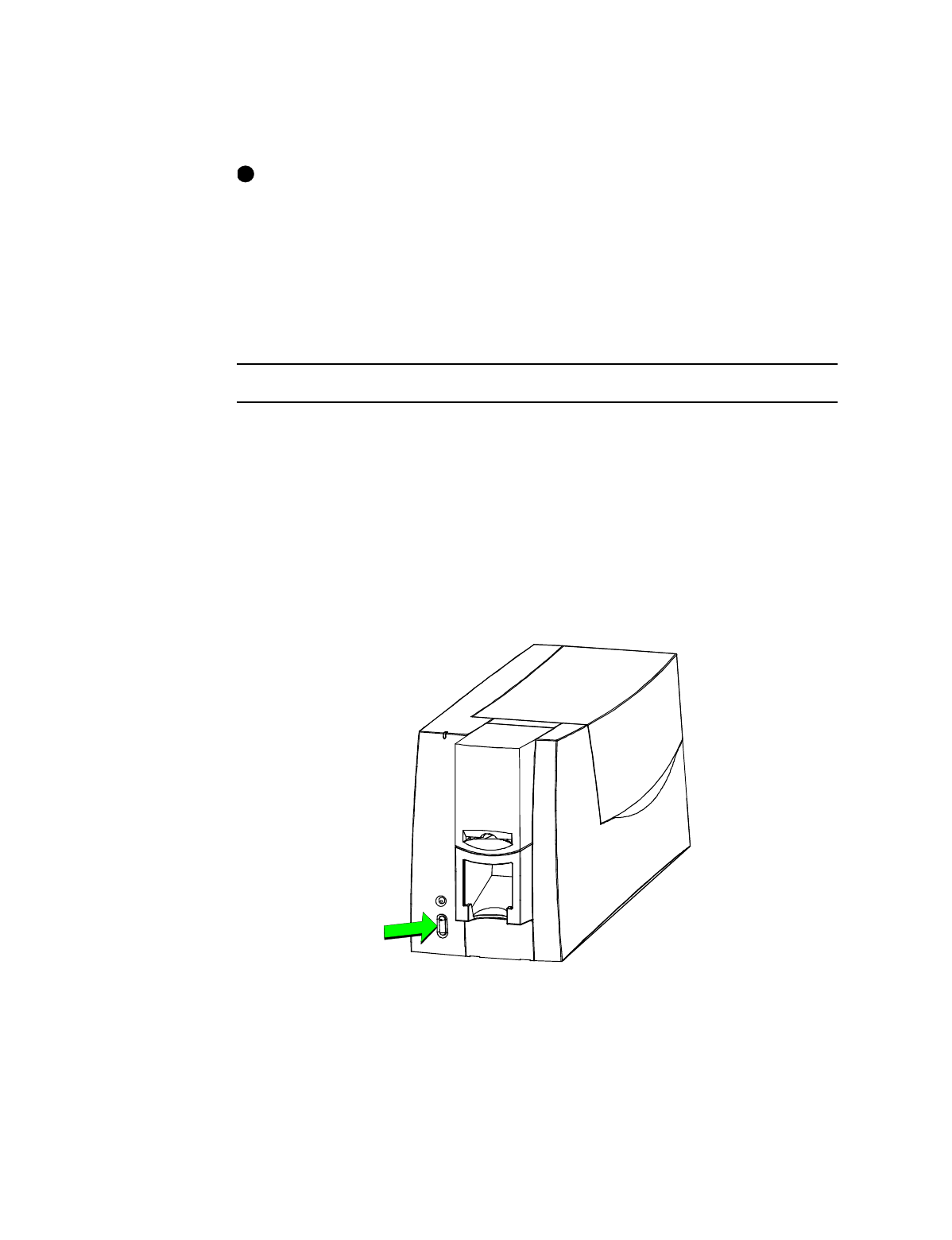
2-10
Getting started
User’s Guide for Express™ and Select™ Class Printers
4 If you are installing the print ribbon for the first time be sure to print a printer test
card after installing the printer driver. (See “Making and evaluating test cards” on
page 2-15 for more information.)
Set the print ribbon type or select autodetect. See “Working with printer settings
and data” on page 3-1 for steps to follow.
♦
Powering on the system
Before installing the printer driver and before using the printer, follow these steps to
power on the printer.
Power on the printer
1 Make sure cards and all other supplies are loaded. See other sections of this
chapter for more information.
2 Remove any printed or rejected cards from the output stacker. See “Removing
cards” on page 3-9 for more information.
3 Make sure the power cord and interface cable are connected. If needed, see
“Connecting the printer” on page 2-4 for more information.
4 Press the printer Power button to turn on power. Observe the printer panel light.
See “Printer features” on page 1-4 for more information. The printer initializes all
components and makes audible sounds.
Figure 2-11: Turn on power to the printer
5 Press the PC Power button to turn on the power to the PC. Turn on power to any
other equipment needed.
i










