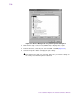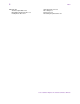User`s guide
Table Of Contents
- Title page
- Contents
- Chapter 1: Overview
- Chapter 2: Getting started
- General requirements
- Selecting the site
- Electrical requirements
- Physical requirements
- Environmental requirements
- Unpacking the printer
- Who to call for assistance
- Connecting the printer
- Loading cards
- Loading the print ribbon
- Powering on the system
- Installing the printer driver
- Setup tips
- Making and evaluating test cards
- Printer test card
- Chapter 3: Using the printer
- Chapter 4: Maintaining the printer
- Chapter 5: Advanced Information
- Chapter 6: Troubleshooting
- App. A: Safety and compliance
- App. B: Supplies and cards
- App. C: PC settings
- App. D: Magnetic stripe encoding
- Index
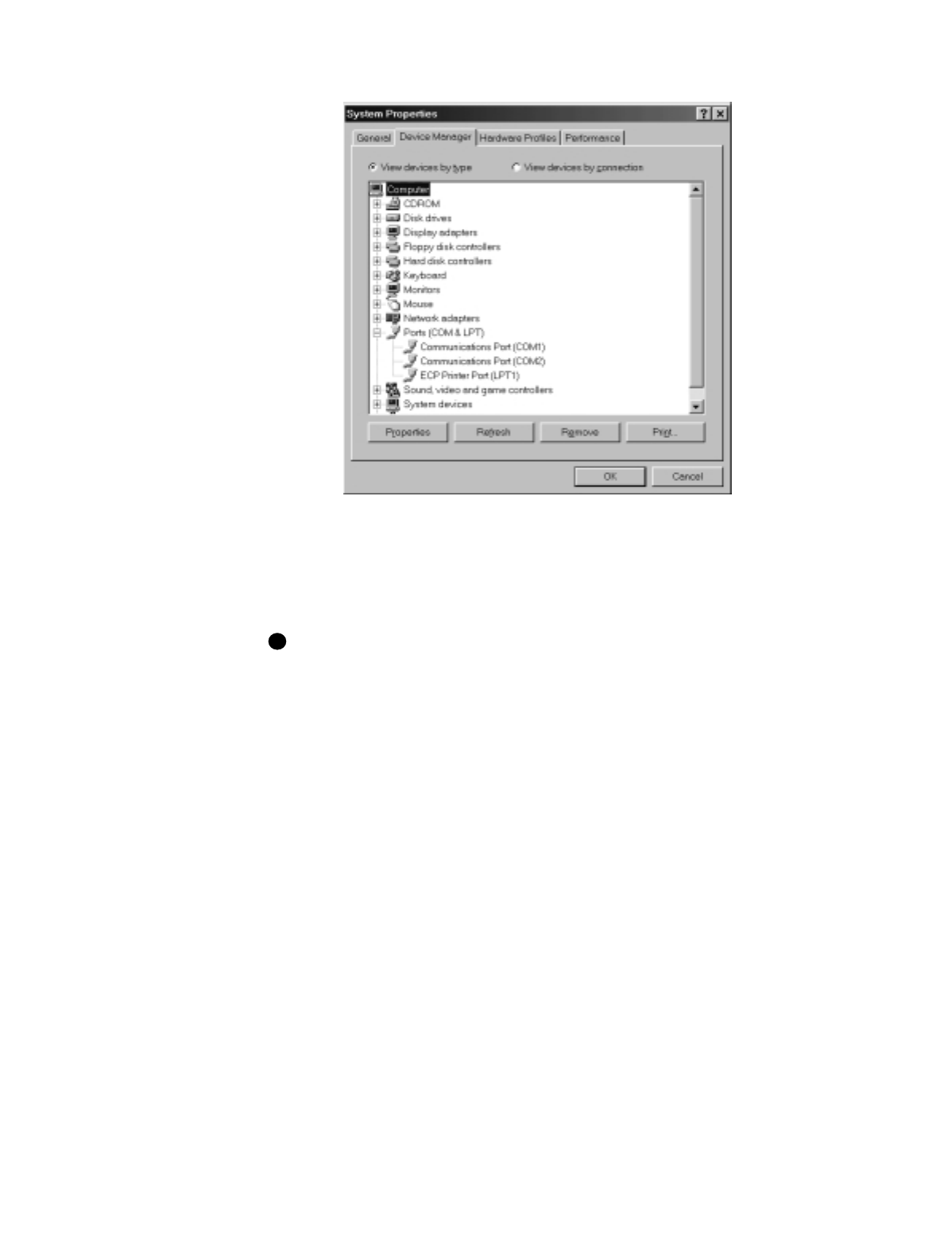
C-8
User’s Guide for Express™ and Select™ Class Printers
Figure C-4: Device Manager tab of System Properties dialog box
4 Click the Plus sign + next to Ports (COM & LPT) to display a list of ports.
5 From the Ports list, select the port, such as COM1 or COM2 (Figure C-4).
6 Select the Properties button to display the port settings.
If the PC has more than one serial port, make sure you view the settings for
the serial port to which the printer is attached.
i