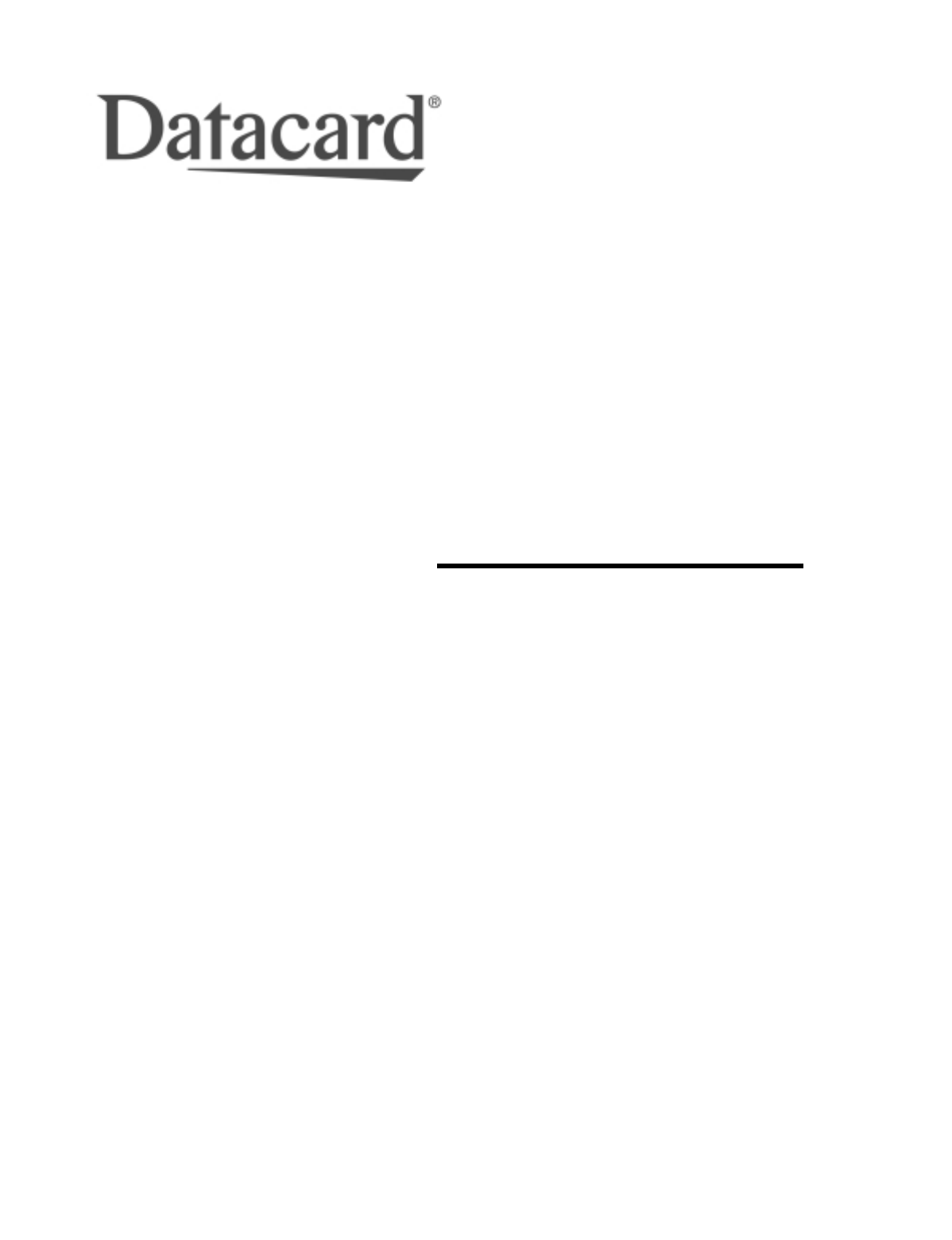User’s Guide for Express™ and Select™ Class Printers ImageCard® and UltraGrafix® Series June 2000 Part No.
ii Please note and heed the WARNING and CAUTION labels that have been placed on the equipment for your safety. Please do not attempt to operate or repair this equipment without adequate training. Liability statement This Datacard® product has been built to the high standards of Datacard Corporation. See “Safety and compliance” on page A-1 for the statement of liability. Regulatory compliance This Datacard product conforms to regulatory requirements as specified in North America and Europe.
iii Contents Chapter 1: Overview . . . . . . . . . . . . . . . . . . . . . . . . . . . . . . . . . . About this manual . . . . . . . . . . . . . . . . . . . . . . . . . . . . . . . . Audience . . . . . . . . . . . . . . . . . . . . . . . . . . . . . . . . . . . . . . . . About the Express or Select printer . . . . . . . . . . . . . . . . . . Printer models . . . . . . . . . . . . . . . . . . . . . . . . . . . . . . . . . Printer features . . . . . . . . . . . . . . . . . . . . . . . . . . . . . . . .
iv Chapter 5: Advanced Information . . . . . . . . . . . . . . . . . . . . . . . 5-1 Reinstalling the printer driver . . . . . . . . . . . . . . . . . . . . . . . 5-1 Remove the existing printer driver . . . . . . . . . . . . . . . . . . 5-1 Installing two printers (Windows 95/98) . . . . . . . . . . . . . . . 5-5 Using two printers . . . . . . . . . . . . . . . . . . . . . . . . . . . . . . 5-5 Network printing . . . . . . . . . . . . . . . . . . . . . . . . . . . . . . . . . .
v Card material . . . . . . . . . . . . . . . . . . . . . . . . . . . . . . . . . . B-3 New cards preferred . . . . . . . . . . . . . . . . . . . . . . . . . . . . B-3 Pre-punched cards . . . . . . . . . . . . . . . . . . . . . . . . . . . . . B-4 Card quality guidelines . . . . . . . . . . . . . . . . . . . . . . . . . . B-4 Card storage specifications . . . . . . . . . . . . . . . . . . . . . . . B-5 Cleaning supplies . . . . . . . . . . . . . . . . . . . . . . . . . . . . . . . .
Overview 1 This chapter presents the following: 1 • • • The purpose of this manual • Specifications for the PC used with the printer and the software that runs on the PC Who should use this manual The Express or Select printer, including a description of the printer, the models available, and their components User’s Guide for Express™ and Select™ Class Printers
1-2 Overview About this manual This manual provides detailed information about the Datacard® Express™ or Select™ Class photo ID printer. It also explains how to install, use, and maintain the printer and its printer driver.
1-3 Overview • Smart card module. The smart card module is available with a contact coupler. The Select 2 printer is available with a contactless (RF) coupler. Both printers are available with a contact station with external coupler. A custom smart card application can use the module to initialize and program the smart card chip on a card. • Duplex module, available on Select Class printers, which can automatically print on both sides of the card. Table 1-1 lists the models and their features.
1-4 Overview ice0001 Figure 1-2: E and S models of the Express or Select printer Figure 1-3 shows the S2 model of the Express or Select printer. The ImageCard and UltraGrafix printers have the same appearance. Figure 1-3: S2 model of the Select Printer Printer features Use the information in this section to identify the features and controls you use on the printer.
1-5 Overview Top cover Status light Card cartridge Exception card slot Card output stacker Ready button Power button Figure 1-4: Front of the Express or Select printer Front of the printer Find the following on the outside of the printer: Top cover The cover protects the internal parts of the printer from dust and debris. It also lessens the sound from the printer. Status light The status light indicates that the printer is processing data, ready to receive data, or in an error condition.
1-6 Overview Card output stacker The card output stacker holds the cards after they have been processed. Both completed cards and rejected cards go to the card output stacker. Ready button The Ready button allows you to pause the printer while printing a card, to clear an error condition, to cancel a print job and delete all data for the job, or to create a printer test card. • To pause the printer, press and hold the Ready button for three seconds or less.
1-7 Overview Top cover Duplex module and door Swing arm Printhead cartridge Print ribbon cartridge Manual card feed knob ExpPart Figure 1-5: Internal parts of the Express or Select printer Duplex module and door On the S2 printer model, this area contains the duplex mechanism, which turns the card over for printing on both sides. Swing arm The swing arm opens to give you access to the printhead cartridge and print ribbon cartridge. Push down on the left (curved) end of the swing arm to open it.
1-8 Overview Back of the printer Figure 1-6 shows the back of the Express or Select Class printer: ECP parallel port Contactless smart card Contact smart card Fan Power receptacle Figure 1-6: The back of the Express or Select printer Find the following on the back of the printer: ECP parallel port Use the ECP parallel port to connect the printer's interface cable to the PC. Power receptacle This is the receptacle for connecting the power cable.
1-9 Overview To support the printing speed that the Express or Select printer can deliver, the PC must meet the following requirements: • Have a 233 MHz (or faster) Pentium MMX-, Pentium II- or Pentium III -compatible processor i The PC resources, including processor speed, memory, and available hard disk space, can have a dramatic effect on card processing speed. For faster card printing, use a 450 MHz or faster processor with 128 MB of RAM.
Getting started 2 This section describes how to install and set up the Datacard® Express™ or Select™ Class photo ID printer.
2-2 Getting started • Place the Express or Select printer in a clean office environment, protected from any type of construction. • Store all supplies (ribbons, cards, etc.) in the original packaging until loaded in the cartridges. Keep the original packaging closed. • Store all supplies in a clean, cool, dry location. See “Supply roll storage” on page B-2 for information about the storage environment for Express or Select supplies.
2-3 Getting started Environmental requirements The Express or Select printer requires the following environmental conditions for optimal operation: • • Operating relative humidity: 20% to 80% non-condensing Operating temperature range: 55° F to 80° F (13° C to 27° C) If you store the Express or Select printer, provide an environment with the following conditions: • • Storage relative humidity: 20% to 80% non-condensing Storage temperature range: 0° F to 100° F (-17.8° C to 37.
2-4 Getting started 4 Remove the accessories box (step 2 in Figure 2-1). 5 Open the top of the packing material (step 3 in Figure 2-1). ! The printer weighs 21 to 26 pounds (9.7 to 11.9 kg). Use proper lifting techniques. Make sure you have enough people to lift the printer comfortably. 6 Lift the printer from the carton (step 4 in Figure 2-1) and place it on a counter or other solid surface.
2-5 Getting started i The interface cable must be a shielded, Type C, IEEE 1284 parallel port cable, up to a maximum of 2 meters long. ! If the PC has more than one parallel port, make sure you use the ECP capable parallel port on the PC. Also, note whether the port is LPT1 or LPT2, so you can specify the port when installing the printer driver.
2-6 Getting started i The printer power supply automatically adjusts to the voltage of the input power. ♦ Loading cards Load cards when beginning work or when the card cartridge is low on cards or empty. You can load cards when the printer power is on or off. You can also load cards while the printer is printing. To order more cards, contact your card vendor. For information on card requirements, see “Supplies and cards” on page B-1.
2-7 Getting started Magnetic Stripes Figure 2-4: Load cards into the card cartridge 4 Replace the card cartridge into the card cartridge cavity. Push the bottom of the card cartridge toward the printer until it clicks into place (see Figure 2-5.). 1 2 iSEL007u Figure 2-5: Replace the card cartridge Loading the print ribbon The printer uses print ribbon with color panels, continuous color, or color and topcoat. To order new ribbon, contact your service provider.
2-8 Getting started Remove the print ribbon cartridge 1 Lift the top cover, as shown in Figure 2-6. Figure 2-6: Open the cover 2 Press down on the swing arm (see Figure 2-7). The push latch releases the swing arm. Lift the swing arm until it is fully open. Figure 2-7: Open the swing arm 3 Grasp the ribbon cartridge handle, and lift up to remove the print ribbon cartridge (see Figure 2-8).
2-9 Getting started Load the print ribbon 1 If used print ribbon is in the printer, remove the used ribbon and used ribbon spool from the ribbon cartridge shafts. i The print ribbon has a negative image of the information printed on the card. Dispose of print ribbon according to your policy for protecting the data that might be visible on it. 2 Unwrap the new print ribbon. 3 Slide the full supply roll onto the left ribbon cartridge shaft (see Figure 2-9).
2-10 Getting started 4 If you are installing the print ribbon for the first time be sure to print a printer test card after installing the printer driver. (See “Making and evaluating test cards” on page 2-15 for more information.) i Set the print ribbon type or select autodetect. See “Working with printer settings and data” on page 3-1 for steps to follow. ♦ Powering on the system Before installing the printer driver and before using the printer, follow these steps to power on the printer.
2-11 Getting started Ei The PC can be powered on before the printer; however, you should wait a few minutes for the PC to obtain information from the printer. The PC power can also remain on if the printer is powered off. ♦ Installing the printer driver The Express or Select printer comes with different printer drivers for the Microsoft Windows 95/98 and Windows NT operating systems. The printer driver is shipped with the printer on diskettes.
2-12 Getting started – A Version Conflict dialog might appear as the installer copies files. Select Yes to keep the existing files on your PC. – A Code Page Mismatch dialog might appear. Select Yes to keep the existing files on your PC. 10 Remove the last diskette. A message will appear that prompts you to restart Windows: Follow the prompt. 11 If a message prompts you to run the firmware update utility, follow the prompt. Do NOT power off the printer while running the firmware update utility.
2-13 Getting started 2 Be sure you are logged in to the Windows NT system as the administrator before starting this procedure. 3 Close all open applications. Do not close Windows NT. 4 Insert the first Windows NT printer driver diskette into the disk drive of the PC. 5 Select Settings and then Printers from the Start menu. 6 In the Printers window, double-click on the Add Printer icon. (Only the administrator can use this icon to install the printer driver on the PC.
2-14 Getting started c Select the print ribbon type before print a test card. See “Working with printer settings and data” on page 3-1 for steps to follow. d If you use a print ribbon with a topcoat (T) panel, select the topcoat pattern for the front of the card, the back of the card, or both. See “Working with printer settings and data” on page 3-1 for steps to follow. e If the printer has a magnetic stripe module, select the magnetic stripe coercivity and encoding format.
2-15 Getting started Making and evaluating test cards You can make two types of test cards. • Printer test cards verify the function of the printer. You print them using controls on the printer. The appearance of the card is determined by the printer and the modules installed in it. • The Windows test page, which you can print on a card, verifies that the PC and printer work together. You print them using the printer Properties dialog box on the PC. The appearance of the card is determined by Windows.
2-16 Getting started 4 Release the Ready button. You hear a series of tones. Allow 30 to 60 seconds for the printer to begin printing the test card. The status light will flash green while the Express or Select printer is processing the data. 5 Remove the card from the card output stacker. The printer test card is shown in Figure 2-13 on page 2-16. If the printer test card did not print successfully, see “Setup tips” on page 2-14. If needed, turn to “Troubleshooting” on page 6-1.
2-17 Getting started See “Magnetic stripe encoding” on page D-1 for more information about magnetic stripe tracks. • The tracks available depend on the type of module installed. If you are not satisfied with the appearance of the test card, see “Troubleshooting” on page 6-1 to identify the problem and possible solutions. Follow these steps to print a Windows test page on both the Windows NT 4.0 and Windows 98 operating systems.
2-18 Getting started Win NT Print :LQGRZV N T Microsoft winNTtp Figure 2-15: Windows test page, landscape orientation The Windows test page has a slightly different appearance when it is printed from a network-connected client PC. The Windows test page is generated by Microsoft Windows. The small size of the card, compared to printer paper, means that some of the text is not printed on the card.
Using the printer 3 This chapter provides information to help you run the Express or Select printer effectively and efficiently. It describes: • • • • • How to work with printer settings and data How to make cards 3 How to remove completed cards and rejected cards How to respond to messages How to shut down the system Working with printer settings and data E At installation, the Express or Select printer driver uses default settings for the printer.
3-2 Using the printer • Permissions for other users of the PC E The Express or Select printer driver provides help for the Default Document Properties dialog box and Windows NT provides help for the Properties dialog box. Help provides information about specific settings of the Express or Select printer driver. Help does not include step-by-step procedures or detailed conceptual information. Use the Properties dialog box Make sure the printer power is on and the printer is connected to the PC.
3-3 Using the printer Use the Default Document Properties dialog box Make sure the printer power is on and the printer is connected to the PC. 1 Select Start from the Windows NT taskbar. 2 From the Windows NT Start menu, select Settings and then Printers. The Printers window appears. 3 Click once on the Express or Select printer driver icon. 4 Select File from the Printers menu bar, and then select Document Defaults. The Express or Select Default Document Properties dialog box appears.
3-4 Using the printer 6 If you make changes, or if this is the first time you have viewed the Document Default Properties dialog box, click OK to save the settings and close the dialog box.
3-5 Using the printer Figure 3-3: Express or Select Properties dialog box, Windows 98 5 Select the tab with the information to view or change. E Select the Print on Both Sides setting before selecting the Print Ribbon Type and Topcoat Pattern. The choices available for Print Ribbon Type and Topcoat Pattern depend on the Print on Both Sides setting. E 6 To view help for settings, click on the What's This help button .
3-6 Using the printer Table 3-4: Status Monitor icons This Status Monitor icon is gray. The Status Monitor is suspended and not monitoring the printer for status, including errors. The Status Monitor automatically suspends when the Express or Select printer has not printed a card for 30 seconds or more. This Status Monitor icon is white with a white exclamation point in a red circle. The Status Monitor is active but is not communicating with the printer.
3-7 Using the printer Figure 3-5: Status dialog box Viewing Status Monitor information The Status dialog box displays the following status information: • • • The top line displays the current state of the Status Monitor or printer. The second line displays any messages. The third line displays the current parallel port mode. Exiting the Status Monitor Exiting the Status Monitor stops the Status Monitor (program) and closes the Status dialog box.
3-8 Using the printer The Quit Diagnostics button on the Status tab changes the Express or Select printer driver from diagnostics mode to printing mode. When you select this button, a message appears informing you that the printer will reset; you can resume printing cards. The internal components will move into the position for printing cards.
3-9 Using the printer – Set the magnetic stripe format and coercivity if you plan to encode magnetic stripe data. 2 In the application, select the Express or Select printer as the current printer. 3 Using the application's page setup feature, set the paper size to CR80 Card 2.13" x 3.38." Set all the margins to the same value as the driver. (You can set the margins in the application wider than the driver, if desired.) 4 Select the orientation for the card design—either portrait or landscape.
3-10 Using the printer You can remove cards when the printer power is on or off. You can remove cards while the printer is printing. Completed and rejected cards are removed in the same way. Remove cards 1 Lift the cards from the card output stacker. 2 Dispose of partly processed cards according to your policies for handling the confidential data that might be on the cards.
3-11 Using the printer error without the assistance of your service representative because you might damage the printer. E Before you call your service representative, write down the following: – The message and message number. – The serial number of your Express or Select printer, located on the bottom panel. – The driver version, described in “Working with printer settings and data” on page 3-1. For more information about obtaining service, see “Obtaining service” on page 6-9.
3-12 Using the printer Shut down the printer and system 1 Make sure all cards have completed processing before turning off the power. 2 Press the Power button to turn off power to the printer. Figure 3-8: Press the power button to power off the printer 3 Follow your policy to secure unprinted card stock, supplies, and printed cards. 4 Close PC applications and power off other equipment (including the PC) following the procedure established.
Maintaining the printer 4 This chapter provides information to help you maintain the Express™ or Select™ Class printer for optimal performance.It describes: • • • • • How to use the printer cleaning card How to use the magnetic stripe cleaning card 4 How to clean the rollers in the printer How to clean the printhead How to replace the printhead cartridge Using the printer cleaning card The printer requires regular cleaning, and prompts you when it is time to clean.
4-2 Maintaining the printer 3 Insert the printer cleaning card near the bottom of the card cartridge cavity (see Figure 4-2). The card is inserted as shown for all models except Express Class printers with a smart card module. For those printers, turn the card over so the arrow in on the bottom and the smart card icon is on top (see Figure 4-3).
4-3 Maintaining the printer cleaning card once a month or when problems occur, such as repeated card jams in the duplex module. See “Supplies and cards” on page B-1 for ordering information. Use the duplex cleaning card 1 Remove the card cartridge and set it aside. i If the print ribbon sticks to the duplex cleaning card, remove the print ribbon and repeat this procedure with a new duplex cleaning card. 2 Peel the middle strip of protective paper from both sides of the duplex cleaning card.
4-4 Maintaining the printer 7 Replace the card cartridge. Push the bottom of the card cartridge until it clicks into place. The duplex module is clean and the printer is ready to resume normal operation. ♦ Using the magnetic stripe cleaning card The printer’s magnetic stripe module should be cleaned when the printer has displayed several magnetic stripe errors that list running the magnetic stripe cleaning card as a solution.
4-5 Maintaining the printer 4 Remove the used magnetic stripe cleaning card. The card can be used again. ♦ Cleaning the printer rollers The rollers in the printer move the card into position to begin operations, such as printing, and move the card during operations. Clean the rollers once a month or when problems occur, such as repeated card jams.
4-6 Maintaining the printer 6 d Click “Pick Motor test” and then click the Start button. e Repeat steps b through d until no dirt appears on the cloth. f Repeat steps a through e, placing the cloth on the second pick roller (step 2 in Figure 4-7). g Replace the card cartridge. Clean the transport area rollers: a Open the cover and remove the print ribbon cartridge. b Moisten an area of the lint-free cloth with citrus solvent or isopropyl alcohol.
4-7 Maintaining the printer 9 Print a card to verify the quality of printing. You can print a Windows test page or a card using your card creation application. ♦ Cleaning the printhead The printhead can have contamination stuck to it. You might notice it as unprinted lines on printed cards.
4-8 Maintaining the printer Remove the printhead cartridge ! Do not touch the printing edge of the printhead cartridge. If you do, clean it, as described in “Cleaning the printhead” on page 4-7. 1 Power off the printer. 2 Open the top cover. 3 Push down on the swing arm. The push latch will release the swing arm. Lift the swing arm up until it is fully open. 4 Put on the ESD strap and ground it. Follow the instructions with the strap.
4-9 Maintaining the printer Figure 4-10: Remove or replace the printhead cable ♦ Replace the printhead cartridge 1 Push the printhead cable into the new printhead cartridge (see Figure 4-10). Make sure the locking tabs are in place. ! Do not press on the wires of the printhead cable. 2 Align the printhead cartridge pins with the printhead cartridge slots on the swing arm (see Figure 4-11). 3 Slide the new printhead cartridge onto the swing arm, so the pins slide into slots (step 1 in Figure 4-11).
4-10 Maintaining the printer Be sure that the tabs on the back of the printhead cartridge fit into the notches on the swing arm spring bar securely (location A in Figure 4-11). Release the latch lever when the printhead cartridge is in place. 5 Clean the printhead. See “Clean the printhead” on page 4-7. 6 Close the swing arm, pressing it down until the push latch clicks into place. 7 Gently pull the excess printhead cartridge cable out of the top of the swing arm. 8 Remove the ESD strap.
Advanced Information 5 This chapter describes advanced tasks you might perform using the printer driver. To perform the procedures in this chapter, you should know how to use the printer to print cards and be comfortable using the Windows NT or Windows 95/98 operating system.
5-2 Advanced Information 5 When the confirmation prompt appears, select Yes to delete the existing printer driver. 6 Restart the PC. DO one of the following: – Select Yes for the prompt that asks if you want to restart Windows. – Close the Printers window. From the Windows Start menu, select Shut Down, and then select Restart from the dialog box. ♦ i An Express or Select Class printer cannot be installed on the same PC as a Magna Class or ImageCard IV printer.
5-3 Advanced Information – If you use a print ribbon with a topcoat (T) panel, select the topcoat pattern for the front of the card, the back of the card, or both. – If the printer has a magnetic stripe module, select the magnetic stripe coercivity and encoding format. See “Working with printer settings and data” on page 3-1 for steps to follow. i The card creation application might send settings with cards which override the settings you make in the Properties dialog box.
5-4 Advanced Information 10 Make sure the printer has a unique name on the PC. If you change the printer name, do not use the <>:"/\ and | characters in the name. The PC will not be able to enable the driver if you use those characters. – Printer sharing is not supported by the current version of the printer driver for Express Class printers. Select Class printers can be shared. 11 Do not print a test page as part of the installation. You must select the ribbon type before printing a test page.
5-5 Advanced Information i If you downloaded the driver from the Internet, you can delete the folders created, such as disk1, from your hard drive after installing the driver. You can also delete the downloaded file. ♦ Installing two printers (Windows 95/98) You can connect two Express or Select Class printers to a PC running the Windows 95 or Windows 98 operating system. i Two printers cannot be connected to a PC running Windows NT.
5-6 Advanced Information • View the title bar of messages for the name of the printer to which the message applies. • You can use the Datacard QuikWorks Printer Fanout Controller to print to multiple Express or Select Class printers. This application requires QuikWorks V. 2.5 or higher. ♦ Network printing This section describes how you can print to an Express or Select printer over a network using Microsoft File and Printer Sharing.
5-7 Advanced Information Printer and PC setup This section shows the components you need to use the Express or Select printer with local printer sharing. Figure 5-1: Printer sharing Network: A network must be set up and working before you begin. This document does not address network setup or requirements. Host PC: The host PC has the printer attached to its parallel port. It must be connected to the network. For Windows NT, you need to set up users and access.
5-8 Advanced Information Installing the printer driver on the client PC If an Express Class, Select Class, ImageCard IV, or Magna Class printer driver is installed on the client PC, delete the printer driver and reboot the PC. Install the printer driver on the client PC 1 Make sure that the printer and driver on the host PC are working properly before beginning this task. 2 Start Windows at the client PC. E For Windows NT, log onto the client PC as a user with access rights to the host PC.
5-9 Advanced Information Perform management tasks at the host PC The user at the host PC has more control over the printer. This section describes some tasks performed at the host PC. Figure 5-2: Host PC for printer sharing i For Windows NT, the user must be logged in as a user with Full Control permission. • Manage all jobs in the print queue. You can use Print Manager to view all jobs in the print queue and to pause or delete any jobs in the print queue, no matter who submitted the job.
5-10 Advanced Information guidance of your service representative. See“Starting or quitting diagnostics” on page 3-7 for details. • Run the firmware update utility. The host PC displays a prompt when you need to run the firmware update utility. The utility works only from a PC with the printer connected to its parallel port.
5-11 Advanced Information Changing the type of print ribbon When you change the type of print ribbon you use, perform the following tasks: • • • • • • Change the print ribbon in the printer Change the Print Ribbon Type setting Change the card design if needed Change the printhead if needed Change printhead settings through the Status Monitor Print sample cards to verify the new setup Change the print ribbon Change the print ribbon in the printer.
5-12 Advanced Information • You decide to implement a two-step printing process. You might decide to preprint cards with information such as a logo using a monochrome ribbon, and then personalize cards using a color (YMC) ribbon. Or, you might personalize cards and then print scratch-off ribbon in an area of the card. • You decide to add features to the card.
5-13 Advanced Information 11 When the batch is complete, install the color printhead (if needed), change the ribbon in the printer, change the ribbon type setting, and change the K Intensity/ Voltage if needed. Run a cleaning card and return to step 1. ♦ Change the printhead If you use a two-step printing process and use a monochrome ribbon for one step and a color ribbon for the other step of the process, you need to change from a monochrome printhead to a color printhead.
5-14 Advanced Information a higher intensity than larger characters. See Help for the Printhead tab for detailed steps to follow. – 5 The correct setting produces cards that meet your guidelines. Record the new value in the log and return to printing mode. ♦ Print sample cards After the printhead, settings, and/or card design are changed, print sample cards, using the new or changed card design (s).
5-15 Advanced Information E You must use the PC to which the printer is connected to change operational settings. You cannot change operational settings using a PC connected through a network. You can work with the following: • Printer values Before changing any operational settings, you need to record the current values in the printer using the Printer Values tab. This record will allow you to return to current settings if the changes you make do not address your concerns.
Troubleshooting 6 This chapter explains how to troubleshoot the Express or Select printer and how to obtain service. It explains: • • • • What to do if you think the printer is not working Problems you might see in the appearance of cards 6 How to obtain service How to package the printer to return for service When you experience problems using the printer, follow the guidelines in this chapter. • Record the printer model number and serial number (located on the bottom of the printer).
6-2 Troubleshooting 3 Check “Setup tips” on page 2-14 to make sure the PC and printer are set up correctly. Make a sample card using the card creation application. If the sample card does not print the card as expected, the card creation application is likely not set or operating properly.
6-3 Troubleshooting Table 6-1: Print quality problems What you see Possible causes Solutions Part of the printed card is blank. Cards might not meet specifications. Obtain and use a different supply of cards. See Appendix B. Cards might be dirty. Increase the frequency of cleaning. See Chapter 3. Run a cleaning card. See Chapter 4. The printhead cartridge might not be installed properly Remove and reinstall the printhead cartridge. See Chapter 4.# Cards might be slipping in the card track.
6-4 Troubleshooting Table 6-1: Print quality problems What you see Possible causes Solutions One color panel is not aligned correctly with other panels. Cards might be slipping in the card track. Use a printer cleaning card, then clean the rollers. See Chapter 4. The card registration might be incorrect. Set the position of printing. See Chapter 5.# If the problem persists, contact your service representative.
6-5 Troubleshooting Table 6-1: Print quality problems What you see Possible causes Solutions Card is printed upside down (the image is rotated 180 degrees). The card creation application has rotated the card. See the information for the card creation application. The card rotation setting might be incorrect. Set the card rotation using the Default Document Properties (NT) or Properties (98) dialog box. See Chapter 3. Printed card images (photos) look faded.
6-6 Troubleshooting Table 6-1: Print quality problems What you see Possible causes Solutions The printed card shows small unprinted spots. The card is scratched or the card surface is uneven. If the problem occurs frequently, obtain and use a different supply of cards. See Appendix B. The rollers might be dirty. Use a cleaning card, then clean the rollers. See Chapter 4. The printhead intensity setting is too high. Lower the printhead intensity for color (YMC) printing. See Chapter 5.
6-7 Troubleshooting Table 6-1: Print quality problems What you see Possible causes Solutions Part or all of the printed image is expanded. The printhead is not installed properly. Remove and reinstall the printhead cartridge. See Chapter 4. Part or all of the printed image is compressed. The card path may be obstructed. Check the card transport track for jams. Check the duplex module (S2 printers only) for jams. Clean any card jams. The rollers might be dirty.
6-8 Troubleshooting Table 6-2: Topcoat quality problems—print ribbon What you see The topcoat shows bands across the width of the card. The topcoat shows lines along the length of the card. A short edge of the topcoat does not stick to the card. The card shows irregular lighter or darker spots. # Possible causes Solutions The printhead intensity is too low. Increase the printhead intensity setting for topcoat. See Chapter 5.# The printhead is not aligned correctly.
6-9 Troubleshooting Obtaining service For repair assistance, contact your service representative. Place the service call from a telephone close to the printer so that you can access the printer and the PC running the driver while talking to the customer support representative. Before you call for service, make sure you have the information recorded during troubleshooting, as described on page 6-1. Also, make sure you have the serial number of the printer.
6-10 Troubleshooting 2 1 5 3 5 4 Figure 6-3: Pack an E or S printer for shipping 10 Place the protective box for your printer model: – For models E and S, place the protective box in the shipping carton with the closed end of the box toward the printer (step 1 in Figure 6-3). – For model S2, place the open end of the protective box over the end of the printer (step 1 in Figure 6-4). 11 Place the printer in the shipping carton (step 2 in Figure 6-3 or Figure 6-4).
6-11 Troubleshooting 2 1 5 3 5 4 Figure 6-4: Pack an S2 printer for shipping 14 Close the shipping carton (step 5 in Figure 6-3 or Figure 6-4). 15 Secure the carton with shipping tape. Be sure to wrap around the shipping carton several times to secure it. 16 Put a shipping label on the carton. If you are returning the printer for service, use the address provided by service. 17 Ship the carton.
A Safety and compliance This appendix presents: • • • Regulatory compliance information Safety information Trademark acknowledgments Regulatory compliance A Notice for USA (FCC notice) This equipment generates, uses, and can radiate radio frequency energy. If it is not installed and used in accordance with this instruction manual, it may interfere with radio communications.
A-2 Liability statement This Datacard™ product has been built to the high standards of Datacard Corporation (doing business as Datacard™ Group). Please note and heed the WARNING and CAUTION labels that have been placed on the equipment for your safety. Please do not attempt to operate or repair this equipment without adequate training. Any use, operation or repair in contravention of this document is at your own risk.
A-3 Acknowledgments Microsoft, Windows NT, and Windows are trademarks or registered trademarks of Microsoft Corporation. Datacard, ImageCard, UltraGrafix, Express, Select, Tru Image, and QuikWorks are trademarks or registered trademarks of Datacard Corporation. All other trademarks are the property of their respective owners.
B Supplies and cards This appendix describes specifications, part numbers, and handling for: B • Personalization supplies, including print ribbons • Cards to print • Cleaning supplies, including cleaning cards • Printer driver diskettes • Printer components, including cables, additional supply cartridges, and the replaceable printhead cartridge Personalization supplies Print ribbon is used to personalize cards.
B-2 Ribbon type Part number Panel description Colors One panel set prints: K dark blue 596230-002 596230-003 K white # Continuous dark blue Continuous white Blue White Not applicable Not applicable K red K green K silver K scratchoff Continuous red Continuous green Continuous silver Continuous scratch-off panel Red Green Silver Scratch-off Not applicable Not applicable Not applicable Not applicable 596230-004 596230-006 596230-007 548237-001 #. Print ribbon is larger than printer capacity.
B-3 Card size Use CR-80 size cards with the following nominal dimensions: Length 3.37 inches 85.60 mm Width 2.125 inches 53.98 mm Thickness with smart card chip 0.020 to 0.030 inches 0.500 to 0.760 mm Thickness (all other cards) 0.020 to 0.050 inches 0.500 to 1.27 mm i Actual card thickness can vary by up to ten percent from the sizes listed. Smart card chips can be raised slightly from the printing surface. Card bow must be less than the thickness of the card.
B-4 Pre-punched cards You can use prepunched cards with the Express or Select printer. Figure B-2 shows where punched areas are not allowed. 0.2 in (0.51 cm) Magnetic stripe on back 0.45 in (1.14 cm) Figure B-2: Pre-punched card block-out areas The dimensions show how far from the edge any punched areas must be (dimensions include any tolerance): • The cards cannot have a punched area closer than 0.2 in (0.51 cm) from the lefthand edge (as loaded in the card cartridge).
B-5 • If you drop a card on the floor, do not insert it into the Express or Select printer. Card storage These guidelines apply to both printed and unprinted cards. • Cards must be stacked so that they will not shift and rub against each other. • When storing cards, make sure that no two cards contain images or blocks of color that will come in contact with each other. • Make sure that the magnetic stripe on one card does not come in contact with the magnetic stripe on another card.
B-6 Duplex cleaning card Use the duplex cleaning card if the printer has automatic two-sided printing. The duplex cleaning card is part number 557668-001. Keep Remove Keep Figure B-4: Duplex cleaning card Magnetic stripe cleaning card Use the magnetic stripe cleaning card if the printer has a magnetic stripe module. The card is part number 590408-002. Figure B-5: Magnetic stripe cleaning card Citrus solvent Use T960 citrus solvent to clean rollers inside the printer.
B-7 Printer components The Express or Select printer has a replaceable printhead. In addition, you can order additional or replacement parts for the printer. This section describes the printer parts you can order. Printhead cartridge The Express or Select printer has a replaceable printhead. The printhead is subject to wear and has a direct impact on print quality. Select the printhead to order based on the printer series.The following printheads are available.
B-8 Figure B-7: Interface cable Power cord The Express or Select printer uses one of the following power cords: • U.S. power cable (part number 556766-010) iciv177u Figure B-8: U.S.
B-9 Print ribbon cartridge The print ribbon cartridge is part number 555545-999. i Be sure to change the print ribbon setting in the printer driver when you change the type of print ribbon. Figure B-10: Print ribbon cartridge Card cartridge The card cartridge is different from Express and Select printers. • Express printers have green cartridges, which are part number 555540-998.
B-10 Fuse The fuse, located in the power receptacle, is part number 804960-017. 3 2 1 Figure B-12: Power receptacle fuse i The power receptacle fuse is a 2.5 ampere slow blow fuse.
C PC settings This appendix provides information about the PC on which the Express or Select printer driver is installed. It describes: • • • • Configuring the ECP parallel port Setting port values C Setting printer permissions (Windows NT only) Configuring the optional smart card serial port This appendix includes a section for settings that are handled the same way in all operating systems and also includes sections for each PC operating system supported by the printer driver.
C-2 Setting up two ECP parallel ports 1 Follow the instructions provided with the port to install it and set the jumpers. Record the jumper settings. i The jumper settings must match the settings you choose in the Resources tab. 2 Right-click on the My Computer icon on the desktop and then select Properties from the popup menu. The System Properties dialog box appears. 3 Select the Device Manager tab to view a list of devices. 4 Select “View devices by type” if needed.
C-3 8 Click OK on the Printer Port (LPT2) Properties dialog box and on the System Properties dialog box to save settings and close the dialog boxes. i If you install the second parallel port and receive Windows errors, or if the printer does not print reliably (without displaying errors), the port might have an unresolved hardware conflict. Contact the port manufacturer or the PC manufacturer for assistance. ♦ PC settings for Windows NT 4.
C-4 • Allow users to use all features of the printer and driver, including messages. (Messages inform users when they need to change the ribbon, load cards, and fix problems.) • Prevent any access to the printer by unauthorized users. Set printer permissions 1 From the Windows NT taskbar select Start, then Settings, and then Printers. The Printers window appears. 2 Highlight the Express or Select printer driver icon by clicking on it once. 3 From the menu bar, select File and then Properties.
C-5 Set the serial port on Windows NT 1 From the Start menu, select Settings and then Control Panel. 2 From the Control Panel, select Ports. 3 From the Ports dialog box, select the port, such as COM1 or COM2 (Figure C-2). Figure C-2: Ports dialog box 4 Select the Settings button to display the port settings. i If the PC has more than one serial port, make sure you view the settings for the serial port to which the printer is attached.
C-6 6 When the settings are correct, click OK to save settings and close the dialog box. ♦ PC settings for Windows 98 This section describes the following settings for PCs running Windows 98. • • Setting port values Setting serial port values Setting port values Port values include the port to which the printer is assigned, the communication mode for the port, and printer spooling. Verify port assignment and settings 1 From the Windows taskbar select Start, then Settings, and then Printers.
C-7 2 Double-click the System icon. The System Properties dialog box appears. 3 Select the Device Manager tab. 4 Make sure View Devices by Type is selected. 5 Click the Plus sign + next to Ports (COM & LPT) to show the available ports. The list should include an entry such as "ECP Printer port (LPT1)." 6 Click the entry for the port to which the printer is assigned (such as LPT1 or LPT2). 7 Select the Properties button to display the Properties dialog box.
C-8 Figure C-4: Device Manager tab of System Properties dialog box 4 Click the Plus sign + next to Ports (COM & LPT) to display a list of ports. 5 From the Ports list, select the port, such as COM1 or COM2 (Figure C-4). 6 Select the Properties button to display the port settings. i If the PC has more than one serial port, make sure you view the settings for the serial port to which the printer is attached.
C-9 Figure C-5: Settings dialog box 7 Select the Port Settings tab. 8 Select the following settings: 9 Setting Value Bits per second 9600 Data bits 8 Parity None Stop bits 1 Flow control None When the settings are correct, click OK to save settings and close the dialog box.
D Magnetic stripe encoding This appendix describes the characters you can encode on a magnetic stripe in the Express or Select printer. It includes: D • IATA, ABA, and TTS character sets • NTT character sets This appendix also describes the specifications for each track. i To use custom magnetic stripe formats, such as binary or triple IATA, your application must use the SmartDriver SDK. Contact your service provider for more information.
D-2 NTT character set The maximum field length for NTT (Nippon Telephone & Telegraph) format is 69 characters. NTT allows spaces, numeric characters, upper case alphabetic characters, lower case alphabetic characters, and special characters. From a PC running Japanese Windows NT 4.0 or Japanese Windows 98, NTT supports 55 Katakana characters. The special characters include: !"#$%&'()*+,-./:;<=>?@[ ]^_`{|}~ and the following Japanese-language special characters: (Japanese Windows NT required.
D-3 Magnetic Stripe settings used by the Express or Select printer The following table presents technical details that apply to encoding magnetic stripe data.
Index A AC power 1-8 Administrator Windows NT C-3 advanced setup 3-6, 5-15 application cards 3-8 autodetect print ribbon 5-3 B barcodes printing intensity 5-15 box accessories 2-4 opening 2-3 button Power 1-6, 2-10, 2-16 Ready 1-6, 2-16 C cable interface 2-4, B-7 parallel 2-4, B-7 power cord 2-5, B-8 serial 2-5, B-8 smart card 2-5, B-8 call for assistance 2-4 card appearance problems 6-1 application 3-8 completed 3-9 design 2-15, 3-1, 3-8 duplex cleaning B-6 exception 1-5 handling B-4 loading 2-6 magnetic
2 errors fixing 3-10, 6-1 exception card slot 1-5 F faded cards 6-5 fixing problems 3-10, 6-1 fuse B-10 H hopper, card output 1-6 humidity 2-3, B-2, B-5 I icon printer 3-2, 3-3, 3-4 status monitor 3-5 image quality banding 6-6 blank card 6-3 blank spots 6-3 blurry image 6-4 blurry text 6-4 data unevenly positioned 6-4 discolored image 6-5 faded image 6-5 image not printed 6-3 image upside down 6-5 misaligned colors 6-4 spots 6-6 unexpected colors 6-3 unprinted lines 6-2 unprinted spots 6-6 wavy lines 6-6
3 port connecting 2-4 ECP capable parallel port 1-9, 2-4, C-1 parallel 2-4 PC requirement 1-9 smart card serial 2-5, C-4, C-7 position of printing 5-15 power button 1-6, 2-10, 2-16 cord 2-5, B-8 receptacle 1-8, 2-2 turn printer off 3-11 turn printer on 2-10 print quality blank card 6-3 See image quality 6-3 setup tips 2-14 troubleshooting 6-2 print ribbon cartridge 1-7, 2-7, B-9 changing 2-7 lot numbers 6-1 part numbers B-1 replacing 2-7 storing B-2 type 6-1, B-1 printer B-7 about 1-2 access C-3 cleaning 4-
4 Q quality cards B-2 printing 6-2 supplies B-2 troubleshooting 6-1 R ready button 1-6, 2-16 recommended supplies B-1 registration position of printing 5-15 regulatory compliance A-1 remove cards 3-10 repairs 6-9 replace printhead cartridge 4-7 requirements card storage B-5 electrical 2-2 environmental 2-3 physical 2-2 site 2-1 supplies storage 2-2 ribbon, See print ribbon B-1 rollers cleaning 4-5 S safety A-2 sample cards 2-15 save printer values 5-15 serial cable smart card 2-5, B-8 serial port 1-8, 2-5
5 Windows NT autodetect print ribbon 5-3 Default Document Properties 3-3 install printer driver 2-11 Index network permissions 5-9 PC settings C-3 permissions C-3 reinstalling the printer driver 5-1 User’s Guide for Express™ and Select™ Class Printers