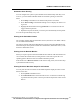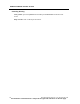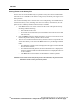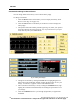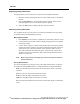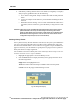User Manual
HISTORY
142 PatientNet Operator’s Manual, v1.04, 10001001-00X, Draft
All information contained herein is subject to the rights and restrictions on the title page.
4. If the history is filling with the same correct alarms (i.e. Bigeminy or Couplet)
and your policy guidelines allow, do the following:
a. Go to Alarm Config under “Setup” and turn Store OFF for that particular
alarm.
b. Archive an example of the alarm for your shift before disabling the Store
function.
c. Remember also that turning “Level” to OFF will disable the audio and vi-
sual alarms, but will continue to go into the history as long as Store is still
ON.
CAUTION: When you use the Three-Minute Alarm Off (touching silence twice and the
patient information tile once), be aware that you are turning off all of the
alarms for that patient for three minutes. Lethal alarms will not break through.
Remember that touching silence once will silence all active alarms for the
configured time period (30, 45, 60, or three minutes).
Deleting History Events
Once a patient’s history file has reached its size limit (as set by the system administra-
tor), new events trigger the Edit alarm. The oldest event is deleted when 100 events
have been stored. If the oldest event is archived or is tagged as a report candidate (see
pages 143 and 144), it is not deleted. It is good practice to purge events in a patient’s
history file that are no longer significant.
You can delete events from a history file in one of the ways shown in step 2. You can-
not delete archived events or report candidates.
1. Highlight the appropriate event on the History screen.
2. Press the Erase button to display the History Erase popup and select one of
the following buttons:
Single deletes the highlighted event.
All deletes all but archived and report candidate entries for this patient.
Cancel removes the popup without deleting an event.
Fig. 66. History Erase Popup