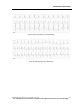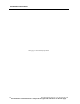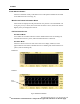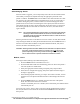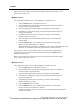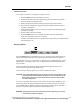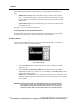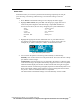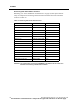User Manual
ALARMS
PatientNet Operator’s Manual, v1.04, 10001001-00X, Draft 111
All information contained herein is subject to the rights and restrictions on the title page.
Smart Alarm
With Smart Alarm you can remove patients from monitoring temporarily for such pur-
poses as testing or showering without having to re-enter their settings or turn off
alarms.
1. Press Alarms on the Patient Settings screen to display the alarms popup.
2. Highlight Smart Alarm, then press Post. This brings up a popup with a list of
locations the patient might be while monitoring is suspended. Default loca-
tions are shown below; this list can by changed by the system administrator.
3. Highlight the appropriate location and double-click or press Post. The loca-
tion appears in the patient information block (fig. 53 shows CATH LAB as an
example). If you select a blank space, SMART ALARM flashes instead.
Fig. 53. Smart Alarm patient location
4. You can return the patient to monitoring either manually or automatically.
Manually: click on the location text in the patient block. This causes the text to disap-
pear and the re-learn to begin.
Automatically: when the transceiver is reconnected to the patient or when the signal
comes back into range, the rhythm automatically reappears on the screen. The patient
information block displays the location for three minutes after the signal re-appears.
After three minutes of continuous good signal, the patient is automatically taken out of
Smart Alarm mode, and the system performs a re-learn. During these three minutes,
only Level 1 alarms are enabled; all others are suspended.
The Alarms field on the Patient Settings screen automatically switches to On.
TEST
SHOWER
X-RAY
CATH LAB
NUCLEAR MED
EEG
STRESS TEST
G.I. LAB
PHY THERAPY
ECHO
Blank spaces