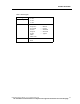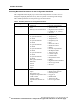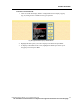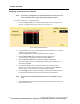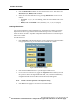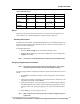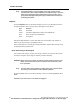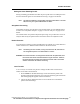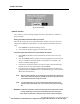User Manual
PATIENT SETTINGS
92 PatientNet Operator’s Manual, v1.04, 10001001-00X, Draft
All information contained herein is subject to the rights and restrictions on the title page.
Fig. 39. Transfer popup
Network Transfer
You can move a patient’s settings and data from one Central Station to another in a
network transfer.
Setting The Network Transfer Status of a Patient
The network transfer status of a patient determines whether or not he or she can be
transferred to a different Central Station. To make a patient transferable on the net-
work:
1. Press Transfer on the Patient Settings screen.
2. On the Transfer popup, toggle the Transfer button to Ye s.
Transferring the Patient from One Central Station to Another
1. Press Setup on the Main screen and select the waveform area of an empty
channel.
2. Press the Transfer button to display a list showing all patients on the network
who are available for network transfers. If no patients are available, a No
Patients Available popup appears.
3. From this list, choose the patient you wish to transfer to the selected empty
channel on the current Central Station and click Select.
4. Once the transfer is complete, with the transferred patient’s waveform area
highlighted, press the Alarms button on the Patient Settings screen and select
On to reactivate the alarms.
Note: During a network transfer, all event storage for the patient being transferred
stops. This includes any event you manually try to store or any alarm condi-
tion that would cause the storage of an event.
Note: To ensure that 24-hour or 72-hour full disclosure data is transferred, the
transfer popup must indicate “Yes” in the text field. see Figure 39 on page
92.
WARNING: A network transfer with full disclosure data may take at least twenty minutes
or longer, depending on the amount of data being transferred. During this
time, alarms are OFF. After a network transfer, alarms must be reactivated.