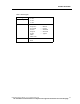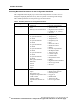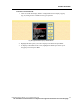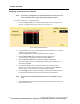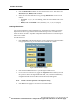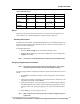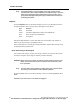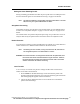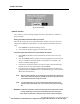User Manual
PATIENT SETTINGS
PatientNet Operator’s Manual, v1.04, 10001001-00X, Draft 87
All information contained herein is subject to the rights and restrictions on the title page.
Selecting Waveforms for Display on the Main Screen
Since more than one waveform is transmitted from the patient to the Central Station,
you may select which waveform(s) appear on the Main screen. The monitoring device
type of the patient determines the set of choices available for display.
Note: Ventilator patients have no waveforms.
Ambulatory Patients
Ambulatory patients show one waveform on the Main screen. To select the waveform:
1. Press Patient Data on the Patient Settings screen to display the Patient Data
Entry screen.
If patient demographic information has been previously entered, the View
Data screen appears instead. In this case press Modify Data to show the
Patient Data Entry screen.
2. Press Display Wave button on the Patient Data Entry screen to cycle through
the available waveforms.
• For 3-wire devices, only one lead is available.
• For 4-wire devices, the choices are leads I, II, and III.
• For 5-wire devices, the choices are leads I, II, III and V.
• Augmented leads (aVR, aVL, aVF) are available when Augment is en-
abled.
Note: Enable Augmented Leads by clicking Label Set button.
3. To select the size of the displayed waveform, press Size mm/mv repeatedly to
choose a waveform of 2.5, 5, 10, 20 or 40 mm/mv.
Note: Changing the waveform size on the monitor display does not change the
size of the waveform that the arrhythmia analysis software views and reads.
CAUTION: Select a size that is easy to see but stays within the display area borders.
Bedside Monitored Patients
For bedside patients, you can display one or two waveforms.
1. Press Patient Data on the Patient Settings screen to display the Patient Data
Entry screen. If patient demographic information has been previously entered,
the View Data screen appears; in this case press Modify Data to show the
Patient Data Entry screen.
2. Press the Top Wave button to select the ECG wave. The choices are ECG1,
ECG2, and None.
3. Select the size of the ECG waveform by pressing Top Size. Choices are 2.5, 5,
10, 20 or 40 mm/mv.