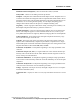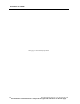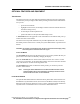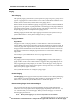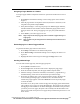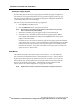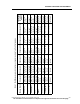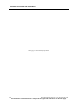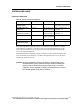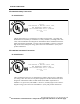User Manual
OPTIONAL FEATURES AND EQUIPMENT
240 PatientNet Operator’s Manual, v1.04, 10001001-00X, Draft
All information contained herein is subject to the rights and restrictions on the title page.
Testing the Paging System
To ensure that pages are sent by the page popup unit and that the pagers configured on
the system are receiving the information correctly, perform a paging system test, typi-
cally once per shift. When this test is performed, all persons with pagers should call in
to confirm that they have received the page.
This test can only be performed from the page popup unit.
1. Press System on the Main screen.
2. Press the Shift Test button on the Passcode screen.
Note: Even if there is more than one pod present on the network, only one shift
test is required for the same network.
3. Select Ye s to send the page to all pagers or No to cancel the shift test.
4. If a failure occurs, the technical alarm sounds and a popup appears. Make a
note of pagers that failed this test and press the Cancel button at the top of the
popup to cancel the alarms.
If a failure occurs, the system re-enters the page into the paging queue and automati-
cally prompts you to re-page or cancel the failed page. When failed pages accumulate
in the queue and you do not process new pages, the queue will eventually meet the
maximum of 20 entries. The system cannot process new pages until you reduce the
queue size to 19 or fewer entries.
Multi-Mouse
The multi-mouse permits the control of up to seven monitors—six Central Stations,
plus one Interactive-PatientNet Viewer connected together in a pod—with one mouse.
By moving the mouse pointer beyond the screen area of one monitor, you can access
other monitors.This section explains how each Central Station reacts when the multi-
mouse is moved off the screen (table 1, “Multi-Mouse movement directions and
pointer reactions for a Pod Configuration,” on page 241 for details).
Note: Right-click the mouse to send the mouse pointer to the upper left screen.