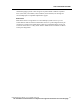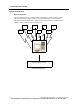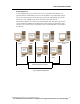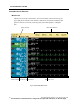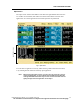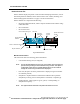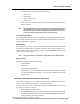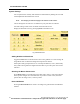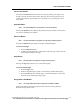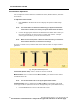User Manual
THE PATIENTNET SYSTEM
PatientNet Operator’s Manual, v1.04, 10001001-00X, Draft 39
All information contained herein is subject to the rights and restrictions on the title page.
Cancel Laser Button
Pressing the Cancel Laser button cancels the currently printing laser output. Even
though you press the Cancel Laser button, data may still be in the print queue. The
printer will continue to print the data was in the queue prior to pressing the Cancel
Laser button.
OpenNet Button
Note: The OpenNet Button is only available on the Central Station.
Pressing the OpenNet button displays the OpenNet Transceiver Status screen on mon-
itors that are OpenNet LAN enabled.
Shift Test Button
Note: The Shift Test Button only appears on Page Popup enabled systems.
Pressing the Shift Test button sends a test page to all defined pagers.
To send a test page:
1. Press the Shift Test button.
2. A Shift Test popup will appear. Click Ye s to send a test page or No to close the
popup without sending a test page.
Page Button
Note: The Page button only appears on Page enabled systems.
Pressing the Page button allows you to send a manual page.
To send a manual page:
1. Press the Page button.
2. When the Page Dialog box appears, enter the Pager number and message.
3. Press the Enter button to send the page, or press the Esc key to return to the
Passcode screen without generating a page.
Assign IRVS / RVS Button
Note: The Assign IRVS / RVS button only appears on IRVSs and RVSs.
Pressing this button invokes the Assign Interactive Remote Viewing Station or
Remote Viewing Station screen.