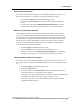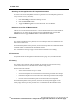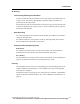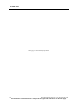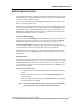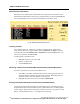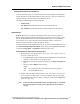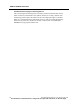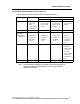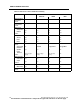User Manual
REMOTE VIEWING STATIONS
PatientNet Operator’s Manual, v1.04, 10001001-00X, Draft 177
All information contained herein is subject to the rights and restrictions on the title page.
Printing the Network Census Report
From the Network screen, you can print the Network Census Report, which displays
patient information for all channels that are on the network. The report columns are
sorted according to the sort settings on the Network Screen.
The Patient Column displays the following data:
•Patient Name
• Not Reported, for channels that are not on the patient network
• Not Admitted, for channels that have been discharged from the network
Remote Alert
Remote Alert lets you configure a PatientNet Viewer (also known as an IRVS or
RVS) to display alarming patients automatically even if they are not currently on dis-
play at that PatientNet Viewer or Interactive-PatientNet Viewer. Setup of Remote
Alert requires you to assign the patient to the PatientNet Viewer or Interactive-
PatientNet Viewer and also to enable the patients alarms.
Configure Remote Alert at the PatientNet Viewer or Interactive-PatientNet Viewer on
the Automatic Reporting to RVS/IRVS, displayed by pressing System on the Main
screen then Assign IRVS or Assign RVS on the Passcode screen.
Enabling Patients and Alarms for Remote Alert
1. Enable the patient for Remote Alert. This is done at the PatientNet Viewer or
Interactive-PatientNet Viewer.
a. Press the Ch button (not available on the PatientNet Viewer) to display all
channels on the network or on a particular pod.
b. Highlight the patient using the arrow buttons or the Pg Up and Pg Dn but-
tons.
c. Select the desired Report button settings:
2. Enable each individual alarm for Remote Alert. This is done on the patient’s
Central Station. For each alarm you wish to enable for Remote Alert, high-
light the alarm on the patient’s Alarm Config screen and set the Assign button
to ON (see page 113).
Note: If either the Interactive-PatientNet Viewer, PatientNet Viewer, or Central Sta-
tion are not configured correctly, then the Remote Alert will not perform
properly.
Report
YES activates Remote Alert for alarms enabled in step 2 below
NO inactivates Remote Alert