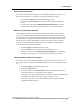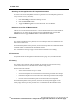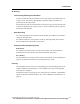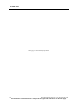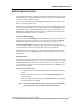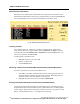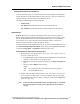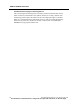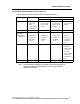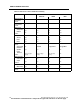User Manual
REMOTE VIEWING STATIONS
176 PatientNet Operator’s Manual, v1.04, 10001001-00X, Draft
All information contained herein is subject to the rights and restrictions on the title page.
Network Patient Information
PatientNet Viewer and Interactive-PatientNet Viewer operations are performed on the
Network Patient Information screen (fig. 86), displayed when you press the Network but-
ton on the PatientNet Viewer or Interactive-PatientNet Viewer main screen.
Fig. 86. Network Patient Information screen
Locating a Patient
You can find a patient in window list according to channel number, patient name,
room number, physician, or pager number. Pressing Ch, Room, or Pager # sorts the
list numerically. Pressing Patient Name or Physician sorts the list alphabetically. You
can also sort patients by the Nurse Unit.
To add a patient to the Main Screen:
1. Highlight the patient you wish to add.
2. Select a waveform area.
3. Click the Select button.
Removing a Patient from the PatientNet Viewer/Interactive-PatientNet Viewer
To remove a patient from a channel on the Main screen:
1. Press Ch (not available on the PatientNet Viewer) in the upper right corner to
select the channel containing the patient to be removed. All on the Interactive-
PatientNet Viewer shows all channels on the network.
2. Highlight the patient to be removed and press Channel Off.
Printing at the PatientNet Viewer and Interactive-PatientNet Viewer
All printing requests made at the Interactive-PatientNet Viewer or PatientNet Viewer
are printed at the Interactive-PatientNet Viewer or PatientNet Viewer, including full dis-
closure requests. Full disclosure strips print at whichever system—the patient’s Central
Station or the PatientNet Viewers—is configured for the printing.