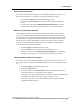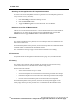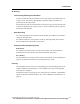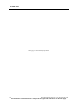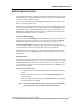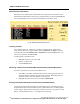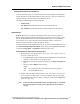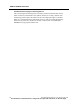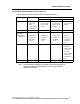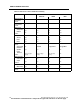User Manual
REMOTE VIEWING STATIONS
PatientNet Operator’s Manual, v1.04, 10001001-00X, Draft 175
All information contained herein is subject to the rights and restrictions on the title page.
REMOTE VIEWING STATIONS
The RVS (PatientNet Viewer) and IRVS (Interactive-PatientNet Viewer) are monitors
that display data on any patient on the network (from up to ten Central Stations simul-
taneously) on their own Main screens.
You can enter information and make changes on the IRVS, but not on the RVS. The
RVS is for viewing purposes only.
The Main screens of the PatientNet Viewer and Interactive-PatientNet Viewer resem-
ble the Central Station Main screen, except for the presence of a Network button on
the PatientNet Viewer or Interactive-PatientNet Viewer screen, and the absence of a
Setup button on the PatientNet Viewer. See table 19, “Differences between the Cen-
tral Station and PatientNet Viewers.,” on page 179.
16 Channel Mode (optional)
If your system has the 16 channel option, the full Main screen shows 16 channels, but
the split screen shows only 8 channels at a time. The split screen also has a First 8/
Last 8 button. Toggle this button to show the 8 channels not currently in view.
16 channel alarm indicators. In split screen if an alarm not set to Remote Alert
occurs on a hidden channel, the alarm type and room number are displayed in flashing
red in the status line. Alarm messages alternate if there are more than one.
Time out. The split screen reverts to the full screen automatically if no key strokes
occur for 2 to 15 minutes (Time out must be enabled and the time set by the system
administrator).
Security Function
The Interactive-PatientNet Viewer has a security function that allows the touch screen
monitor to be locked when the Viewer is not in use. The security function is activated
when the monitor is not touched for the set time out period (2-15 minutes). Once the
security function is activated, the Touch Off button flashes the text “Security”, and
the touch screen is locked.
To reactivate the touch screen:
1. Touch the monitor just under the System button on the right side of the main
screen.
2. Slide the finger across the screen, towards the Security/Touch Off button,
from right to left.
3. The Security button will stop flashing, the Touch Off button text is displayed,
and the touch function is enabled.
Note: The Security Function must be enabled and the screen time out set by the
system administrator. See your system administrator for details.