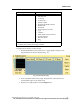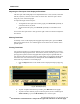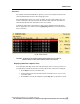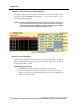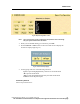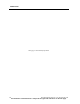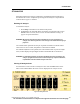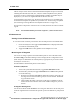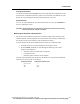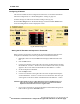User Manual
TREND DATA
164 PatientNet Operator’s Manual, v1.04, 10001001-00X, Draft
All information contained herein is subject to the rights and restrictions on the title page.
Selecting a Time Interval for Trend Data Display
Trend data in the list is shown by default at intervals of one minute. To select a differ-
ent interval, press the Settings button and choose 1, 5, 10, 15 or 30 minutes, or 1, 2, 3
or 4 hours on the popup (fig. 81).
CAUTION: All alarms and NIBP measurements are displayed regardless of the time set-
ting. If more than one alarm occurs at the same time, the alarm of highest pri-
ority is displayed. Select the NIBP Only or No Alarms button to prevent NIBP
measurements and alarms from being displayed in the list.
Fig. 81. Trend Settings Popup
Printing a Trend List Report
For ambulatory patients, the printed trend list report contains HR, PVC, % paced and
alarms. For bedside monitored patients, reports contain HR, alarms, and a set of other
trend parameters that you select.
Bedside Monitored Patients:
1. Press Report to display the Report Configuration screen (fig. 82).
2. Select from All, BP, T1/T2, SpO2, PVC, P1/P2, P3/P4, P5/P6, Resp, CO2,
and% paced. As you press the appropriate buttons, your choices appear in the
Selected for Report window.