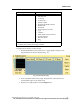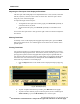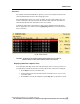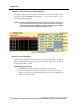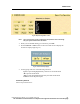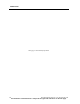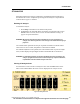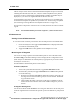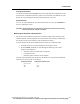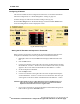User Manual
TREND DATA
PatientNet Operator’s Manual, v1.04, 10001001-00X, Draft 163
All information contained herein is subject to the rights and restrictions on the title page.
Trend List
For bedside monitored and ambulatory patients you can view and print in list form the
same trend information shown in the trend graph screen.
Press the List button on the View screen to display the List Trends window (fig. 80),
which contains data collected in the past 24/72 hours. Data older than 24/72 hours is
automatically deleted. Data older than 12 hours is in red text.
Ambulatory patient data is presented in a single column. Bedside monitored patient
data is organized in two columns (use the Pg Right/Pg Left button to switch between
the two columns).
Fig. 80. Trend List screen
CAUTION: Trend data is not stored for patients whose alarms are set to OFF. If a
patient’s alarms are OFF, dashes replace values in the trend list.
Displaying Data from a Specific Time
You can display data taken at any time in the past twenty-four or seventy-two hours. If
no trend data is available for the time you select, data closest to this time is displayed.
1. Press Skip To on the List Trends screen.
2. On the popup keypad, enter the desired time; use A/P to set a.m. or p.m. if not
in 24-hour mode.
3. Press Enter to execute the command or press Skip To a second time to cancel.