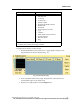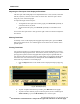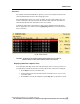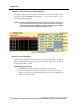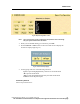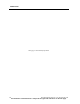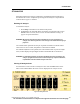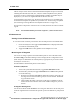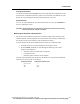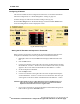User Manual
TREND DATA
162 PatientNet Operator’s Manual, v1.04, 10001001-00X, Draft
All information contained herein is subject to the rights and restrictions on the title page.
Adjusting the Time Span of the Displayed Trend Data
The time span of the trend graph can be adjusted from one to 24 (72) hours, and if less
than 24 (72) hours, can be moved to a later or earlier time. The time span is shown
along the y-axis of the trend graph.
To adjust the length of the time span:
1. To lengthen the time span shown in the graph, press Zoom Out repeatedly to
a maximum of 24 (72) hours.
2. To shorten the time span, press Zoom In repeatedly to a minimum of one
hour.
To move the time span earlier or later, press the right or left arrow button to adjust the
time shown.
Marking Trend Data
To identify events on the displayed trend graph and printed reports, press the Mark
button on the Trend screen. A tick mark appears on the Trend screen window and in
printed reports.
Printing Trend Data
You can print a 24-hour (or 72-hour) summary report of all trended data or a current
snapshot of the displayed parameters. The 24-hour (72-hour) summary report is a mul-
tiple-page laser printout of all trend graphs.The snapshot report is printed from the
strip chart recorder and consists of the two graphs of the two parameters displayed on
the Trend screen. For both formats, all marks placed with the Mark button and all
alarm ticks are printed above each trend graph.
1. Press the Report button on the Trend screen to display the Report popup (fig.
79).
Fig. 79. Trend Report Popup
2. To print a snapshot from the strip recorder, press Recorder on the popup.
3. To print a 24-hour summary report on the laser printer, if one is enabled, press
24 Hr Summary, or press 72 Hr Summary for a 72 hour report.