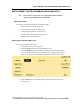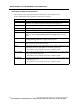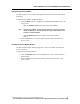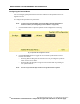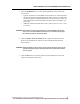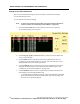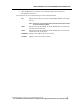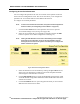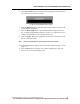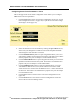User Manual
WMTS OPENNET LAN PROGRAMMING AND DIAGNOSTICS
PatientNet Administrator’s Guide, v1.04, 10001003-004, Revision B 109
All information contained herein is subject to the rights and restrictions on the title page.
6. Click the Location button to open the Location popup (fig. 64), which allows
you to enter the Access Point’s location
Fig. 64. Access Point Default Location Popup
7. Click the Defaults button to return the selected Access Point’s settings to the
system default configuration.
8. Click the Mod Config button to open the RF Module Configuration screen
(see “Configuring RF Module Parameters” on page 113), which allows you to
configure the RF Module for the selected Access Point.
9. Click the Update AP button to update the selected Access Point device with
the new configuration data.
Note: During the Update process, the Access Point will not be active.
10. Click the Next button to display the Access Point Configuration Page 2 screen
(page 110).
11. Click the Exit button to close the Access Point Configuration screen and
return to the Access Point Settings screen.