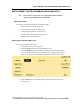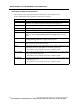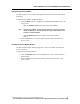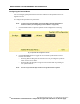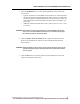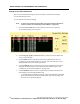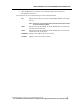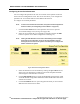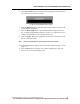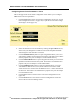User Manual
WMTS OPENNET LAN PROGRAMMING AND DIAGNOSTICS
108 PatientNet Administrator’s Guide, v1.04, 10001003-004, Revision B
All information contained herein is subject to the rights and restrictions on the title page.
Configuring Access Point Parameters
You can configure the parameters for each Access Point on the OpenNet LAN with
the Access Point Configuration screen. This screen also allows you to configure the
parameters for Access Points that have been added to the network.
To configure Access Point parameters:
Note: In order to view the Access Point button, the system must be designated as
the device master (see “Designating a Device Master” on page 103).
1. Click the Access Point button on the OpenNet LAN screen to open the
Access Point Settings screen (see fig. 62 on page 106).
2. Select the Access Point that you would like to configure and click the Edit
button to open the Access Point Configuration screen (fig. 63).
Note: Clicking the Add AP button on the Access Point Settings screen displays
the Access Point Configuration screen for the next available, currently
unassigned, Access Point on the system. This allows you to configure and
add the new AP to the system.
Fig. 63. Access Point Configuration Screen
3. Select the desired Access Point number by clicking the up and down arrows,
which will cycle through the available Access Points and update the fields
with settings for each selected Access Point.
4. Click the RF Modules button to toggle the RF Module setting between 1 and
2. The RF Module setting defines the number of RF Modules that reside in the
selected Access Point.
5. Click the IP Address button to open a keypad with which you can set the IP
address for the selected Access Point.