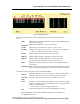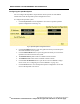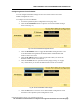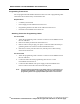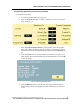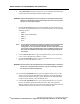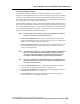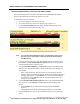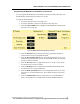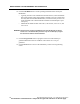User Manual
WMTS OPENNET LAN PROGRAMMING AND DIAGNOSTICS
PatientNet Administrator’s Guide, v1.04, 10001003-004, Revision B 125
All information contained herein is subject to the rights and restrictions on the title page.
Transceiver Impedance Values
The DT-4500 Ambulatory Transceivers electrode impedance values, which are
displayed on the OpenNet Transceiver Status screen (see fig. 86 on page 136), indicate
the quality of the signal connection and are not the actual impedance values that are
measured by the system. The electrode impedance values range from 100 to 200 (opti-
mal). The typical values range between 180 and 200.
If the electrode’s impedance value is greater than the defined Quality Threshold value,
then its LED is illuminated. The DT-4500 stores the Quality Threshold value and uses
this value to determine whether or not the electrode LED should be illuminated when
the Attendant Present buttons are pressed. See the PatientNet Operator’s Manual for
details on the DT-4500 Buttons and LED indicators.
Note: A Lead Off alarm will occur when an electrode’s impedance value drops to,
or below, the current Loose Lead Threshold value.
12. Click the PA SILENCE button to enable or disable the Procedure Alarm
Silence function for the transceiver. See the PatientNet Operator’s Manual for
details on the Procedure Alarm Silence function.
13. Click the Program TX button to program a transceiver with the new parame-
ters and read the programmed information back for validation. The trans-
ceiver is now programmed.
Note: The attached device (AT or IT) is only programmed with the new parameters
when the Program TX button is pressed. Simply changing a parameter’s
value does not program the device. Programming is a two-step process:
(1) modify the desired parameter(s); (2) press the Program TX button.
Note: An error message that reads “Programming failure” is displayed when the
parameters read back from the transceiver differ from the parameters that
were written to the transceiver.
14. Click the F/W Download button to display the Advanced Program Trans-
ceiver Firmware Download screen (see fig. 79 on page 126).
15. Click the Advanced RF button to display the Advanced Program Transceiver
RF Module screen (see fig. 80 on page 127).
16. Click the Exit button to close the Ambulatory Transceiver Programming
screen and return to the OpenNet LAN screen.