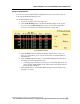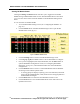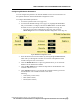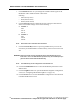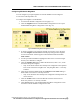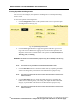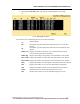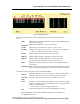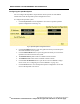User Manual
WMTS OPENNET LAN PROGRAMMING AND DIAGNOSTICS
PatientNet Administrator’s Guide, v1.04, 10001003-004, Revision B 119
All information contained herein is subject to the rights and restrictions on the title page.
Fig. 73. AP Diagnostics Screen
The columns on the left side of the AP Diagnostic blackboard screen are described
below.
The buttons in the AP Diagnostic screen are described below.
8. Click the Exit button to close the OpenNet Diagnostics screen and return to
the OpenNet LAN screen.
Num
displays the Access Point number in the Device Master database that is
associated with the data
IP Address
displays the IP address for a given Access Point
AP Act
displays the Access Point active state: Y = Yes, N = No
AP Sync
displays the Access Point sync state: Y = Yes, N = No sync detected
• a dash (-) is displayed when an AP is not active.
AP Ver
displays the firmware version for each Access Point
RFA Ver
displays the RF Module A firmware for each Access Point
RFB Ver
displays the RF Module B firmware for each Access Point
(this function will be available in future software release)
Xmts
displays the number of transceivers that are currently attached to the
Access Point
Blackboard
displays the transceiver IDs for all transceivers attached to each Access
Point. Use the up and down arrows to navigate through the listed IDs
Refresh
this button will refresh all Access Point active and sync status values
with the current values that are received from each Access Point
Clear AP
Error
this button will clear the currently active VRTP Protocol error
Reset
this button clears the blackboard, requests all Access Points to identify
themselves, updates their status, and displays the received status infor-
mation on the blackboard
• Allow at least 1 minute for large systems reset
Exit
the Exit button returns you to the OpenNet Diagnostics screen