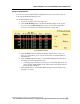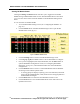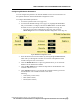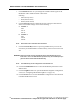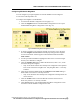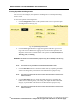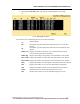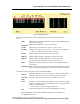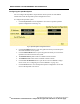User Manual
WMTS OPENNET LAN PROGRAMMING AND DIAGNOSTICS
116 PatientNet Administrator’s Guide, v1.04, 10001003-004, Revision B
All information contained herein is subject to the rights and restrictions on the title page.
Viewing OpenNet LAN Diagnostics
You can view, and configure, the OpenNet LAN Diagnostics on the OpenNet Diag-
nostics screen.
To View the OpenNet LAN Diagnostics:
1. Click the Diagnostics button on the OpenNet LAN screen to open the Open-
Net Diagnostics screen (fig. 70).
Fig. 70. OpenNet Diagnostics Screen
2. Click the Set Log Lvl button to toggle through the valid Set Log Level set-
tings. The set level defines the logging event criteria for the OpenNet LAN
diagnostic network for a Central Station. The options are None, Fatal, Error,
Warning, Info, and Debug.
WARNING: This button is for administrative purposes only. Do not attempt to set the Log
Level.
Note: This feature is only available for the Admin Administration level.
3. Click the Buf Stats button to check the buffer status by outputting the buffer
status to the mlog utility. This button is for administrative purposes only.
Note: The Set Log Lvl field must be set to a value other than None in order for the
status to be sent.
4. Click the Buf Integ button to check the buffer integrity by outputting the
buffer status to the mlog utility. The setting will output the data if the buffer
integrity is questionable. This button is for administrative purposes only.
Note: The Set Log Lvl field must be set to a value other than None in order for the
status to be sent.