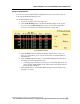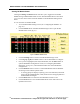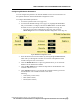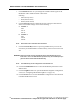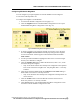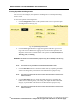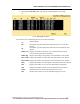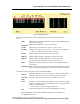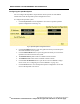User Manual
WMTS OPENNET LAN PROGRAMMING AND DIAGNOSTICS
PatientNet Administrator’s Guide, v1.04, 10001003-004, Revision B 115
All information contained herein is subject to the rights and restrictions on the title page.
Configuring RF Module Neighbors
You can configure up to eight neighbors for each RF Module in each configured
Access Point on the OpenNet LAN.
To configure the neighbors of a RF Module:
1. Access the RF Module Configuration screen (page 113).
2. Click the Neighbors button on the RF Module Configuration screen to open
the RF Module Neighbors Configuration screen (fig. 69).
Fig. 69. RF Module Neighbors Configuration Screen
3. To assign a neighbor to the currently selected Access Point, type in the num-
ber of the Neighbor Access Point with the displayed keypad. The Neighbor
Access Point number will then appear in the blackboard under the Access
Point column.
4. Use the up and down arrows to highlight and select the Access Point Neigh-
bor that you would like to configure.
5. Click the Neighbor Slot button to define the desired slot, either 1 or 2, of the
selected access point’s neighbor.
• Only Access Point slots that have already been configured on the OpenNet
LAN can be selected as a Neighbor slot. Only Neighbor Slot 1 is currently
available.
6. Click the up and down arrows under the Configure Access Point heading to
define which Access Point is currently selected.
• Only Access Point that have already been configured on the OpenNet LAN
can be selected.
7. Click the AP Slot button to select the desired slot of the selected Access
Point. Only AP Slot 1 is currently available.
8. Click the Exit button to close the RF Module Neighbors Configuration screen
and return to the RF Module Configuration screen.