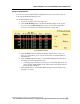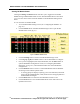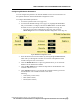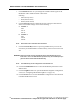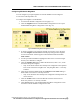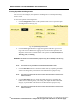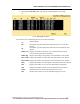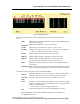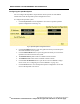User Manual
WMTS OPENNET LAN PROGRAMMING AND DIAGNOSTICS
114 PatientNet Administrator’s Guide, v1.04, 10001003-004, Revision B
All information contained herein is subject to the rights and restrictions on the title page.
7. Click Antenna 2 button to cycle through the available antenna types for the
RF Module. The available antennas consist of the
following:
• Omni (always select)
• Patch (future release)
• Peanut (future release)
8. Click the Diversity button to define the diversity setting for both antenna 1
and 2. The available settings consist of the following:
a. Antenna 1
Auto
Ant A1
Ant A2
b. Antenna 2
Auto
Ant B1
Ant B2
Note: Select Auto unless instructed to do otherwise.
9. Click the Network Key button to open a keypad that allows you to set the
network key for the RF Module. The Network key values can be set from 0 to
255.
WARNING: All Access Points must be programmed to the same Network Key as the
transceivers. This is an administrative procedure only. Do not attempt to pro-
gram the Access Points with the Network Key.
Note: The Network key can be configured for each module slot.
10. Click the Load Defaults button to return the RF Module parameters to their
default values.
11. Click the Neighbors button to open the RF Module Neighbors Configuration
screen (see “Configuring RF Module Neighbors” on page 115).
12. Click the Exit button to close the RF Module Configuration screen and return
to the RF Module Status screen.