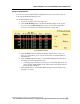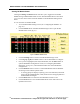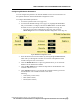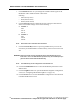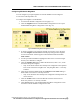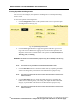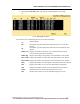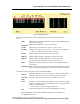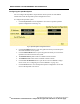User Manual
WMTS OPENNET LAN PROGRAMMING AND DIAGNOSTICS
PatientNet Administrator’s Guide, v1.04, 10001003-004, Revision B 113
All information contained herein is subject to the rights and restrictions on the title page.
Configuring RF Module Parameters
You can configure the parameters for each RF Module on each Access Point that is on
the OpenNet Network with the RF Module Configuration screen.
To configure RF Module parameters:
1. Access the OpenNet LAN screen (page 101).
2. Access the RF Module Settings screen (page 111), highlight the RF Module
that you would like to configure, and click the Select button on the RF Mod-
ule Status screen to open the RF Module Configuration screen (fig. 68).
• From the Access Point Configuration screen (page 108), click the
Mod Config button to access the RF Module Configuration screen (fig. 68).
Fig. 68. RF Module Configuration Screen
3. Select the desired Access Point number by clicking the up and down arrows,
which will cycle through the available Access Points and update the fields
with the settings for each Access Point.
4. Click the Module ID button to open a keypad that allows you to set the RF
Module’s 24 bit identification number.
5. Click the Hop Table button to define the hop table for the RF Module. The
available values are 0 to 31.
6. Click Antenna 1 button to cycle through the available antenna types for the
first RF Module. The available antennas consist of the
following:
• Omni (always select Omni)
• Patch (future release)
• Peanut (future release)