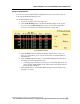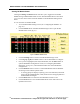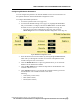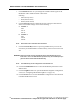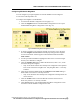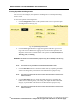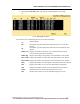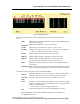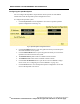User Manual
WMTS OPENNET LAN PROGRAMMING AND DIAGNOSTICS
112 PatientNet Administrator’s Guide, v1.04, 10001003-004, Revision B
All information contained herein is subject to the rights and restrictions on the title page.
Viewing RF Module Status
Clicking the Settings and Status buttons will allow you to toggle between the RF
Module Settings and RF Module Status screens. The RF Module Status screen allows
you to view the current status of each RF Module on the RF Module Settings black-
board.
To view the status of each RF Module:
1. Access the RF Module Settings screen (see “Configuring RF Modules” on
page 111).
2. Click the Status button on the RF Module Settings screen to open the RF
Module Status screen (fig. 67).
Fig. 67. RF Module Status Screen
3. Click the Settings button to return to the RF Module Settings screen.
4. Use the Pg Up, Pg Dn, and arrow buttons to select a RF Module to configure.
5. Once you have highlighted (selected) a RF Module, click the Select button to
open the RF Module Configuration screen (see “Configuring RF Module
Parameters” on page 113). The blackboard reflects the current RF Module
configurations.
6. Click the Remove button to remove a selected RF Module from the RF Mod-
ule Settings screen and the OpenNet LAN.
• A warning popup will display requesting you to click either Yes, which will
remove the selected RF Module, or No, which will close the popup and leave
the RF Module unchanged.
7. Click the Reset button to return the status blackboard values to zero.
8. Click the Exit button to close the RF Module Status screen and return to the
OpenNet LAN screen.