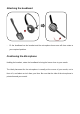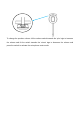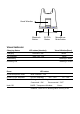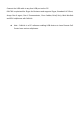User’s Manual DECT Base Station LIST OF DECT Base Station All the models have the same identical in interior structure, electrical circuits and components 1. DW-780 2. DW-780U 3. DW-780B 4. DW-780UB 5. DW-780BT 6. HB-780 7. HB-780B 8. HB-780U 9. HB-780BU 10. X450 11. X450U 12. X450UB 13. X450BT 14.
INTRODUCTION What’s included Base & Headset Telephone cord Power Adapter Optional Accessories Refer to the EHS Guide BusyLight DL-570 Lifter USB Cable Electronic Hook Switch (EHS)
Attaching the headband - Fit the headband on the headset and the microphone boom arm will then rotate to your required position. Positioning the Microphone Holding the headset, rotate the headband to bring the boom close to your mouth. The ideal placement for the microphone is usually at the corner of your mouth, not in front of it, and about an inch from your face. Be sure that the side of the microphone is pointed toward your mouth.
To change the speaker volume: tilt the volume switch towards the ‘plus’ sign to increase the volume and tilt the switch towards the ‘minus’ sign to decrease the volume and press the switch to activate the microphone mute mode.
Base Unit (Front & Left side) Microphone Volume Bluetooth PC/TEL Bluetooth Connection PC/TEL Microphone Mute USB port Compatibility switch External Ring On/Off Bluetooth Button This function works for DW-780B and DW-780UB model. PC/TEL Selection This function works for DW-780U and DW-780 UB model. Microphone Mute Button Touch to mute the call Microphone Volume When connected, you can adjust the volume level for the best microphone volume.
Base Unit(Back side) Handset port Telephone port DC Jack AUX port BusyLight Jack BusyLight Jack Connect BusyLight plug to the jack(optional extra) DC Jack Connect Power Adapter to DC Jack AUX port Connection for Handset Lifter or EHS Adapter(optional extra) Telephone Port Connect telephone cord to the headset port or handset port Handset Port Plug Handset cord from the phone to Handset port
Visual Window Bluetooth Button PC/TEL Button Microphone Mute button Visual Indicator Charging Status LED status (Headset) Visual Window(Base) Charging Red LED: ‘ON’ White Full Charged Blue LED: ‘ON’ White Low Battery Blinking in White Incoming Call Blinking in Green Event LED status Press Microphone mute Mute indicator : ‘ON’ Press PC/TEL selection PC/TEL Indicator Bluetooth Connection Pairing mode : Blinking Connected : ‘ON’ Hook Off - TEL : ‘OFF’ PC : ‘ON’ Disconnected : ‘OFF’
Audio Indicator Event Sound Effect Speaker /Microphone volume Beep Sound ‘UP’ - High tone,’DOWN’ – Low Tone Max/Min Speaker volume Double beep Max/Min microphone volume Double beep Microphone mute/unmute Mute : beep Mute reminder Beep in every 5 sec Hook Off / On Unmute : Double beep Hook Off : Double beep(High tone), Hook On : Double beep(Low tone) Setting up the Base Desk Phone with Headset Port - Plug the supplied telephone cord into the TEL port of the BASE Unit - Connect the telephone co
The DL-570 LIFTER remotely lifts the desk phone handset To make or answer a call. Electronic Hook Switch (EHS) Adapter EHS Adapter enables an incoming call to be answered or ended by using the On/Off EHS is only compatible with certain telephone systems. In order to determine which telephones are compatible with the EHS feature, please refer to EHS guide or contact your local distributor. Please also refer to your telephone’s user manual for clarification.
Connect the USB cable to any free USB port on the PC. DW-780 is optimized for Skype for Business and supports Skype, Broadsoft UC-Client, Avaya One-X agent, One-X Communicator, Cisco Jabber, Bria(X-Lite), Mitel Micollab and 3CX softphones with SoftLink Note : SoftLink is a PC software enabling USB devices to have Remote Call Control over various softphones.
Bluetooth Usage On the base top case, the Bluetooth mode button can be found. When this button is pressed, the blue LED is blinking and the base unit is on Bluetooth pairing mode. To make pairing with smartphone, PC, or any other Bluetooth device, you should put other Bluetooth device is on pairing mode, too. On other Bluetooth device finds “DW-780B(xxxx)” . Select it to finish the Bluetooth pairing. Bluetooth Button After finishing pairing, “DW-780B(xxxx)” should be selected on other Bluetooth devices.
Trouble Shooting 1. Cannot hear a dial tone. ☞ Check the TEL/PC button. TEL Mote: PC/TEL indicator – ‘OFF’ ☞ Please check the cable connection between Base Unit and Phone. ☞ Check that the power adapter is plugged in and has power ☞ Please check the compatibility switch. Adjust compatibility switch until you can hear the dial tone. 2. Microphone volume (TX) is low / dead. ☞ Make sure that the microphone (TX) mute function is deactivated.
FCC Warning: This device complies with part 15 of the FCC Rules. Operation is subject to the following two conditions: (1) This device may not cause harmful interference, and (2) this device must accept any interference received, including interference that may cause undesired operation. Any Changes or modifications not expressly approved by the party responsible for compliance could void the user's authority to operate the equipment.