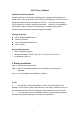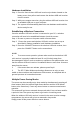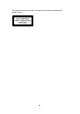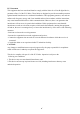User Manual
Table Of Contents
Hardware Installation
Step 1: Press the front wireless USB mini receiver eject button located on the
battery cover, then pull out and remove the wireless USB mini receiver
from the mouse.
Step 2: With your computer turned on, plug the wireless USB mini receiver into
an available USB port on your computer.
Step 3: The system will automatically detect the new hardware and install the
device ready for use.
Establishing a Wireless Connection
Once the wireless USB mini receiver is connected to your PC, a wireless
connection will need to be established between it and the mouse:
Step 1: Be sure to power on the power switch of mouse base.
Step 2: Ensure the mouse and wireless USB mini receiver are set up as
described in ‘Battery Installation’ and ‘Hardware Installation
’
Step 3: Press the CONNECT button on the wireless USB mini receiver, then
press the CONNECT button on the mouse base.
NOTE:
1. To ensure correct operation, please make sure that the wireless USB
mini receiver is properly installed at least 20 cm (8 inches) away from
electromagnetic devices such as monitors or speakers. Also please make sure
that the wireless USB mini receiver is installed at least no more than 10 meters
away from the mouse.
2. If the mouse does not activate, please repeat Step3
3. The RF 27 MHz Wireless technology allows user to enjoy a more
stable or almost wireless anti-interference environment, as compared with a
general spectrum of conventional mouse.
Multiple Power-Saving Modes
The mouse can be manually set to sleep mode by simultaneously pressing all
three buttons (both the Left and Right mouse buttons and the Scroll Wheel
button at the same time). Press any mouse button to resume normal mouse
operation.
This mouse will go into an automatic sleep mode after it has not been used for
a period of time. Also press any button to go back to its working mode.
When the wireless USB mini receiver is stored in the smart receiver storage
compartment, the mouse will go into an automatic sleep mode.
Simply power off the power switch on mouse bottom.
2