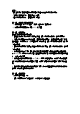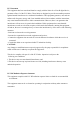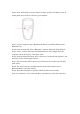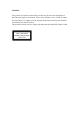User's Manual
Table Of Contents

Step 2. Press and hold the “Connect” button for three seconds. The Mouse is now in
pairing mode and is ready to connect to your computer.
Step 3. On your computer, open “My Bluetooth Places” by double-clicking on the
Bluetooth icon.
Step 4. From the menu bar, select “Bluetooth”, and then “Bluetooth Setup Wizard”.
Step 5. Select“ I want to find a specific Bluetooth device and configure how this
computer will use its devices”. Then click” Next”.
Step 6. From the drop-down menu, select “Show mice, keyboards and joysticks”, and
then click on the “Search Again” button.
Step 7. The Acer mouse will be discovered. Click on the Acer mouse icon, and then
click “Next”.
Step 8. The services that are available from the device will be listed. Select”
Bluetooth Mouse” and click” Finish”.
Step 9. Wait while the Mouse is installed. This may take several seconds.
Step 10. Your mouse is now connected. Move your Mouse to verify the connection.