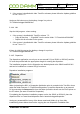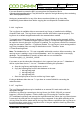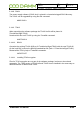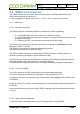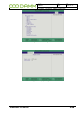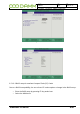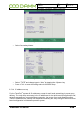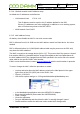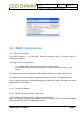User's Manual
Doc. No.
Rev.
Date
DRAFT
1.01
2012-01-27
Damm Cellular Systems A/S, Denmark
TetraFlex
®
7.5 Manual - Software installation
TetraFlex® 7.5
Manual
2-51
2. If the system is installed with older TetraFlex releases please follow the Update guideline
for ver.7.4x to 7.5
Having an OM shortcut on the desktop, change it to point at
“C:\Tetra\Active\pgm\OM\OM.vbs”.
2.4.4.4 NM
Stop the NM program - when running.
1. If the system is installed with TetraFlex release 7.5:
o Copy all files from “…\Pgm\NM\” into the active folder: “C:\Tetra\Active\PGM\NM”.
o Repeat this for all nodes in the system.
2. If the system is installed with older TetraFlex releases please follow the Update guideline
for ver.7.4x to 7.5
If there is a NM shortcut on the desktop, change it to point at
“C:\Tetra\Active\pgm\NM\NM.vbs”.
2.4.4.5 Dispatcher
The dispatcher application can only run on an external PC (not SB421 or BSC412) and the
PC must be provided with the appropriate dongle for starting the dispatcher.
The installation programs for the Dispatcher are default placed at the SB421 and BSC412
and can be installed on a external PC(s) from there.
Dispatcher installation programs:
When (re)starting the BSC, a Dispatcher distribution point is created via the TetraFlex share
under the folder structure: C:\Tetra\Share\Dispatcher\. Install the dispatcher on an external
PC by executing the Setup.exe file from this folder (to find the share use the File Explorer on
the PC where you want to install the Dispatcher).
For updating the dispatcher installation program on the the SB421 or BSC412, place the
dispatcher files in c:\tetra\share\dispatcher and c:\tetra\active\pgm\dispatcher.
Having any unwanted files in any of the above mentioned folders (e.g. from older
installations) please delete them before copying the new Dispatcher installation files.