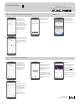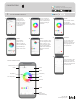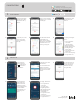WiFi Connection Guide - IOS
1 877 430 1818
www.dalslighting.com
8. You can name your
devices here. It will help
you to organize your
devices tree in the menu.
7. Your device has been
added successfully.
Click on “Done"
6. Your device is now
connecting to your
Wi-Fi network. Place
your router, mobile
phone, and device as
close as possible. If the
connection failed, please
ensure the last steps
were done correctly.
Repeat if needed.
IOS INSTRUCTIONS
CONNECT AND ADD SMART LIGHTING PRODUCTS
B
Download our free app
Télécharger notre application gratuite
9. Your device will appear on
your home screen. You
can directly manage all
of your lighting products
here.
LIGHT UP YOUR WORLD WITH DALS
C
1. 2.You can directly
manage all of your
lighting products on
the menu by toggling
On/O or by clicking
on a device for full
customization.
ACTIONS
“Scenario" let you control
multiple devices with
one tap or by using an AI
speaker through voice
commands.
“Automation" execute
automatically according
to conditions such as the
weather, device status,
and time.
3. AUTOMATION
Once you clicked on “Add
Automation Scenario",
select a condition by
clicking on the icon.
Same thing for the action.
Then enter the period in
which the automation will
occur.
Edit the name, the picture
and click on “Save".
4. ACCOUNT
Set your prol, secure
your account, connect
to AI speaker such
as Google assistant
or Amazon Alexa and
much more.
Need help? Click on
“Help Center" button