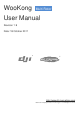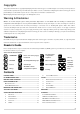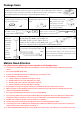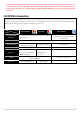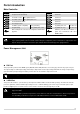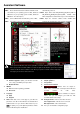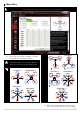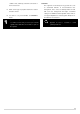User manual
Assistant Software
Software and Driver Installation
STEP1: Please download assistant software and driver from
our website. If your operating system is 32bit, download
32bit driver; if your operating system is 64bit, download
64bit driver. Then decompress;
STEP2: Connect MC and PC via USB cable, power on MC;
STEP3: If operating system tries to install driver
automatically, cancel it.
STEP4: Open driver folder DJI_Wookong_M_Driver_32bit or
DJI_Wookong_Multi_Rotor_Driver_64bit, double click
Driver Setup.bat file and follow the steps to finish installation.
STEP5: Open the assistant software folder, double click
Setup.exe file and follow the steps to finish installation.
Please power the MC first, then connect your MC to a internet enabled computer by the USB cable
before you open the assistant software. You have to register at the first time you use the assistant
software. It will auto detect software version when you open the assistant software and prompt
message if your version is not the latest one:
1
TOOL
Firmware upgrade: update your firmware from DJI
server, keep your WKM system up-to-date.
Disable All Knob
2
ABOUT
Info: Information regarding your WKM
Error Code
3
Language:
中文
English
4
Write: Write data of the current page to your MC. The
parameter or the title of which will turn red and bold when
modified, make sure you click the “Write” button or press
Enter
to update your system. Optional parameters will be
written to MC directly after modification.
5
Read: read parameters from MC for current page.
6
Graphic guidance
7
Text guidance
8
Control mode indication
9
Indicates there are outputs to
ESCs; when communication is built up between MC and
assistant software via USB cable,
appears, it indicates no output to
motors, then you can configure your multi rotor with
assistant software more safely!
10
Red light: WKM PC has been disconnected.
Green light: WKM PC has been connected.
Blue light: WKM PC communication.
11
Here you can find all the configuration pages
1
2
3
4
5
6
7
8
9
11
10