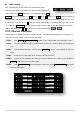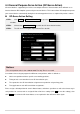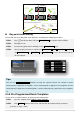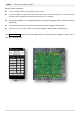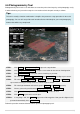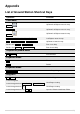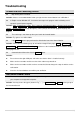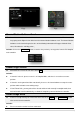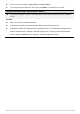User manual
35 |
STEP3: The result is shown as Fig.②.
Route Template explanation:
You can add more than one area which can be moved.
You can click the area to select or unselect the area. Green area means the area is selected. You can
delete the area or generate the points only when the area is selected.
Click the line template or scan template button twice, the Route waypoints will be assigned vertically or
horizontally.
You can move the mouse over the parameter input box to get meaning of the parameter.
You can set sea level. You need to ensure that the altitude is higher than the aircraft altitude.
Click Import to Edit List button to finish the template editor, then you can edit the waypoints as before such as
add, insert, delete point etc.
图①
图②
Fig①
Fig②