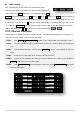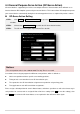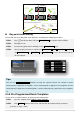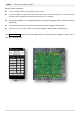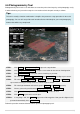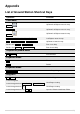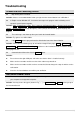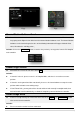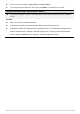User manual
34 |
Initial Position
STEP1
Position
STEP2
Position
STEP3
Position
GP-Servo
Action Begin
GP-Servo
ActionDone
HOLD ON 1s
HOLD ON 1s
HOLD ON 1s
One GP-Servo Action Cycle
GP-Servo Action during flight mission
1
2
3
05:50
06:05
06:10
06:15
06:20
06:25
06:40
5s
40m
Way point 1 GP-Servo
Period : 5s
Repeat Time : 5
Start Delay : 5s
Repeat Distance : 0
Way point 2 GP-Servo
Period : 0
Repeat Time : 0
Start Delay : 0
Repeat Distance : 40
Way point
GP-Servo Action
Cycle Done
DELAY
5
s
40m
40m
Way point Action Editing
You can find and set the Way point action properties according to the following procedures:
STEP1: Click , the Mission Status will show Editing Mission label upon the Mission Editor.
STEP2: Edit flight mission.
STEP3: Select the way point either in 3D-Map or in the Editing Mission Menu.
STEP4: Give the proper parameters as explained in Mission Editor: Period, RepeatTime, StartDelay,
and RepeatDistance. Set RepeatTime and RepeatDistance to zero if you want to disable the
GP-Servo Action.
Tips:
You can use SetAllActioninMission properties to setup the sequence interval. For example: 0 means
action property is applied to no waypoint; 1 means action property is applied to every waypoint; 2 means
action property is applied to every two waypoints; 3 means action property is applied to every 3 waypoints,
etc.
4.5 6 Pre-Programmed Route Templates
Use one of the six Route templates to generate points automatically.
STEP1: Open the Template Form ToolboxRoute Template.
STEP2: Click Add Area button to add an area, and then click the template which you want to
generate, as Fig.① shown.