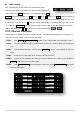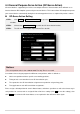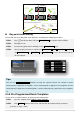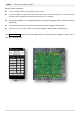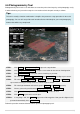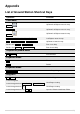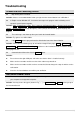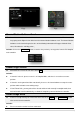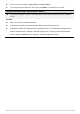User manual
32 |
Auto Landing
After completing the mission or when the aircraft returns home,
hovering above within visual contact. Use ground station keyboard for
auto landing (Press pause button then select keyboard control). Auto
Landing button will be available. Use W/S (Pitch), A/D (Roll), ↑/↓(Throttle) and ←/→(Rudder) to navigate to
decent landing zone, or allowing Ground Station to decent automatically provided the landing zone is clear of
any obstacles. Then you can use ↓ to land your aircraft. After landing, keep holding until engine stop. Or you
can simply click Auto landing, aircraft will land then stop engine by itself. In the latter situation, to terminate
auto landing, please press ↑ or ↓, or deselect the keyboard control button .
4.3 F Channel Controller
You can make use of ground station to customize the MC’s F channel control by yourself, so that you can
control the external payloads such as camera and gimbal.
STEP1: Click ToolBox F_ChannelControl, you will see the setup window as the right figure shows;
STEP2: Click the small box beside the channel name to choose the channels which you are going to
use;
STEP3: Click the button with letter, it will ask you to press key to choose new control key on your key
board;
STEP4: Setup the measuring range of the channel in the number boxes;
STEP5: Usually, the left endpoint of the slide represents the minimum value. However you can tick the
Reverse box to reverse the measuring range;
STEP6: Click Exit and Holding to exit and keep the range value; Click Exit without Holding to exit and
forget the range value.