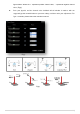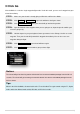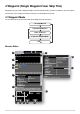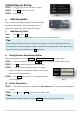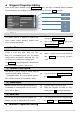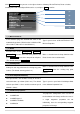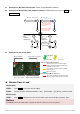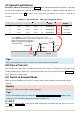User manual
26 |
(I)Flight Mission Setting
STEP1: Click to open the mission editor, see fig.①.
STEP2: Click New to edit a new mission.
STEP3: Add way points.
Add way points
There are two way on adding way points. A maximum of 200
way points can be added in the Ace waypoint mode. The
waypoint will change to be green if selected, see fig.②.
1) Add Point by Point
STEP1: Click +,or press Ctrl。
STEP2: Left click on the 3D-Map where the locations you want to add a way point.
Tips:
Repeat above procedure if you wish to add more new way points. The initial waypoint index will be 0,
incremented by 1 each new way point is added. If you want to insert a point before another point, you can
move the mouse over the point then press Ctrl with left click.
2) Using Relative Coordinates Editor
After the first waypoint, you can use Toolbox -> Relative Coordinates Editor to add new points.
STEP1: Select one waypoint, then press Shift + P you will see the input window shown as fig.③;
STEP2: Use tab to switch between these two input frame;
STEP3: Input the relative coordinates: Angle is the relative
angle to the north of current waypoint, Distance is the relative
distance to the current waypoint;
STEP4: Press Enter, then you will see a new waypoint after the
current waypoint.
Delete Way Points
STEP1: Select the way point either in 3D-Map or in Editing Mission Menu, and the Selected waypoint is
in green;
STEP2: Click - or press delete to delete all the way points added.
Tips:
Repeat above procedure to delete more. Click CANCLE to delete all the way points added.
Fig①
图②
图③
Fig③
Fig②